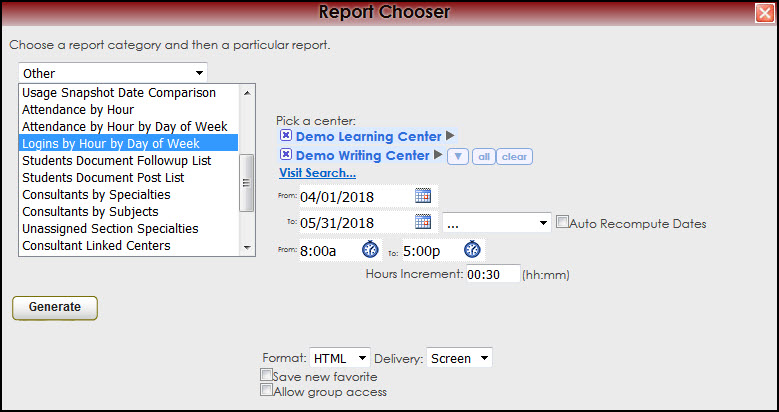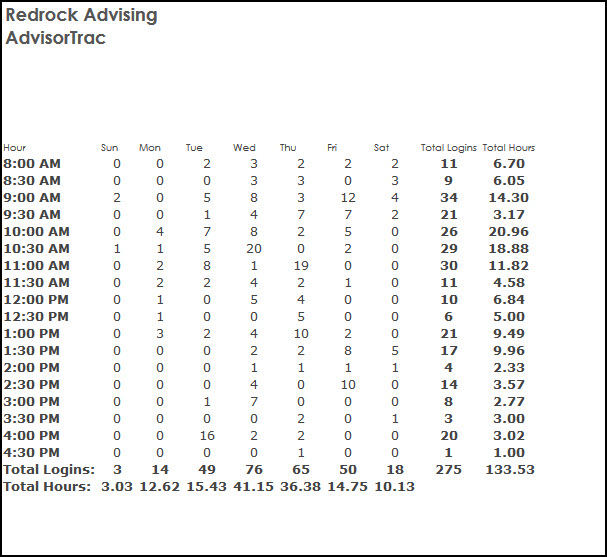Reports:Logins Hour Day of Week: Difference between revisions
From Redrock Wiki
m 1 revision imported |
No edit summary |
||
| Line 39: | Line 39: | ||
| style="width:50%; text-align:right;" | [[Reports:Stud Docs Followup List|Next Page →]] | | style="width:50%; text-align:right;" | [[Reports:Stud Docs Followup List|Next Page →]] | ||
|} | |} | ||
|} | |} | ||
|} | |} | ||
__NOTOC__ | __NOTOC__ | ||
Revision as of 22:46, 30 November 2021
Reports Guide Contents• Center Usage and Demographics • Students that Visited by Consultant • Center Usage & Demographics by ?? • Usage Snapshot Date Comparison • Attendance by Hour by Day of Week • Logins by Hour by Day of Week • Student Documents Follow up List • Unassigned Section Specialties • Consultant Certification Renewal • Consultant Certification Hours
|
|