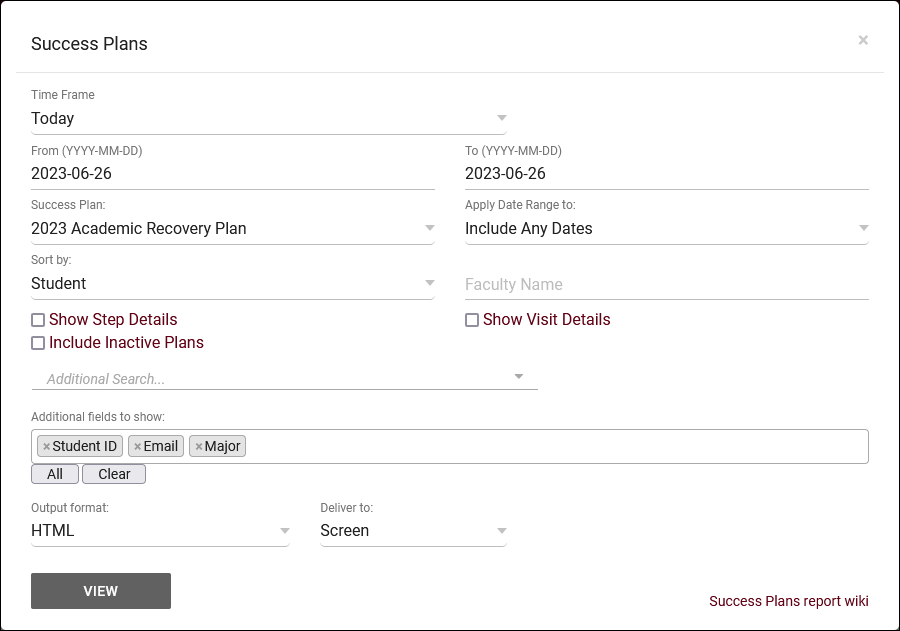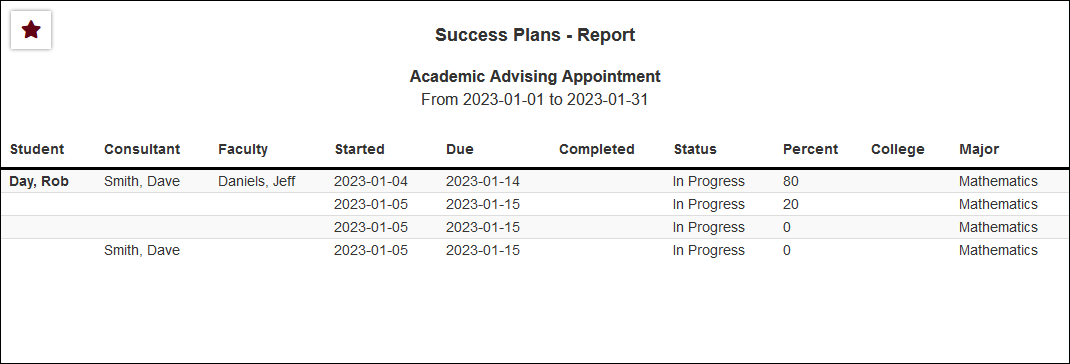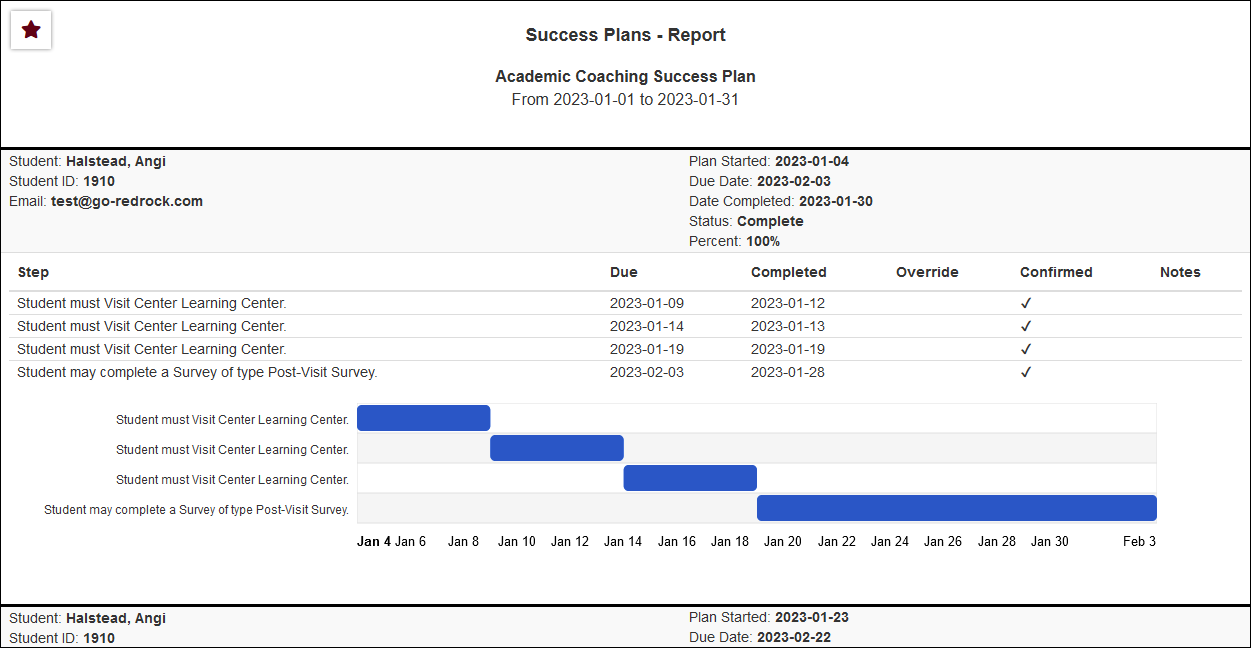TracCloud Report: Success Plans: Difference between revisions
From Redrock Wiki
Created page with "{{TracCloudReportTabs}} {| style="width:100%; vertical-align:top; " | style="width:250px; vertical-align:top; padding:2px 15px 2px 2px;" | {{TracCloudReportsModulesTOC}} | sty..." |
No edit summary |
||
| (9 intermediate revisions by the same user not shown) | |||
| Line 1: | Line 1: | ||
{{TracCloudReportTabs}} | {{TracCloudReportTabs}} | ||
<div class="tcWidgetPage"> | |||
<div class="categoryExtraWide"> | |||
{{TracCloudReportsModulesTOC}} | |||
</div> | |||
<b><big>Success Plans</big></b | <b><big>Success Plans</big></b> | ||
<onlyinclude> | <onlyinclude> | ||
The <b>Success Plans</b> report allows you to view a list of student | The <b>Success Plans</b> report found in <i>Reports > Success Plans</i> allows you to view a list of student success plans, along with their status, completion percentage, additional student information, and more. | ||
[[File:8093718.png|600px]]<br><br> | |||
{{#lst:Template:TracCloudReportsDescriptions|TimeFrame}} | {{#lst:Template:TracCloudReportsDescriptions|TimeFrame}} | ||
| Line 20: | Line 19: | ||
{{#lst:Template:TracCloudReportsDescriptions|SuccessPlan_Faculty}} | {{#lst:Template:TracCloudReportsDescriptions|SuccessPlan_Faculty}} | ||
{{#lst:Template:TracCloudReportsDescriptions|SuccessPlan_StepDetails}} | |||
{{#lst:Template:TracCloudReportsDescriptions|ShowVisitDetails}} | |||
{{#lst:Template:TracCloudReportsDescriptions|SuccessPlan_InactivePlans}} | |||
{{#lst:Template:TracCloudReportsDescriptions|AdditionalSearch}} | {{#lst:Template:TracCloudReportsDescriptions|AdditionalSearch}} | ||
| Line 32: | Line 37: | ||
<b><big>HTML</b></big><br> | <b><big>HTML</b></big><br> | ||
[[File:6169128.png|900px]] | [[File:6169128.png|900px]] | ||
<br><br> | |||
<b><big>HTML (Show Step Details)</b></big><br> | |||
[[File:4266481.png|900px]] | |||
<br><br> | <br><br> | ||
<b><big>CSV</b></big><br> | <b><big>CSV</b></big><br> | ||
| Line 37: | Line 45: | ||
</onlyinclude> | </onlyinclude> | ||
[[Category:TracCloud Reports]] | |||
</div> | |||
Latest revision as of 18:39, 25 November 2024
Q2 Tables
SAGE
• Referrals by Student and Appointments/Visits
SurveyTrac
• Survey Response Rate Comparison
Success Plans
Work Plans
Workshops
Success Plans
The Success Plans report found in Reports > Success Plans allows you to view a list of student success plans, along with their status, completion percentage, additional student information, and more.
- Time Frame
- The date range for the data in this report. Beyond entering a date range manually, you can also choose a preset date range (Today, This Month, This Semester, etc) from the dropdown list above.
- Success Plan
- Select the Success Plan type that you want to show results for.
- Apply Date Range to
- Choose what your selected date range is in reference to. Defaults to any matching date range.
- Sort by
- Choose how the selected data is sorted.
- Faculty Name
- Filter by assigned faculty name. Expected format is "Last, First".
- Show Step Details
- If enabled, student progress on individual steps and a visual timeline of step due dates will be shown.
- Show Visit Details
- If checked, the Subject, Reason, Consultant, and Center of the visit will be included in the results.
- Include Inactive Plans
- Inactive plans are hidden by default, this option allows you to include them in report results.
- Additional Search
- Filter your results by a selected field.
Use * as a wildcard (Subject: MAT*)
| as "or" (Major: Mathematics|Biology)
# as "Not" (Status: #Inactive)
&& as "And" (Major: #Mathematics&&#Biology)
blankornull as a keyword to find records where the field is blank (Reason: blankornull)
Multiple fields can be added to further narrow down your results.
- Filter your results by a selected field.
- Additional fields to show
- This can be used to add additional data fields to the report results. For example, you could use this to add a student's email address in a visit report.
- Output format
- Use HTML to view report data in your browser, or export this report to a CSV file (available for most reports). Some reports offer additional CSV options depending on if you want to include totals and/or data grouping in your export.
- Deliver to
- Display this report immediately in your browser ("Screen"), or send the report to a specified email address ("Email"). Multiple email addresses can be specified, use ; to separate them (example@example.edu;sample@example.edu).