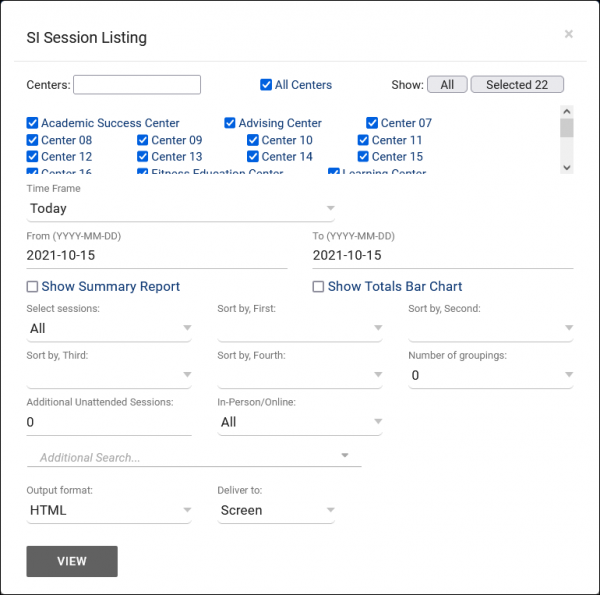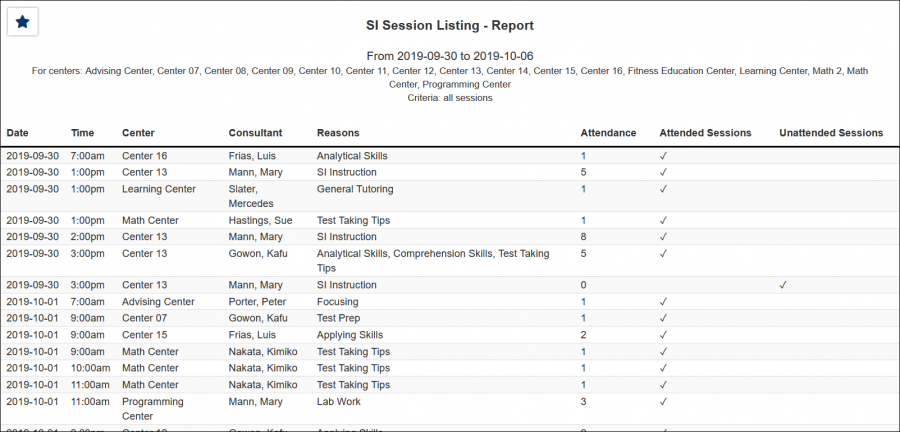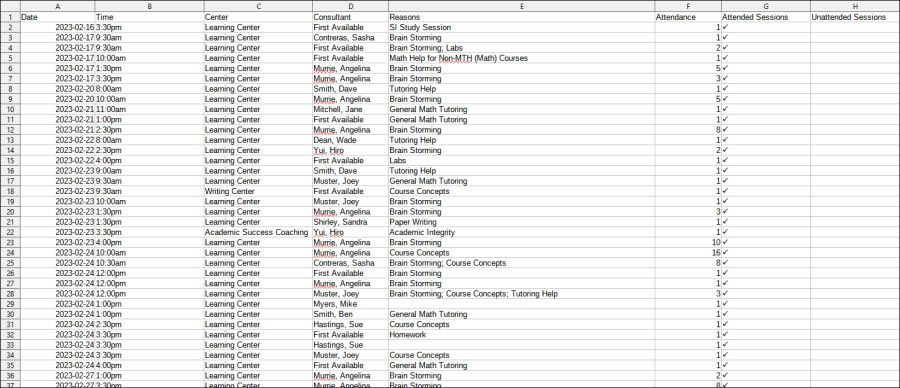TracCloud Report: SI Session Listing: Difference between revisions
From Redrock Wiki
No edit summary |
No edit summary |
||
| (5 intermediate revisions by the same user not shown) | |||
| Line 1: | Line 1: | ||
{{TracCloudReportTabs}} | {{TracCloudReportTabs}} | ||
<div class="tcWidgetPage"> | |||
<div class="categoryWide"> | |||
{{TracCloudReportsRegistrationsTOC}} | |||
</div> | |||
<b><big>SI Session Listing</big></b | <b><big>SI Session Listing</big></b> | ||
This report offers a quick way for an SI leader to view the students that did or did not attend their sessions in the date range specified. You can use the filtering options to choose if you want to view the sessions for <i>All</i> – that will include the unattended sessions. Or you can change it to <i>Visited</i> that will only show the students that attended the session for that date range. At the very bottom of the report you will see a total number for the sessions, total for attended sessions and total for unattended.<br><br> | This report offers a quick way for an SI leader to view the students that did or did not attend their sessions in the date range specified. You can use the filtering options to choose if you want to view the sessions for <i>All</i> – that will include the unattended sessions. Or you can change it to <i>Visited</i> that will only show the students that attended the session for that date range. At the very bottom of the report you will see a total number for the sessions, total for attended sessions and total for unattended.<br><br> | ||
| Line 10: | Line 10: | ||
[[File:4247852.png|600px]]<br> | [[File:4247852.png|600px]]<br> | ||
{{#lst:Template:TracCloudReportsDescriptions|Centers}} | |||
{{#lst:Template:TracCloudReportsDescriptions|TimeFrame}} | |||
{{#lst:Template:TracCloudReportsDescriptions|ShowSummary}} | |||
{{#lst:Template:TracCloudReportsDescriptions|ShowTotalsChart}} | |||
{{#lst:Template:TracCloudReportsDescriptions|SelectSessions_SISession}} | |||
{{#lst:Template:TracCloudReportsDescriptions|SortBy}} | |||
{{#lst:Template:TracCloudReportsDescriptions|NumGroupings_SISession}} | |||
{{#lst:Template:TracCloudReportsDescriptions|AddUnattendedSession}} | |||
{{#lst:Template:TracCloudReportsDescriptions|InPersonOnline}} | |||
{{#lst:Template:TracCloudReportsDescriptions|AdditionalSearch}} | |||
{{#lst:Template:TracCloudReportsDescriptions|OutputFormat}} | |||
{{#lst:Template:TracCloudReportsDescriptions|DeliverTo}} | |||
<hr> | <hr> | ||
<b><big>CSV Export</b></big><br> | <b><big>CSV Export</b></big><br> | ||
< | [[File:5529385.png|900px]] | ||
<br><br> | |||
[[File: | <b><big>CSV Export</b></big><br> | ||
[[File:1276582.png|900px]] | |||
[[Category:TracCloud]] | |||
</div> | |||
Revision as of 08:54, 11 January 2024
SI Session Listing
This report offers a quick way for an SI leader to view the students that did or did not attend their sessions in the date range specified. You can use the filtering options to choose if you want to view the sessions for All – that will include the unattended sessions. Or you can change it to Visited that will only show the students that attended the session for that date range. At the very bottom of the report you will see a total number for the sessions, total for attended sessions and total for unattended.
- Centers
- Filter report data by center. You can select all centers or only a specific few to narrow down your results. At least one center must be selected.
- Time Frame
- The date range for the data in this report. Beyond entering a date range manually, you can also choose a preset date range (Today, This Month, This Semester, etc) from the dropdown list above.
- Show Summary
- Only show data totals, excluding details of individual records.
- Show Totals Bar Chart
- Adds a visual bar chart of totals to your report data.
- Select Sessions
- Include all sessions, or only visited.
- Sort by
- Choose how the selected data is sorted.
- Number of Groupings
- The maximum number of groupings. Use this to add totals to different levels of the report (i.e., total visits on this date, in this center, for this reason).
- Additional Unattended Sessions
- Specify additional unattended SI sessions to account for in results.
- In-Person/Online
- Filter the data in this report to only include In-Person or Online records. Defaults to All.
- Additional Search
- Filter your results by a selected field.
Use * as a wildcard (Subject: MAT*)
| as "or" (Major: Mathematics|Biology)
# as "Not" (Status: #Inactive)
&& as "And" (Major: #Mathematics&&#Biology)
blankornull as a keyword to find records where the field is blank (Reason: blankornull)
Multiple fields can be added to further narrow down your results.
- Filter your results by a selected field.
- Output format
- Use HTML to view report data in your browser, or export this report to a CSV file (available for most reports). Some reports offer additional CSV options depending on if you want to include totals and/or data grouping in your export.
- Deliver to
- Display this report immediately in your browser ("Screen"), or send the report to a specified email address ("Email"). Multiple email addresses can be specified, use ; to separate them (example@example.edu;sample@example.edu).