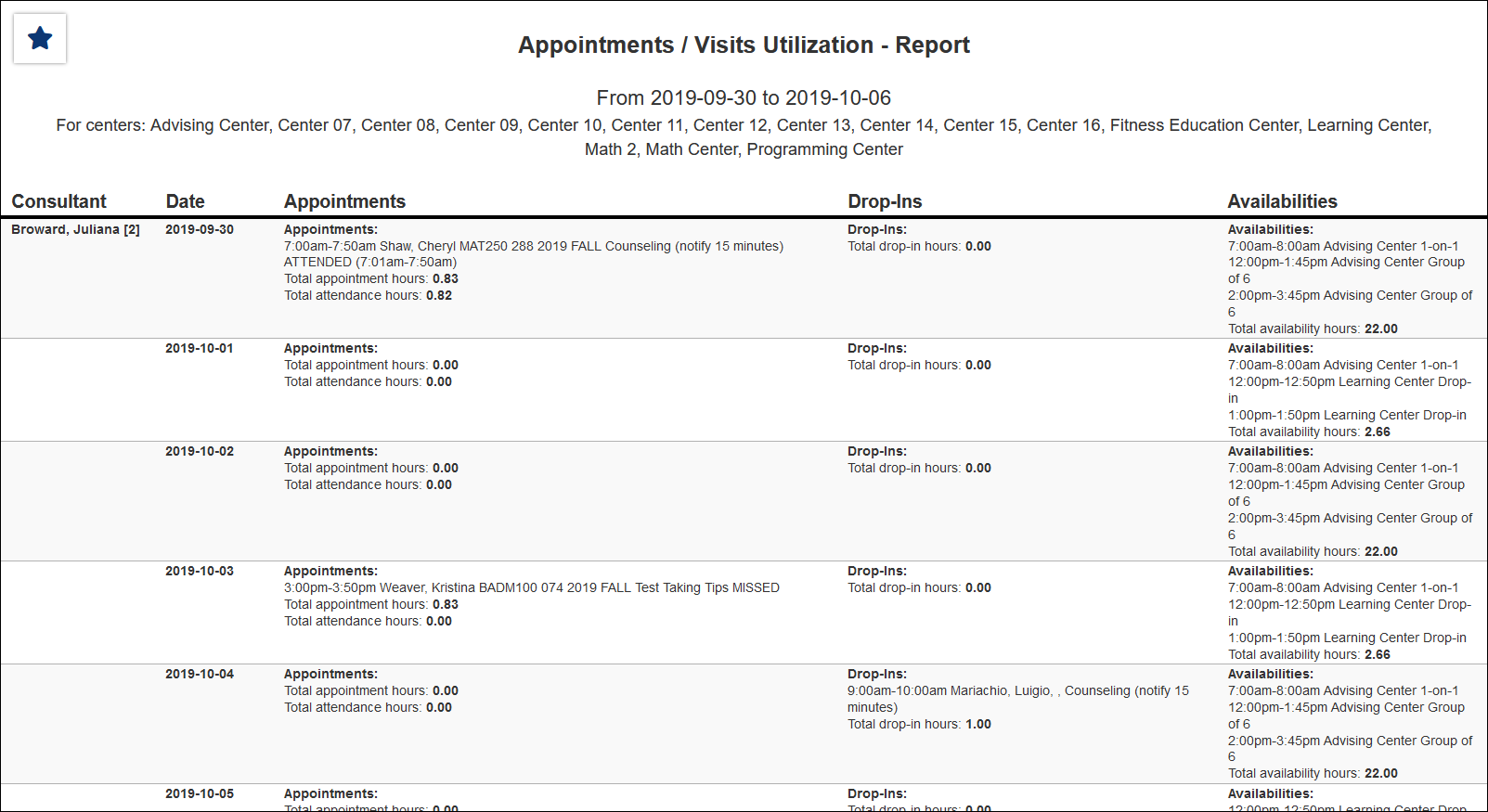TracCloud Report: Appointments/Visits Utilization: Difference between revisions
From Redrock Wiki
No edit summary |
No edit summary |
||
| (3 intermediate revisions by the same user not shown) | |||
| Line 1: | Line 1: | ||
{{TracCloudReportTabs}} | {{TracCloudReportTabs}} | ||
<div class="tcWidgetPage"> | |||
<div class="categoryExtraWide"> | |||
{{TracCloudReportsManagementTOC}} | |||
</div> | |||
<b><big>Appointments/Visits Utilization</big></b | <b><big>Appointments/Visits Utilization</big></b> | ||
This report shows consultants' total appointment hours, drop-in hours, and availability hours to compare utilization.<br><br> | This report shows consultants' total appointment hours, drop-in hours, and availability hours to compare utilization.<br><br> | ||
[[File: | [[File:4883902.png|600px]]<br> | ||
{{#lst:Template:TracCloudReportsDescriptions|Centers}} | {{#lst:Template:TracCloudReportsDescriptions|Centers}} | ||
| Line 31: | Line 31: | ||
{{#lst:Template:TracCloudReportsDescriptions|ShowTotalsChart}} | {{#lst:Template:TracCloudReportsDescriptions|ShowTotalsChart}} | ||
{{#lst:Template:TracCloudReportsDescriptions|SubjectSearch}} | |||
{{#lst:Template:TracCloudReportsDescriptions|AdditionalSearch}} | {{#lst:Template:TracCloudReportsDescriptions|AdditionalSearch}} | ||
| Line 37: | Line 39: | ||
{{#lst:Template:TracCloudReportsDescriptions|DeliverTo}} | {{#lst:Template:TracCloudReportsDescriptions|DeliverTo}} | ||
<hr> | <hr> | ||
[[File:4663102.png|900px]] | [[File:4663102.png|900px]] | ||
[[Category:TracCloud]] | [[Category:TracCloud]] | ||
</div> | |||
Revision as of 23:44, 12 December 2023
Management
• Consultant Non-Duplicated Visit Time
• Logins by Hour by Day of Week
• Students Visits Cleanup Data
Appointments/Visits Utilization
This report shows consultants' total appointment hours, drop-in hours, and availability hours to compare utilization.
- Centers
- Filter report data by center. You can select all centers or only a specific few to narrow down your results. At least one center must be selected.
- Time Frame
- The date range for the data in this report. Beyond entering a date range manually, you can also choose a preset date range (Today, This Month, This Semester, etc) from the dropdown list above.
- Show Canceled Appointments
- Include appointments that have been canceled in your report results.
- Show Availabilities
- Include availability times in the report results.
- ShowReserved
- Include blocked or reserved schedule time in the report results.
- Show online locations specifically
- If unchecked, the 'Location' for online Appts/Visits will be displayed as simply 'Online.' If this option is checked, it will display the specific online location (e.g., 'https://zoom.us/123456789').
- Show Summary
- Only show data totals, excluding details of individual records.
- Show Work Visits
- Include consultant work visits in report results.
- Show Location
- Include Location in report results.
- Calculate Totals
- Include data totals in report results.
- Show Totals Bar Chart
- Adds a visual bar chart of totals to your report data.
- Subject/Course/Section
- Only show results for the specific Subject, Course, or Section.
- Additional Search
- Filter your results by a selected field.
Use * as a wildcard (Subject: MAT*)
| as "or" (Major: Mathematics|Biology)
# as "Not" (Status: #Inactive)
&& as "And" (Major: #Mathematics&&#Biology)
blankornull as a keyword to find records where the field is blank (Reason: blankornull)
Multiple fields can be added to further narrow down your results.
- Filter your results by a selected field.
- Output format
- Use HTML to view report data in your browser, or export this report to a CSV file (available for most reports). Some reports offer additional CSV options depending on if you want to include totals and/or data grouping in your export.
- Deliver to
- Display this report immediately in your browser ("Screen"), or send the report to a specified email address ("Email"). Multiple email addresses can be specified, use ; to separate them (example@example.edu;sample@example.edu).