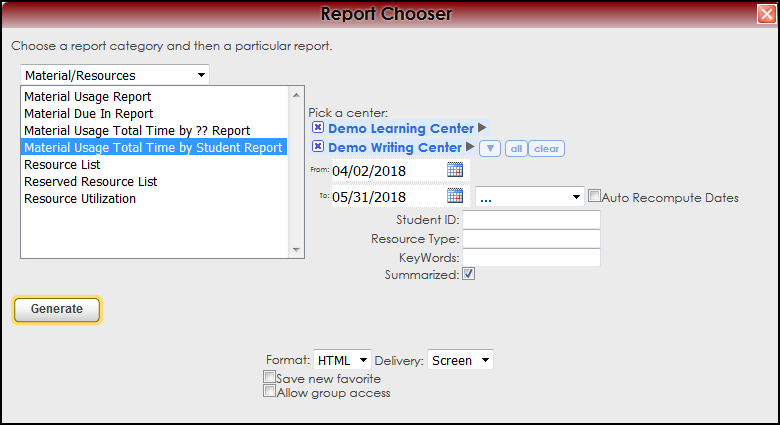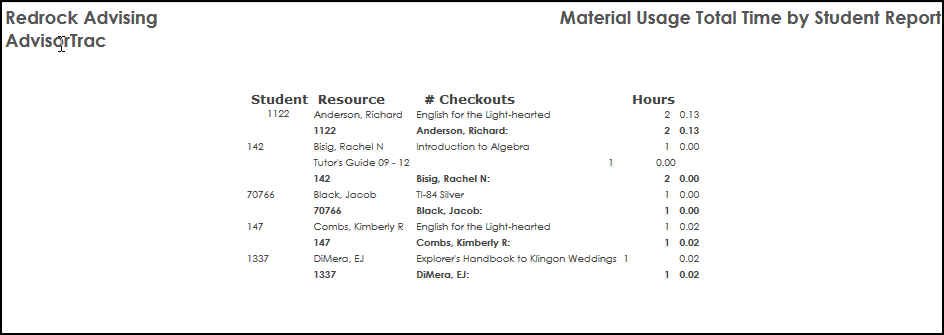Reports:Material Usage Total Stud: Difference between revisions
From Redrock Wiki
m 1 revision imported |
No edit summary |
||
| Line 36: | Line 36: | ||
| style="width:100%;" | | | style="width:100%;" | | ||
{| style="width:70%; vertical-align:top; " | {| style="width:70%; vertical-align:top; " | ||
| style="width:50%; text-align:left;" | [[Reports:Material Usage Total|← Previous Page]] | | style="width:50%; text-align:left;" | [[Reports:Material Usage Total|← Previous Page]] | ||
| style="width:50%; text-align:right;" | [[Reports:Resource List|Next Page →]] | | style="width:50%; text-align:right;" | [[Reports:Resource List|Next Page →]] | ||
|} | |} | ||
|} | |} | ||
|} | |} | ||
__NOTOC__ | __NOTOC__ | ||
Revision as of 22:33, 30 November 2021
Reports Guide Contents• Material Usage Total Time by ?? • Material Usage Total Time by Student
|
|