TracCloud: Custom URL: Difference between revisions
From Redrock Wiki
No edit summary |
No edit summary |
||
| (3 intermediate revisions by the same user not shown) | |||
| Line 14: | Line 14: | ||
However, if you want to use your own domain (e.g., traccloud.school.edu). This requires some additional configuration in your DNS settings and coordination with Redrock Software. Two CNAME records will need to be created, <b>school.edu</b> is being used as an example below. | However, if you want to use your own domain (e.g., traccloud.school.edu). This requires some additional configuration in your DNS settings and coordination with Redrock Software. Two CNAME records will need to be created, <b>school.edu</b> is being used as an example below. | ||
<span style="color:red">Redrock will provide the exact CNAMEs once you're ready to move forward with this process. The CNAMEs below are for example, and should not be used in your actual CNAME records.</span><br><br> | <b><span style="color:red">Redrock will provide the exact CNAMEs once you're ready to move forward with this process. The CNAMEs below are for example, and should not be used in your actual CNAME records.</span></b><br><br> | ||
<b>1. Create a CNAME pointing to AWS.</b><br> | <b>1. Create a CNAME pointing to AWS.</b><br> | ||
| Line 31: | Line 31: | ||
Your CNAMEs should look something like this in the end (with the CNAMEs that Redrock provides).<br> | Your CNAMEs should look something like this in the end (with the CNAMEs that Redrock provides).<br> | ||
[[File:9906666.png|800px]]<br><br> | [[File:9906666.png|800px]]<br><br> | ||
If your domain uses CAA records to restrict which CAs can generate certificates, please refer to [https://docs.aws.amazon.com/acm/latest/userguide/troubleshooting-caa.html this AWS article] and add the values as described so that Amazon can generate a certificate for your TracCloud subdomain.<br><br> | |||
When you're ready to start using your custom domain, reach out to us at [mailto:helpdesk@go-redrock.com helpdesk@go-redrock.com] with the URL you want to use, and we will provide the validation URLs along with specific instructions for your campus. | When you're ready to start using your custom domain, reach out to us at [mailto:helpdesk@go-redrock.com helpdesk@go-redrock.com] with the URL you want to use, and we will provide the validation URLs along with specific instructions for your campus. | ||
[[Category:TracCloud]] | [[Category:TracCloud Manual]] | ||
</div> | </div> | ||
Latest revision as of 18:47, 25 November 2024
TracCloud Technical Documentation
TracCloud Custom URL
By default, we offer four different URL formats for your TracCloud instance, depending on which you prefer. These are listed below.
traccloud.go-redrock.com/SCHOOL (Default)
app.trac.cloud/SCHOOL
SCHOOL.trac.cloud
SCHOOL.traccloud.com
However, if you want to use your own domain (e.g., traccloud.school.edu). This requires some additional configuration in your DNS settings and coordination with Redrock Software. Two CNAME records will need to be created, school.edu is being used as an example below.
Redrock will provide the exact CNAMEs once you're ready to move forward with this process. The CNAMEs below are for example, and should not be used in your actual CNAME records.
1. Create a CNAME pointing to AWS.
traccloud.school.edu (any subdomain works, using 'traccloud' as an example here)
Pointing to:
aws.east.123.trac.cloud
2. Create a CNAME for AWS Validation.
_ABCDEFGHIJ1234567890.school.edu
Pointing to:
_ABCDEFGHIJ.1234567890.acm-validations.aws
3. Inform Redrock that this change was made.
We have an extra step to perform on our end once you've updated your DNS configuration. Let us know once you've made the change listed above and we'll handle the rest.
Your CNAMEs should look something like this in the end (with the CNAMEs that Redrock provides).
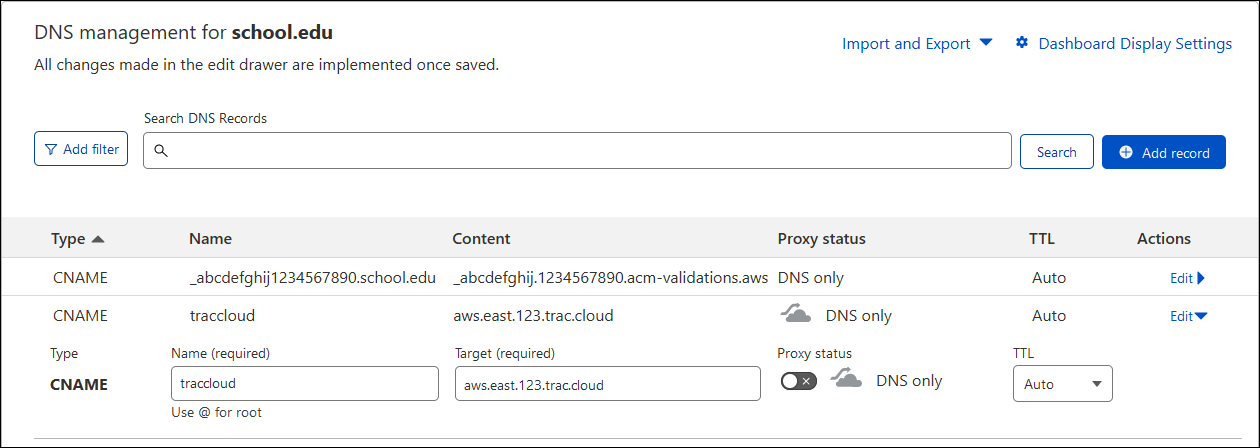
If your domain uses CAA records to restrict which CAs can generate certificates, please refer to this AWS article and add the values as described so that Amazon can generate a certificate for your TracCloud subdomain.
When you're ready to start using your custom domain, reach out to us at helpdesk@go-redrock.com with the URL you want to use, and we will provide the validation URLs along with specific instructions for your campus.