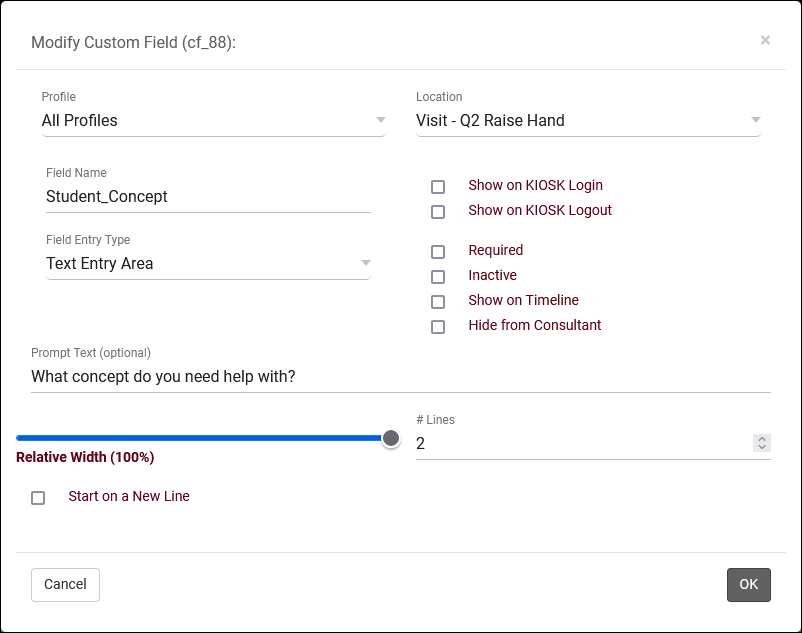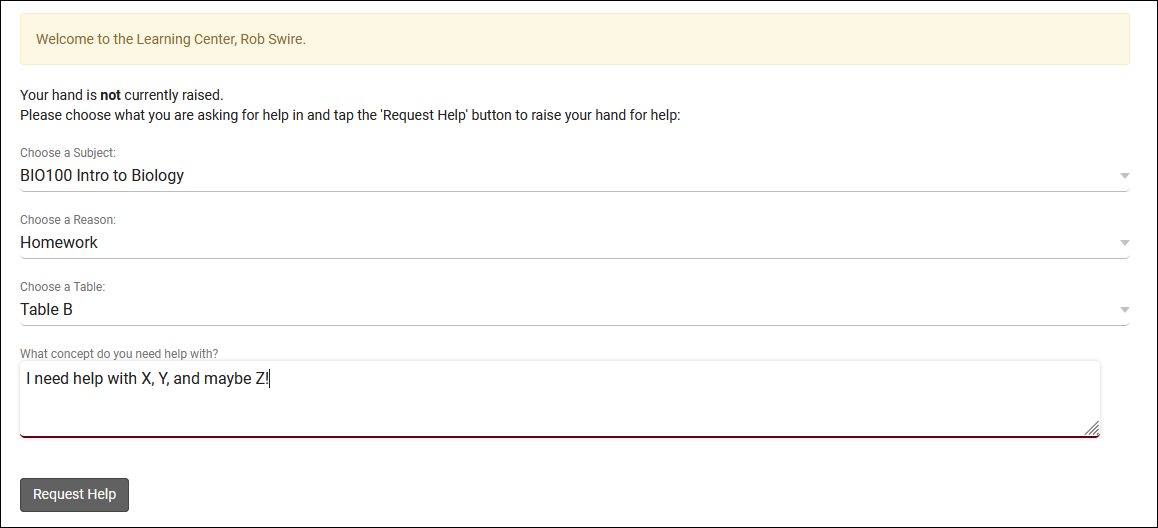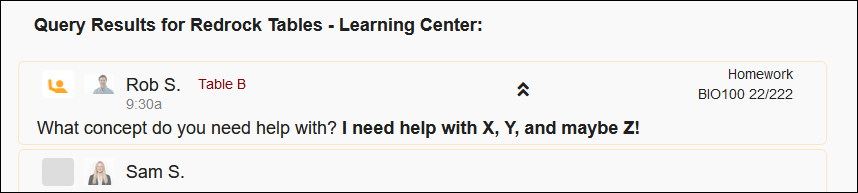TracCloudNews34
From Redrock Wiki
TracCloudNews34
TracCloudNews34
| Template:TracCloudNewslettersTOC |
Q2 Custom FieldsWhen a student requests help during a Q2 visit, they can be prompted to answer custom questions that you can define. Asking questions in this process can be beneficial to your consultants so they have more information about what the student needs help with before starting a table visit. You can ask questions such as what specific subject or topic concepts they need help on, or you can ask if the student needs any special accommodations when being met with. To create this custom field, go to Other > Other Options > Preferences > Custom Fields, and create the custom field as usual and set the location to "Visit - Q2 Raise Hand." For more information on creating custom fields, click here. Once your question has been created, students will be prompted to answer it when they request help through Q2. As a consultant you can view the students' answers on the Q2 query screen by clicking on the icon to the right of the student's name. For more information on Q2 in general, check out our full wiki article here. If you'd like to schedule a demo of the Q2 module, click here.
More Questions? |