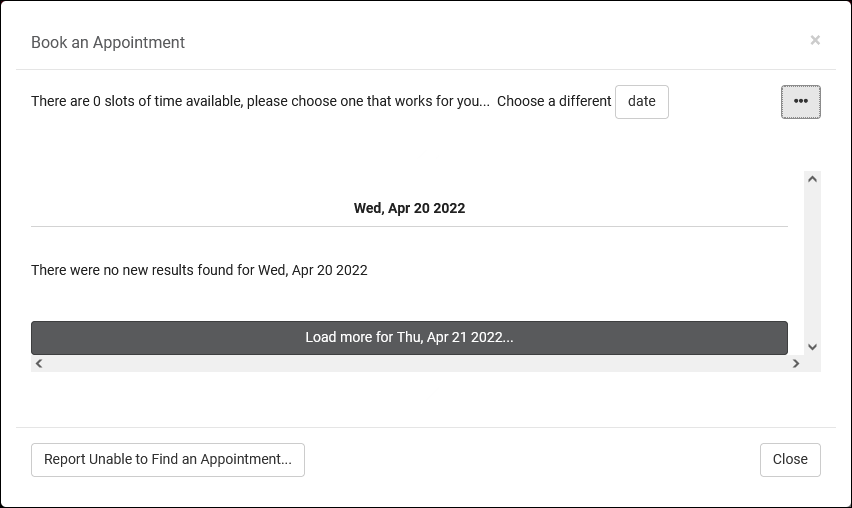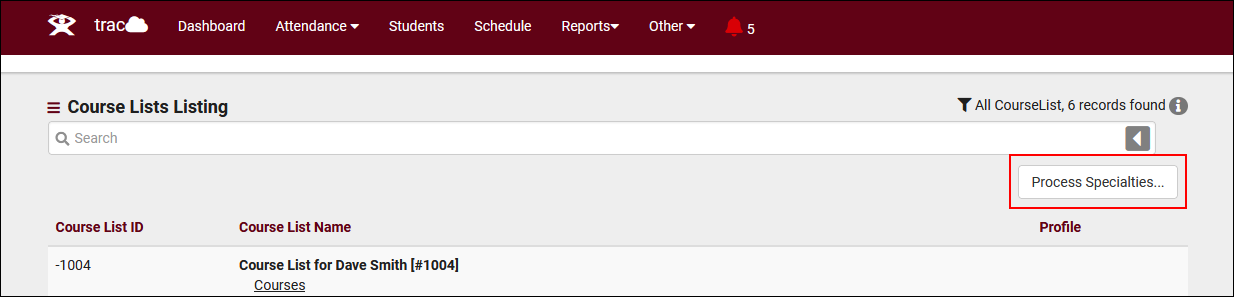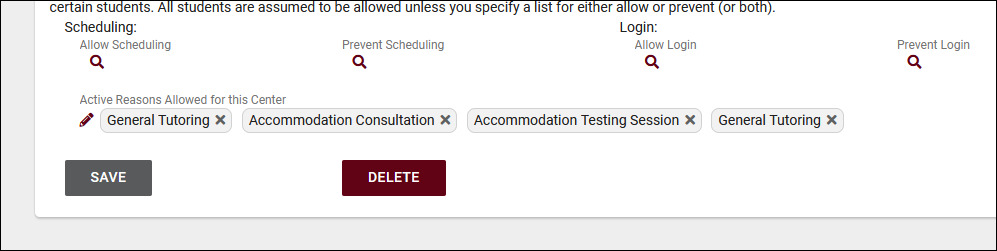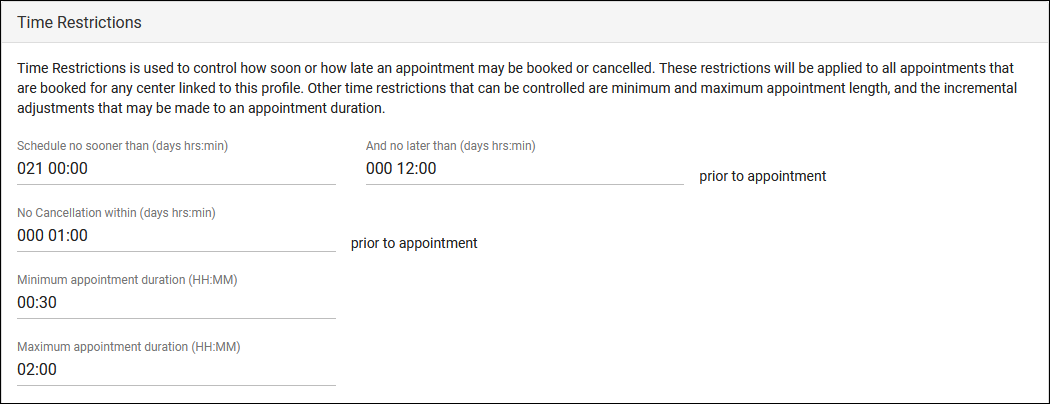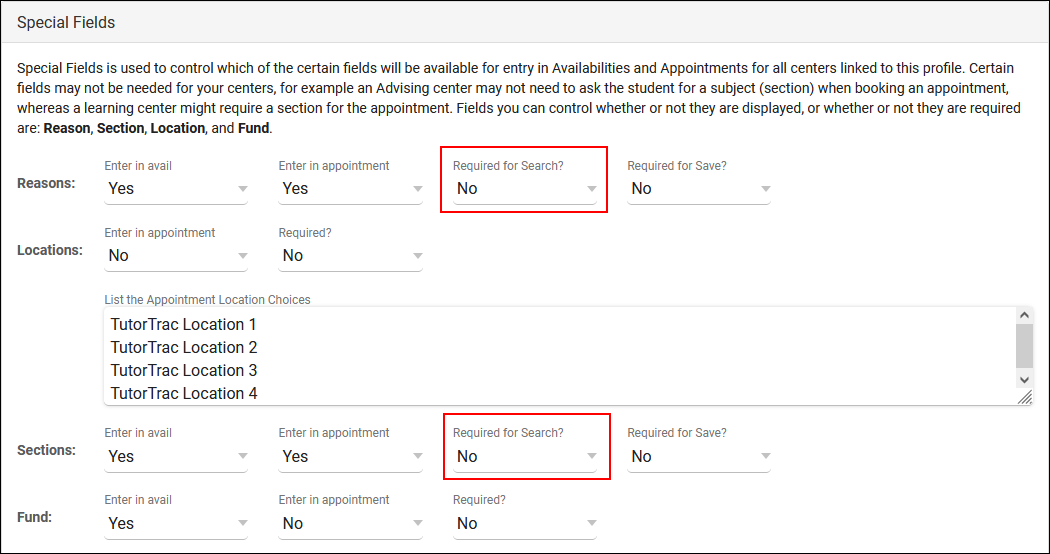TracCloudFAQNoAvails
From Redrock Wiki
TracCloudFAQNoAvails
TracCloudFAQNoAvails
| Template:TracCloudNewsTOC |
Availabilities not Appearing in Search ResultsIf you've created a new availability for one of your Consultants and it's not showing up as expected when performing a search for appointment times, there are a few possible causes. This article outlines these possibilities, ordered from most to least likely based on what we at Redrock have experienced working with campuses directly. 1. Center and Consultant Course Lists The most common cause when an availability isn't appearing in search results is misconfigured Course Lists. Both your Consultant and your Center need to be assigned to the subject you're searching for (unless your Center is set to ignore Consultant Specialties). Make sure you Process Specialties (Step 2) after applying any changes. Consultant Course List: Other > Listings > Staff > [Your Staff] > Course List of Specialties A complete list of Course Lists can also be found by simply going to: Other > Listings > Course Lists 2. Process Specialties This is always recommended after applying changes to Course Lists, but it may also be the case that the specific section you searched for was imported after you created the Course List for your Center/Consultant, and a Course List refresh alone may resolve this issue. We can setup an automated process to Process Specialties daily if this occurs often, reach out to us using the 'Support' tab above for more information. 3. Reason Assignments Similar to ensuring that your courses are assigned to the correct Consultant and Center, the same applies for Reasons. This step only applies if you're using Reason as a search criteria. For Consultants, go to Other > Listings > Staff > [Your Staff] > Reason Specialties 4. Profile Time Restrictions If your availability is 60-minutes long, but your profile only allows for a maximum of 50-minute appointments, this can unexpectedly filter out availabilities if you haven't updated your profile preferences to match this new limit. The relevant options to check here are Schedule no sooner than and no later than, ensure that you're searching within an allowed range. As well as Minimum and Maximum Appointment Duration, make sure your availability is within the limits defined by your profile. Other > Other Options > Profiles > [Your Profile] > Prefs > Scheduling > Time Restrictions
5. Reason/Subject Required for Search In the event that you aren't searching for both Reason and Subject, and the previous steps haven't resolved your issue, it's worth double-checking to make sure your Profile hasn't been mistakenly set to require a Subject/Reason to show availabilities. Make sure the highlighted settings match the search you're performing on the dashboard. Other > Other Options > Profiles > [Your Profile] > Prefs > Scheduling > Special Fields
Still having trouble getting the results you expect? Reach out to us using the 'Support' tab at the very top of this page, we'd be happy to help. |