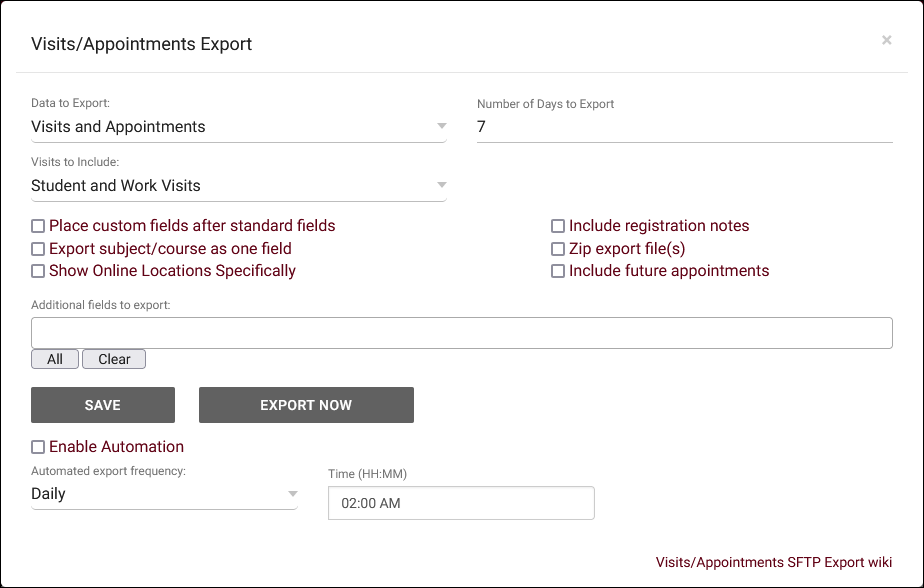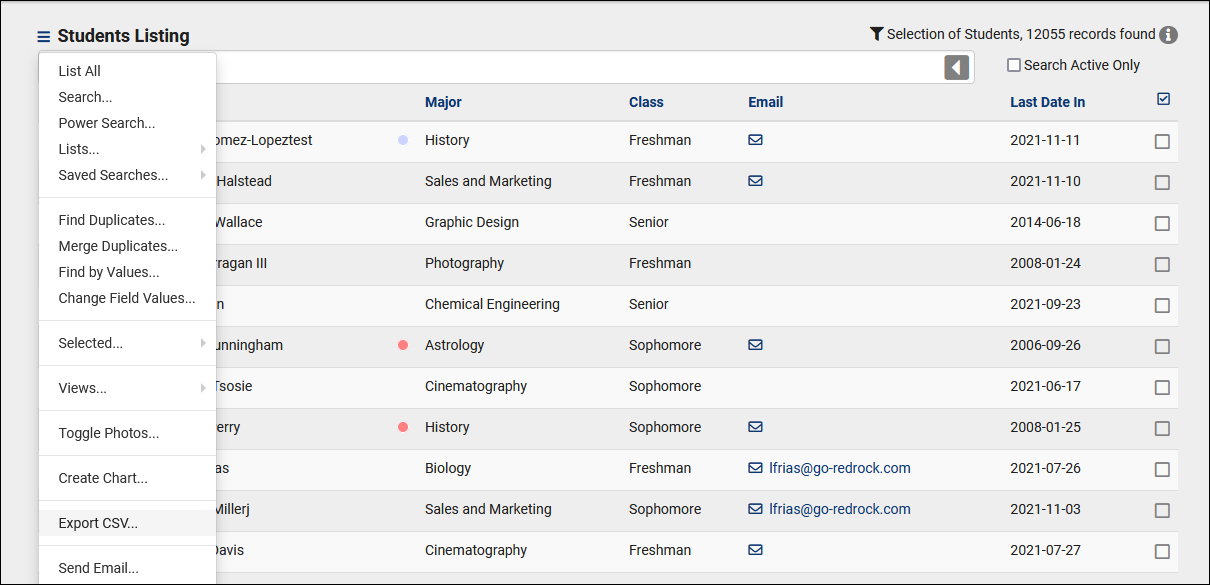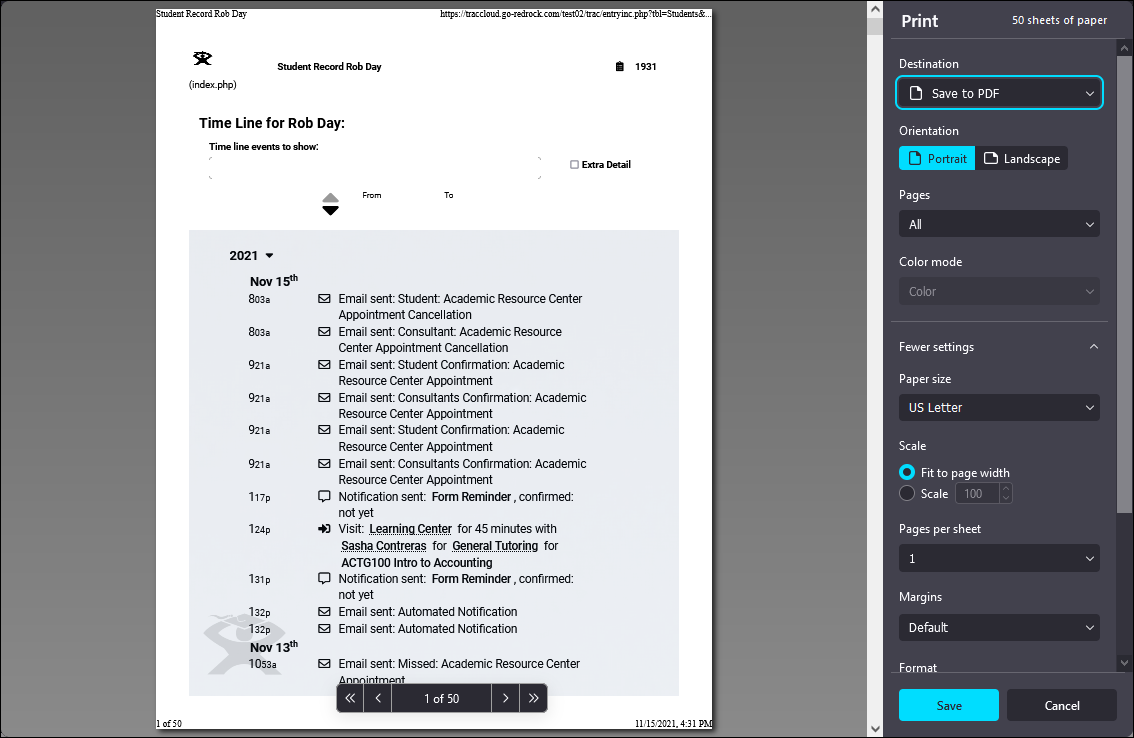TracCloud: Data Export
From Redrock Wiki
TracCloud Technical Documentation
TracCloud Data Exports
This portion of our technical documentation covers the possible ways to export data from your Trac System. If you have any questions about this, you're more than welcome to reach out to us at helpdesk@go-redrock.com.
1. Reports
Applies to: Visits, Appointments, Availabilities, Payroll, Staff, Resource Usage, Referrals, Surveys.
Almost every report in TracCloud can be exported as a .CSV file. For Staff and Profile admins, this may be the preferred option for exporting data. For more information, take a look at our Reports Wiki.
2. SFTP Export
Applies to: Visits, Appointments.
If you're looking for a complete data export or a scheduled export, this is where the Visit and Appointment Export utility comes in. The exports will be made available on our SFTP server (same location that you're uploading import files to). You have a few configuration options here, including how the data is formatted and what is exported. The files will be in a .csv format.
This option can be found in Other > Other Options > Visits/Appointments Export.
Click the buttons below to view or download sample export files. These are from our demo system, which contains several custom fields that will differ from your system.
| Type | Description |
|---|---|
| A## | Alphanumeric field with a specified maximum length |
| #B | Big Integer, maximum value of about 9 quintillion, or a 16-digit numeric value |
| Date | Date, formatted as YYYY-MM-DD |
| Double | Decimal # with up to 12 digits precision |
| Time | A specific time using a 24-hour format (HH:MM:SS), e.g., 13:45:00 |
| Duration | A duration stored in number of minutes, e.g., 90 |
| Column | Type | Description | Example |
|---|---|---|---|
| ApptID | #B | Unique identifier for appointments | 123456 |
| VisitID | #B | Unique identifier for visits | 123456 |
| ScheduledBy | A100 | The user who booked this appointment | SysAdmin Dave Smith |
| ApptModifiedBy (Optional) | A80 | The user who last modified this appointment | SysAdmin dsmith |
| ApptModifiedDT (Optional) | DateTime | The date/time of when this appt was last modified | 1970-12-31 13:00:00 |
| ApptOnlineURL (Optional) | A512 | The online URL of this appointment | https://zoom.us/example |
| ApptScheduledDT (Optional) | DateTime | The date/time showing when this appt was booked | 1970-12-31 13:00:00 |
| ConfirmationSent | A3 | Whether or not a confirmation email was sent (stored as blank or 'Yes') | Yes |
| ReminderDateTime | Date | Legacy/Unused | |
| ReminderNeeded | A3 | Whether or not a reminder needs to be sent for this appointment (stored as blank or 'Yes') | Yes |
| RequestNotes | A65535 | Legacy/Unused | |
| OtherNotes | A65535 | Student cancellation reason | Student cancelled for reason: Selected wrong date |
| SchedNotes | A65535 | Legacy/Unused | |
| Referral_Choice | Legacy/Unused | ||
| DateIn | Date | The start date of this record | 1970-12-31 |
| TimeIn | Time | The start time of this record | 13:00:00 |
| TimeOut | Time | The end time of this record | 14:30:00 |
| Duration | Duration | The duration of this record stored in minutes | 90 |
| WaitTime | Duration | Wait time before start of visit stored in minutes | 5 |
| TotalTime | Duration | Total visit time including wait time in minutes | 95 |
| Weekday | A9 | Day of this record | Wednesday |
| Fund | A80 | Visit/Appointment funding source | FWS |
| Location | A255 | The location of this record | Room 14 |
| Online | A3 | Whether or not this record is online (stored as blank or 'Yes') | Yes |
| StudentID | #B | Student identification number | 1234567 |
| FirstName | A80 | Student's first name | Sam |
| LegalFirst | A80 | Student's legal first name | Samantha |
| Middle | A80 | Student's middle name or initial | S |
| LastName | A80 | Student's last name | Smith |
| Status | A80 | Appointment status | Attended |
| OtherID | A40 | Student's alternate ID | A1234567 |
| OtherID2 | A40 | Student's alternate alternate ID | ssmith567 |
| Barcode | A80 | Student's barcode ID | 9876543 |
| A80 | Student's email address | ssmith@example.edu | |
| Street | A80 | Student's address | 1234 N Example St. |
| City | A80 | Student's city | Phoenix |
| State | A80 | Student's state | AZ |
| ZIP | A10 | Student's zip code | 85210 |
| Birthdate | Date | Student's birthdate | 1970-12-31 |
| HomePhone | A20 | Student's home phone | 333-333-3333 |
| WorkPhone | A20 | Student's work phone | 444-444-4444 |
| CellPhone | A20 | Student's cell phone | 555-555-5555 |
| Gender | A80 | Student's gender | Male |
| Ethnicity | A80 | Student's ethnicity | Caucasian |
| College | A80 | Student's college | Nowhere State University |
| DegreeGoal | A80 | Student's degree goal | AAS |
| Major | A120 | Student's major | accounting |
| Class | A80 | Student's class | SO |
| Cohort | A80 | Student's cohort | 2017SP |
| GradUndergrad | A80 | The student's graduate status | Graduate |
| GPA | Double | Student's GPA | 3.5 |
| Hours | Double | Student's accumulated hours | 25 |
| StudentFund (Optional) | A80 | Student's assigned fund | Perkins |
| StudentGradDate (Optional) | Date | Date of student's graduation | 2022-12-31 |
| StudentGradDegree (Optional) | A128 | Student's graduation degree | AAS |
| StudentOtherStatus (Optional) | A80 | Student's other/secondary status | Registered |
| StudentPronouns (Optional) | A80 | Student's preferred pronouns | He/Him |
| StudentUserName (Optional) | A120 | Student's username | dsmith50 |
| ConsultantFirst | A80 | Consultant first name | Dave |
| ConsultantLast | A80 | Consultant last name | Smith |
| ConsultantUserName | A80 | Consultant username | dsmith |
| ConsultantAlias | A120 | Consultant alternate name | D. Smith |
| ConsultantLocation | A255 | Consultant location | Room 14 |
| ConsultantEmail (Optional) | A120 | Consultant email address | dsmith@school.edu |
| ConsultantFund (Optional) | A80 | Consultant fund | Perkins |
| ConsultantOnlineLink (Optional) | A512 | Consultant online URL | https://zoom.us/exaxmple |
| ConsultantOtherID (Optional) | A80 | Consultant alternate ID | A12345678 |
| ConsultantPronouns (Optional) | A80 | Consultant's preferred pronouns | He/Him |
| ConsultantHired (Optional) | Date | Date that the consultant was hired | 1970-12-31 |
| ConsultantReasonQuit (Optional) | A220 | Reason for consultant employment termination | Retired |
| ConsultantTerminated (Optional) | Date | Date of consultant employment termination | 1970-12-31 |
| Mailbox | A80 | Legacy/Unused | |
| Center | A80 | Center Name | Learning Center |
| Reason | A80 | Reason Name | General Tutoring |
| Subject | A40 | Subject | MAT |
| Course | A20 | Course number | 300 |
| Title | A120 | Course title | Introduction to algebra |
| Section | A80 | Section code | 04 |
| CRN | A20 | Course Reference Number | 12345 |
| Term | A80 | Term code | SU2022 |
| SubjectSectionTerm | A250 | Combination of Subject, Course, Section, Term | MAT300 04 SU2022 |
| RegistrationNotes | A65535 | Registration notes field | Incomplete enrollment |
| RegistrationStatus (Optional) | A40 | Registration Status | Enrolled |
| Salutation | A80 | Faculty salutation | Dr. |
| FacultyFirst | A80 | Faculty first name | Jeff |
| FacultyLast | A80 | Faculty last name | Daniels |
| FacultyUserName | A80 | Faculty username | jdaniels |
| FacultyUserID | A80 | Faculty ID | F1234567 |
| FacultyEmail (Optional) | A120 | Faculty email | jdaniels@school.edu |
| FacultyDepartment (Optional) | A60 | Faculty department | Labs |
| VisitNotes | A65535 | Visit notes, typically entered by consultant | Helped student with assignment |
| ScheduleNotes | A65535 | Legacy/Unused | |
| StudentNotes | A65535 | Legacy/Unused | |
| ExportDate | Date | Date of export | 1970-12-31 |
3. Listing CSV Exports
Applies to: Students, Registrations, Staff, Resources.
These listings offer the ability to Export the current list to CSV. This will immediately start downloading your queried records to a .csv file in your browser. This can be used in combination with Custom Views to export a different set of fields from the listed records.
4. Print or PDF Export
Applies to: Students, Student Timelines, Visits, Courses, Course Lists, Registrations, Sections, Documents, Faculty, Staff, Work Types, Appointment Requests.
On these listings, under the Hamburger icon , you'll find a print option. This can be used to either print the data or save it to a PDF file. In the case of the Student Timeline, you'll need to use your browser's print function (typically CTRL + P).
5. Starfish Export
Applies to: Visits.
We have an additional module available for purchase that provides a Starfish-compatible data export for your Trac System. For more information, reach out to sales@go-redrock.com.
6. API
Applies to: All.
More information on our API can be found in its own dedicated article here. For pricing information, reach out to sales@go-redrock.com.