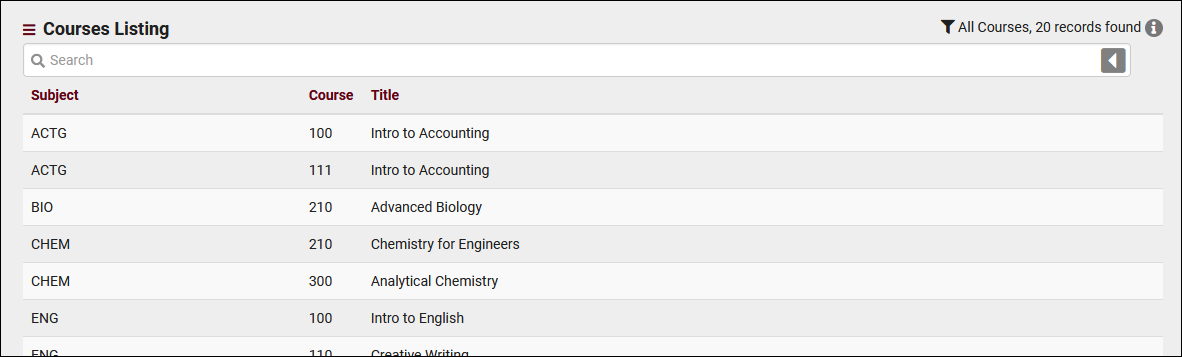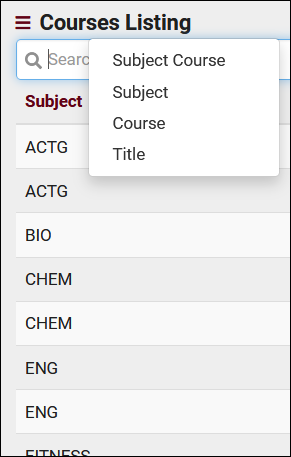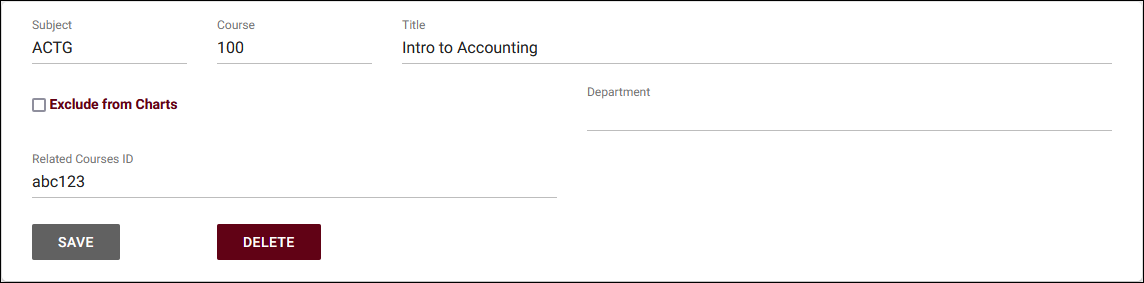TracCloud: Courses Listing
From Redrock Wiki
Courses Listing
A Course is the Subject, Course Number, and Title. "BIO210 Advanced Biology." These Courses will be linked to sections that students are enrolled in. A Course is unique based on Subject and Course Number, the Title field can be updated from your import files (or manually in the case of non-enrolled courses). The Courses listing can be found in Other > Listings > Courses.
Using the Search Bar on this screen, we can easily perform quick searches to find specific Courses. Right-clicking in the search bar (shown below) will provide a list of available Course fields to search by, click any of these to auto-fill the search bar. Unique to the courses listing is that you don't actually need to specify a field for any search. You can directly type in the Subject, Course Number, or Title, and you will get the correct results back.
Example Searches:
- Search by Subject and Course Number. Specifying 'Courses.SubjectCourse=' is not required for this search, it's just there as an example.
- Courses.SubjectCourse=ACTG100
- Courses.SubjectCourse=ACTG100
- ...or by Title.
- Intro to Accounting
- Intro to Accounting
- Search multiple fields at once, separate your searches by a space. If one of your multiple searches contains a space (like Title below), surround it with quotation marks.
- Courses.SubjectCourse=ACTG100 Courses.Title="Intro to Accounting"
- Courses.SubjectCourse=ACTG100 Courses.Title="Intro to Accounting"
Clicking on an individual Course opens the Course Entry page in the screenshot below. This allows you to review and modify Courses as needed.
Subject
- MATH, ACTG, BIOL, ENGL, etc. This is rarely shown on its own in the Trac System, being frequently appended by Course number (e.g., MATH100).
- MATH, ACTG, BIOL, ENGL, etc. This is rarely shown on its own in the Trac System, being frequently appended by Course number (e.g., MATH100).
Course
- 100, 200, 201L, etc.
- 100, 200, 201L, etc.
Title
- This can be shown to students, but some campuses opt to just show Subject, Course, and Section Code/CRN instead.
- This can be shown to students, but some campuses opt to just show Subject, Course, and Section Code/CRN instead.
Exclude from Charts
- Hides this Course from the 'Create Chart' option on the Course Listing.
- Hides this Course from the 'Create Chart' option on the Course Listing.
Department
- This field is not shown to students, and is optional.
Hamburger Menu
Every listing page in the Trac System features a hamburger menu with utilities to search for or interact with your list of records. Some of these options are specific to a certain listing/record-type, others are shared. The following list includes definitions for the hamburger menu options available on this listing, and how they can be utilized.
- Search
- This utility will open a pop-up window unique to each Listing it's present on, allowing you to search your records by a number of different fields.
- This utility will open a pop-up window unique to each Listing it's present on, allowing you to search your records by a number of different fields.
- Power Search
- This option provides a simple but powerful search utility to find the records you need. String together multiple searches, adding or removing results for each. Use Search Symbols to include ranges of data, and Save Searches for later use if needed. The search term 'blankornull' can be used to find all records with a value of nothing ("") or null ().

- Find/Merge Duplicates
- These utilities can be used to cleanup duplicate records in your Trac System. We highly recommend reaching out to Redrock Support directly for assistance in cleaning up this data.
- These utilities can be used to cleanup duplicate records in your Trac System. We highly recommend reaching out to Redrock Support directly for assistance in cleaning up this data.
- Create Chart
- Based on the data currently being viewed a chart can be generated to visually illustrate the relationships in the data.
- Based on the data currently being viewed a chart can be generated to visually illustrate the relationships in the data.
- Allows you to print the contents of the current listing, by extension this also allows you to export the current list as a PDF file.
- Allows you to print the contents of the current listing, by extension this also allows you to export the current list as a PDF file.
- New <Record>
- Allows you to create a new record based on your selected listing.
- Allows you to create a new record based on your selected listing.
See Also