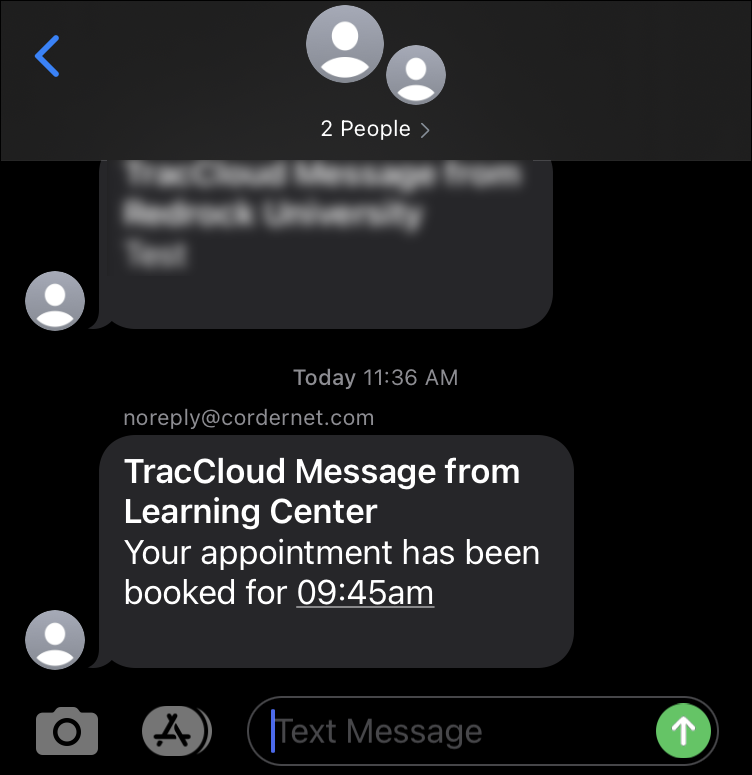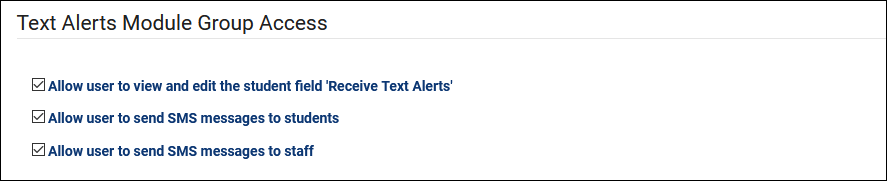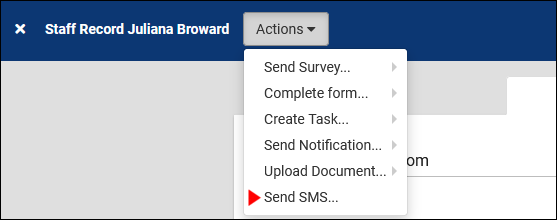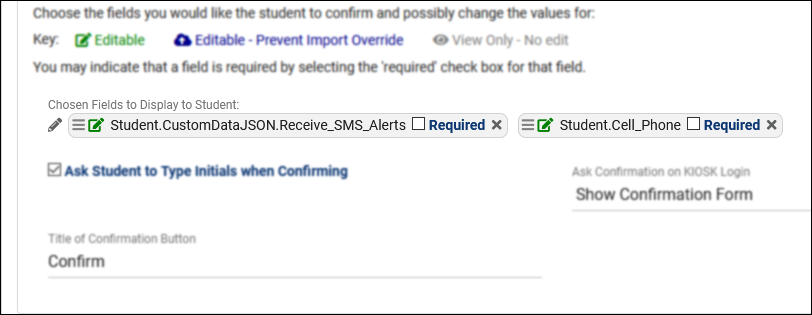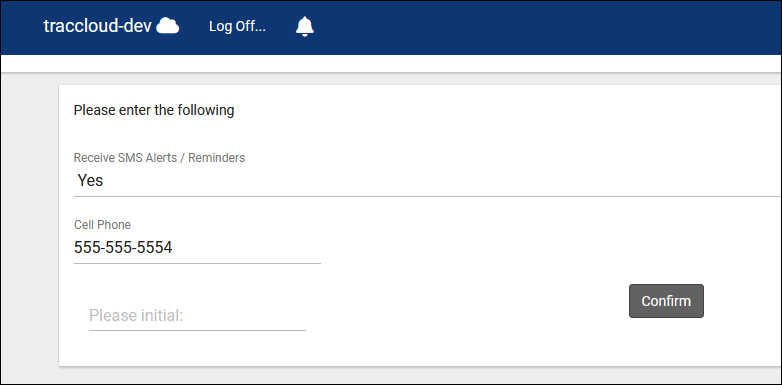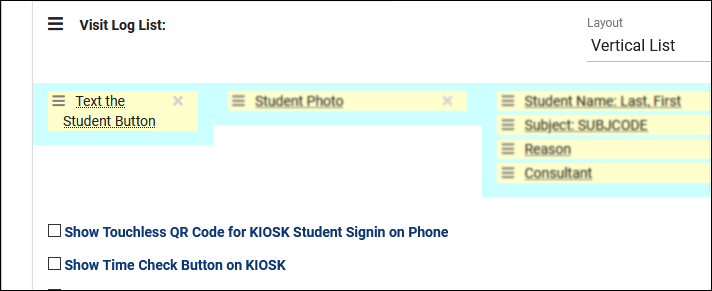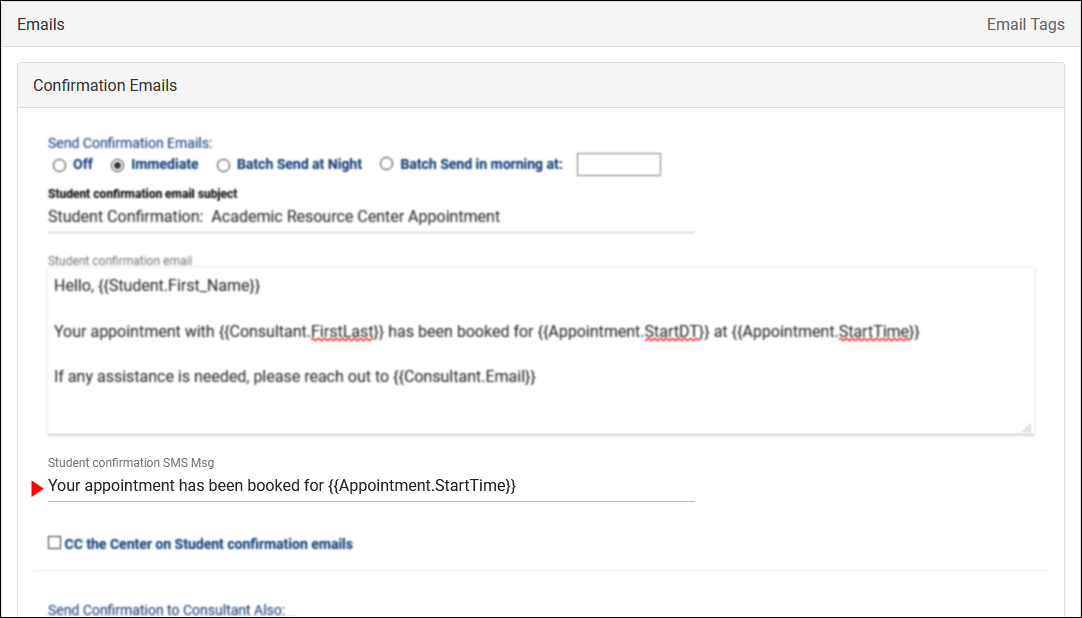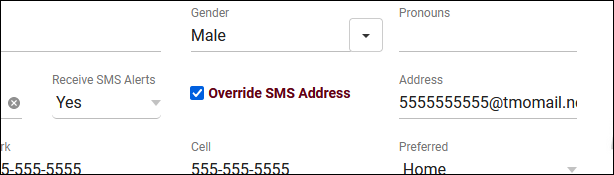TracCloud: TextAlerts: Difference between revisions
From Redrock Wiki
No edit summary |
No edit summary |
||
| Line 12: | Line 12: | ||
[[File:8085277.png|600px]]<br><br> | [[File:8085277.png|600px]]<br><br> | ||
After the Text Alerts module has been enabled, there will be a handful of options that you may need to modify, depending on your configuration.< | After the Text Alerts module has been enabled, there will be a handful of options that you may need to modify, depending on your configuration. | ||
<hr> | |||
==Group Permissions== | ==Group Permissions== | ||
| Line 31: | Line 31: | ||
* <b>Allow user to send SMS messages to staff</b> | * <b>Allow user to send SMS messages to staff</b> | ||
::Just like students, staff can also be sent SMS messages from their profile via the “Actions” tab. This option determines whether or not this option is available for staff in this group. | ::Just like students, staff can also be sent SMS messages from their profile via the “Actions” tab. This option determines whether or not this option is available for staff in this group. | ||
::[[File:1557443.png|500px]]< | ::[[File:1557443.png|500px]] | ||
<hr> | |||
==Confirm Bio== | ==Confirm Bio== | ||
| Line 45: | Line 45: | ||
[[File:3883137.png|800px]]<br> | [[File:3883137.png|800px]]<br> | ||
More information on Confirm Bio settings in general can be found in our user manual.< | More information on Confirm Bio settings in general can be found in our user manual. | ||
<hr> | |||
==Student Entry Field== | ==Student Entry Field== | ||
| Line 53: | Line 53: | ||
<i>Other > Other Options > Preferences > Student Entry Choices</i><br> | <i>Other > Other Options > Preferences > Student Entry Choices</i><br> | ||
[[File:8052759.png|800px]]< | [[File:8052759.png|800px]] | ||
<hr> | |||
==Log Listing== | ==Log Listing== | ||
| Line 65: | Line 65: | ||
This will display as a Phone icon within the listing, which will prompt you to write and send your message when clicked.<br> | This will display as a Phone icon within the listing, which will prompt you to write and send your message when clicked.<br> | ||
[[File:8675092.png|800px]]< | [[File:8675092.png|800px]] | ||
<hr> | |||
==Emails== | ==Emails== | ||
| Line 75: | Line 75: | ||
<b>Reminder</b> (Student & Consultant)<br> | <b>Reminder</b> (Student & Consultant)<br> | ||
<b>Cancellation</b> (Student & Consultant)<br> | <b>Cancellation</b> (Student & Consultant)<br> | ||
<b>Missed</b> (Student)</i><br><br> | <b>Missed</b> (Student)</i><br> | ||
<b>Resource Checkout</b> (Student)<br> | |||
<b>Resource Overdue</b> (Student)<br><br> | |||
<i>Other > Other Options > Profiles > [Your Profile] > Prefs > Emails</i><br> | <i>Other > Other Options > Profiles > [Your Profile] > Prefs > Emails</i><br> | ||
[[File:8226135.png|800px]]< | [[File:8226135.png|800px]] | ||
<hr> | |||
==Override SMS Address== | ==Override SMS Address== | ||
Revision as of 17:34, 27 December 2022
Additional Features
|
TextAlertsThe TextAlerts module allows students and consultants to receive SMS messages from TracCloud. Text Alerts can be sent automatically when an appointment is booked or cancelled, or be sent manually by staff members. For example, if a student is waiting to meet with their consultant, a front-desk worker can quickly send a text to the student letting them know their appointment is ready to begin. After the Text Alerts module has been enabled, there will be a handful of options that you may need to modify, depending on your configuration. Group PermissionsEach permission group has a tab dedicated to Admin / Modules, this tab contains a couple options relating to Text Alerts, determining if these staff members can send SMS messages or modify a student’s “Receive Text Alerts” status. Other > Other Options > Groups > [The Group you want to modify] > Admin / Modules > Text Alerts Module Group Access.
Confirm BioStudents can be given the ability to confirm or modify their own information via Confirm Bio, and this extends to text alerts as well. Towards the bottom of your Confirm Bio settings, you can choose which fields are displayed to students. This allows you to add the student’s cell phone number and their Receive SMS status. Other > Other Options > Preferences > Confirm Bio Settings The above configuration displays like this to students who are prompted to confirm their bio information. More information on Confirm Bio settings in general can be found in our user manual. Student Entry FieldIn order to make the “Receive SMS Alerts” field (as seen in the Group Permissions example above) appear within student profiles, we need to enable it in our system preferences. This is as simple as checking the “Display Receive SMS” option in our Student Entry Choices. More information on this menu can also be found in our dedicated “Student Entry Fields” chapter. Other > Other Options > Preferences > Student Entry Choices Log ListingA student SMS button can also be made visible on the log listing. In the event that a front-desk worker needs to text a waiting student letting them know their appointment is ready, this makes this task much easier. Simply head over to your Log Listing settings and add the “Text the Student Button” field. More information on customizing your Log Listing can be found in our user manual. Other > Other Options > Profiles > [Your Profile] > Prefs > Log In/Out This will display as a Phone icon within the listing, which will prompt you to write and send your message when clicked. EmailsThe automated SMS messages that are sent to students and staff can be customized independently from automated emails. These messages are modified just below your primary email contents, and are able to utilize the same Twig tags available in standard emails. More information on these tags and general email configuration can be found in our Email and Twig Tag chapters. The following automated message types can be sent via SMS: Other > Other Options > Profiles > [Your Profile] > Prefs > Emails Override SMS AddressFor users with the ability to modify a student's SMS preference, an additional option will be available to override their SMS address. This can be used to specify an email-to-SMS address in the event that their carrier doesn't correctly identify itself (more common with smaller MVNO providers). For information on purchasing the TextAlerts Module, reach out to sales@go-redrock.com
|