TracCloud: Student Photos: Difference between revisions
From Redrock Wiki
No edit summary |
No edit summary |
||
| Line 16: | Line 16: | ||
[[File:8221487.png|900px]]<br><br> | [[File:8221487.png|900px]]<br><br> | ||
Alternatively, we can also pull student photos from our SFTP server or from a URL. For the latter, we can use a string such as <b><nowiki>https://school.edu/photos/{{Student.ID}}</nowiki>.jpg</b> in the 'Name of Student Photo File' field. In either case, [https://go-redrock.kayako.com/ reach out to us for | Alternatively, we can also pull student photos from our SFTP server or from a URL. For the latter, we can use a string such as <b><nowiki>https://school.edu/photos/{{Student.ID}}</nowiki>.jpg</b> in the 'Name of Student Photo File' field. In either case, [https://go-redrock.kayako.com/ reach out to us for assistance in setting this up]. | ||
|} | |} | ||
Revision as of 17:26, 5 December 2022
|
Student Photo Files This is where we can bulk-upload student photos. These photos will appear on student profiles, on the log listing, and are visible in various areas throughout the Trac System when hovering over student names. Name of Student Photo File determines how the photos are matched to the correct students based on filename. For example, if you're uploading photos based on ID, the corresponding file for student John Smith (ID #1916784) is 1916784.png. If you're using handle instead, the filename may be something like jsmith42.png. After deciding on an identifier, this cannot be changed without the assistance of Redrock software. Photos must be uploaded as .png files. File:5380548.png After being uploaded, the images will appear in the relevant students' accounts. 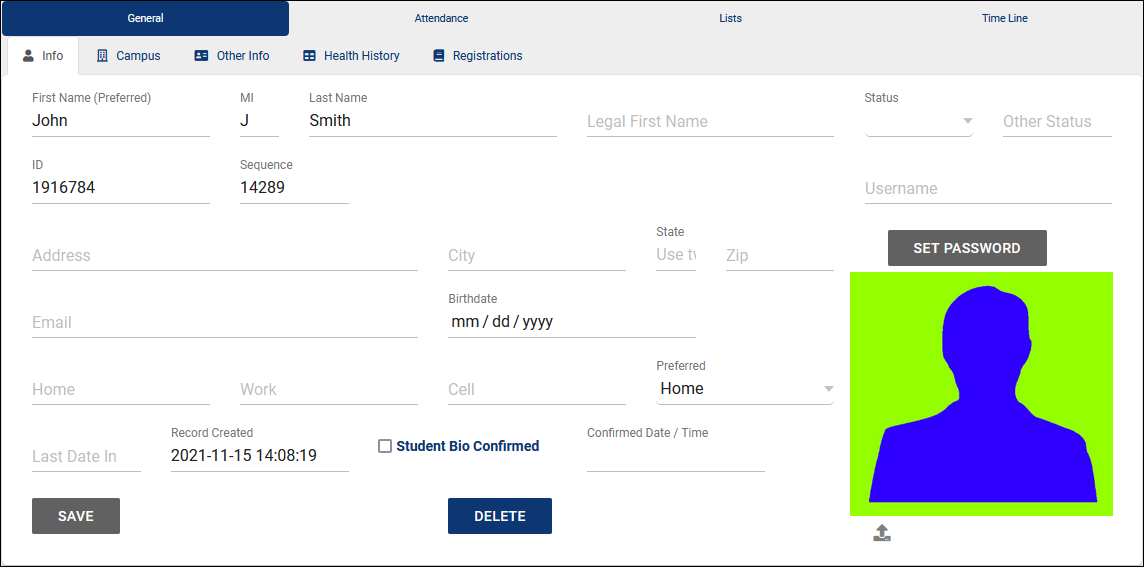 Alternatively, we can also pull student photos from our SFTP server or from a URL. For the latter, we can use a string such as https://school.edu/photos/{{Student.ID}}.jpg in the 'Name of Student Photo File' field. In either case, reach out to us for assistance in setting this up. |