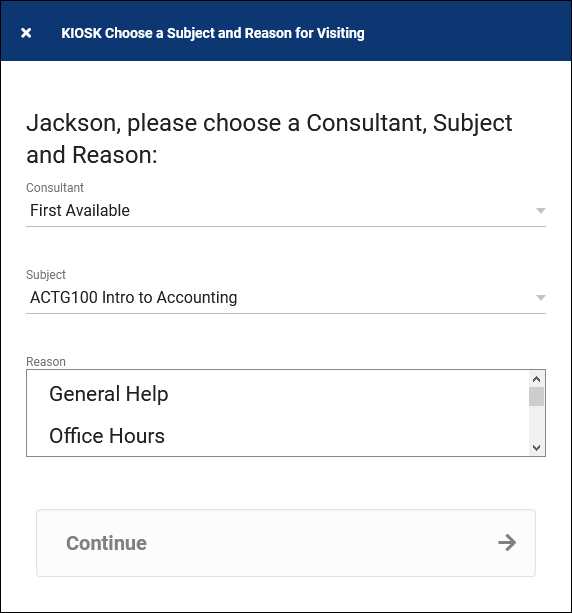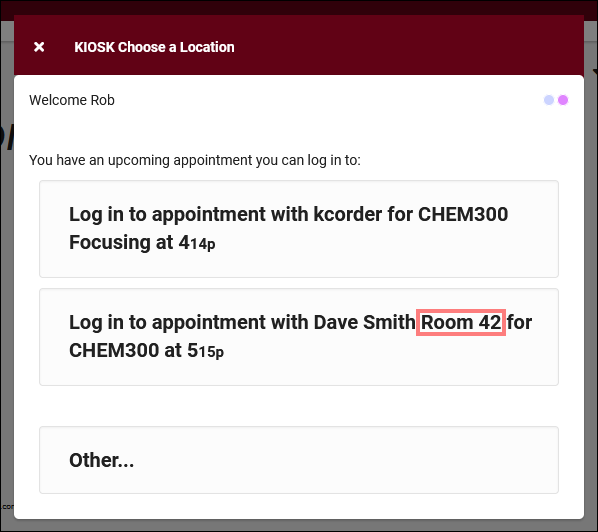TracCloud: Log In/Out Preferences: Difference between revisions
From Redrock Wiki
No edit summary |
No edit summary |
||
| Line 6: | Line 6: | ||
<big><b>Log In/Out Preferences</b></big><br><br> | <big><b>Log In/Out Preferences</b></big><br><br> | ||
The first section of our “Prefs” tab contains our Log In/Out preferences. These preferences control how the log listing displays, kiosk preferences, additional kiosk features, and more. This article will go through every preference in this menu, explaining exactly how they function. | The first section of our “Prefs” tab contains our Log In/Out preferences. These preferences control how the log listing displays, kiosk preferences, additional kiosk features, and more. This article will go through every preference in this menu, explaining exactly how they function. | ||
<hr> | |||
==Log In/Out== | ==Log In/Out== | ||
[[File:1485779.png|800px]] | [[File:1485779.png|800px]] | ||
| Line 78: | Line 78: | ||
::This setting controls the frequency of automatic log listing refreshes, allowing you to see the most up to date visit data. | ::This setting controls the frequency of automatic log listing refreshes, allowing you to see the most up to date visit data. | ||
* <b>Log List Customization</b> | |||
These settings determine what and how information is displayed on the Log Listing, from both the staff and Kiosk point of view. More information on customizing this view along with more examples can be found in [[TracCloudGuideProfilePrefsLogListingCustom|its own dedicated article.]] | ::These settings determine what and how information is displayed on the Log Listing, from both the staff and Kiosk point of view. More information on customizing this view along with more examples can be found in [[TracCloudGuideProfilePrefsLogListingCustom|its own dedicated article.]] | ||
::[[File:9153910.png|800px]] | |||
[[File: | |||
<br><br> | <br><br> | ||
[[File:7642505.png|800px]] | |||
* <b>Show Touchless QR Code for KIOSK Student Signin on Phone</b> | * <b>Show Touchless QR Code for KIOSK Student Signin on Phone</b> | ||
::This preference adds a QR code to your Kiosk. Students can scan this with their phones, which will take them to a URL where they can enter their ID to login/logout. This QR code automatically regenerates after several minutes, so students can’t keep the URL for later use. | ::This preference adds a QR code to your Kiosk. Students can scan this with their phones, which will take them to a URL where they can enter their ID to login/logout. This QR code automatically regenerates after several minutes, so students can’t keep the URL for later use. <b>QR Code Width</b> allows you to adjust the size of the QR code on your screen. | ||
::[[File:46j554jt34g45h35j.png|500px]] | ::[[File:46j554jt34g45h35j.png|500px]] | ||
* <b>Show Consultant Login Button</b> | |||
::This preference adds separate login prompt on the log listing for work visits. If selected, users are prompted to enter their IDs, and as long as they have a valid consultant account, they can directly login for a work visit. | |||
* <b> | * <b>Prevent Login Via Name</b> | ||
:: | ::If checked, it will not be possible to log a student in on the Log Listing or Kiosk by name (e.g., 'Sam Smith'). ID, Barcode, etc must be used instead. | ||
* <b>Require Single Record Found</b> | |||
::Typically used with <b>Prevent Login Via Name</b> unchecked. This requires that any Log Listing/Kiosk login attempts must return only a single student to continue. If unchecked, a student might search for 'Dave' to login, and scroll through other existing students to find their own name. Checking this box would prevent that, requiring that the student be specific enough to only return a single applicable student profile to continue. | |||
* <b> | * <b>Number of Recs Shown per Page</b> | ||
::This | ::This limits the number of students shown on one page of the Log Listing/Kiosk. Blank is unlimited, any other number will paginate this listing automatically. | ||
|} | |} | ||
Revision as of 23:46, 29 June 2022
Profile Preferences
Prefs
|
Log In/Out Preferences The first section of our “Prefs” tab contains our Log In/Out preferences. These preferences control how the log listing displays, kiosk preferences, additional kiosk features, and more. This article will go through every preference in this menu, explaining exactly how they function. Log In/Out
|