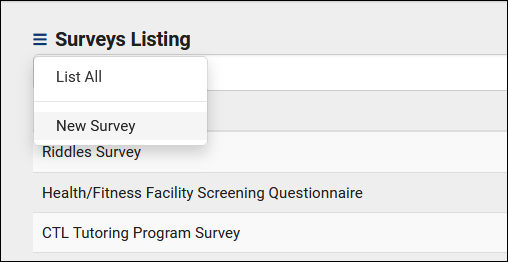TracCloud: SurveyTrac: Difference between revisions
From Redrock Wiki
No edit summary |
No edit summary |
||
| Line 8: | Line 8: | ||
</big></b></div><br> | </big></b></div><br> | ||
The SurveyTrac module allows you to send surveys to students and staff, to collect information about their visits, appointments, or otherwise. These surveys can contain an unlimited number of questions, be initiated by over a dozen different scenarios, and be reported on after the fact or be set to immediately email the results of each response to a specified address. There are practically endless combinations of survey types and questions available to create. | The SurveyTrac module allows you to send surveys to students and staff, to collect information about their visits, appointments, or otherwise. These surveys can contain an unlimited number of questions, be initiated by over a dozen different scenarios, and be reported on after the fact or be set to immediately email the results of each response to a specified address. There are practically endless combinations of survey types and questions available to create.<br> | ||
[[File:9429636.png|850px]]<br><br> | [[File:9429636.png|850px]]<br><br> | ||
<b><big>Creating a new Survey</big></b><br> | |||
To create a new survey, head over to your SurveyTrac menu (within the “Other” menu in your Navigation Bar), click the hamburger icon, then select “New Survey.” This will bring you to a survey entry form where you can start configuring basic options relating to your survey. Additional options will become available after saving. | |||
[[File:5047740.png|600px]]<br><br><hr> | |||
<div style='text-align: center;'><big>General</big></div> | |||
[[File:1493219.png|900px]]<br><br> | |||
* <b>Created By</b> | |||
::The staff member who created this survey.<br><br> | |||
* <b>Profile</b> | |||
::The profile that this survey is assigned to.<br> | |||
* <b>Active</b> | |||
::Enables or disables this survey.<br> | |||
* <b>Survey Period From</b> & <b>To</b><br> | |||
::The active period of the survey. Used for “Initiated Via” options that specify "during survey period," such as “Email after 1st visit during survey period.” | |||
* <b>Survey Name</b> | |||
::The name of the survey. This will also appear within emails sent to students and staff.<br> | |||
* <b>Initiated Via</b><br> | |||
::This setting determines the send criteria for this survey, see table below. | |||
{| class="wikitable" | |||
|- | |||
! Initiated Via !! Description | |||
|- | |||
| Display during visit entry || displays within the “Surveys” tab of a visit record, allowing you to fill out and submit the survey from the visit record itself | |||
|- | |||
| Email after visit || will be sent to the student/staff after a visit takes place (immediately after the student is logged out) | |||
|- | |||
| Email after 1st visit during survey period || will be sent to the student/staff after a visit takes place, but only after the student’s first visit during the survey period specified | |||
|- | |||
| Email after new student record || is emailed to the student immediately after their account is created | |||
|- | |||
| Show at entry || displays during the login process. | |||
|- | |||
| Show at entry before 1st visit during survey period || displays during the login process, but only after the student’s first visit during the survey period specified | |||
|- | |||
| Show at exit || displays during the logout process | |||
|- | |||
| Show at exit after 1st visit during survey period || displays during the logout process, but only after the student’s first visit during the survey period specified | |||
|- | |||
| Display as link on Main Menu || displays on student dashboards | |||
|- | |||
| Do not auto send || prevents the survey from being sent automatically | |||
|- | |||
| Link on edit student || appears as an option within each student’s profile. This allows you to manually send a survey when needed | |||
|- | |||
| Link on edit visit || displays within the “Surveys” tab of a visit record, allowing you to manually email out a survey relating to a specific visit | |||
|- | |||
| Display on document posting || is manually sent to the student from their profile via the Actions > “Survey Document…” prompt | |||
|- | |||
| Display as Student Entry Form || is manually sent to the student from their profile via the Actions > “Complete form…” prompt | |||
|} | |||
<br> | |||
* <b>Email subject</b> & <b>From email</b> | |||
::If <i>Initiated Via</i> is set to an email-type survey, these options will become available allowing you to choose the subject of the email and what address the email is sent from.<br> | |||
* <b>Link to Centers</b> | |||
::Determines which centers this survey is assigned to.<br> | |||
* <b>Instructions and Survey Head Text</b> | |||
::These messages will appear at the very top of the survey entry window. Head Text appears in bold at the top, typically a title for the survey. Instructions appear smaller just beneath Head Text, typically a description for the survey or basic instructions. | |||
* <b>Confirmation Message</b> | |||
::The confirmation message will display at the bottom of the survey after clicking the “Submit” button. | |||