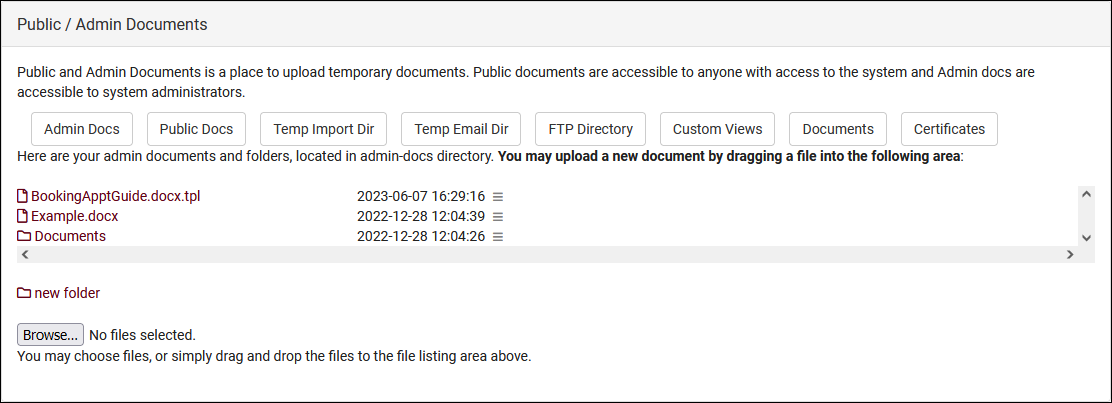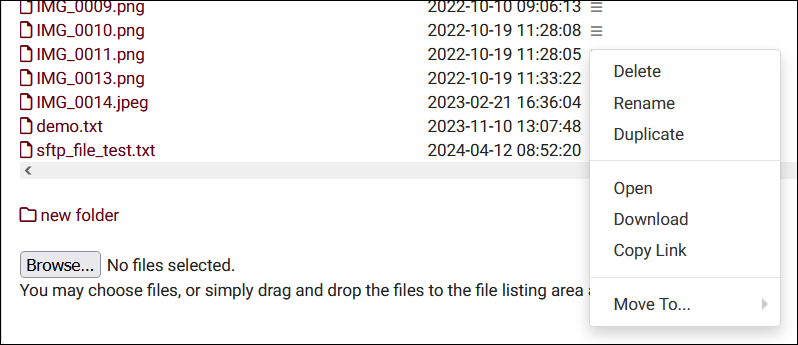TracCloud: Public / Admin Documents: Difference between revisions
From Redrock Wiki
No edit summary |
No edit summary |
||
| Line 8: | Line 8: | ||
This allows you to upload and share documents with other SysAdmins, and even upload public documents accessible by anyone.<br> | This allows you to upload and share documents with other SysAdmins, and even upload public documents accessible by anyone.<br> | ||
[[File: | [[File:6928646.png|800px]]<br><br> | ||
* <b>Admin Docs</b> | * <b>Admin Docs</b> | ||
| Line 21: | Line 21: | ||
* <b>New Folder</b> | * <b>New Folder</b> | ||
::This allows you to create sub-directories in Admin or Public docs to better organize your uploaded files.<br><br> | ::This allows you to create sub-directories in Admin or Public docs to better organize your uploaded files.<br><br> | ||
<hr> | <hr> | ||
After uploading a file, you can click the Hamburger icon ({{#fas:bars}}) to view the following options. | After uploading a file, you can click the Hamburger icon ({{#fas:bars}}) to view the following options. | ||
[[File: | [[File:6311663.png|600px]]<br><br> | ||
* <b>Delete</b> will delete the file. | * <b>Delete</b> will delete the file. | ||