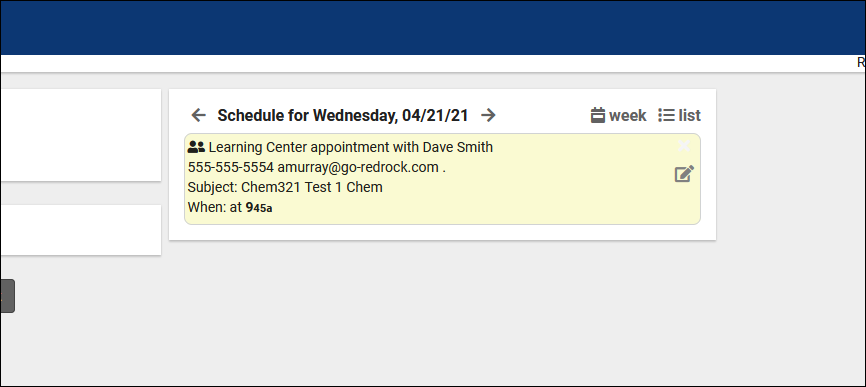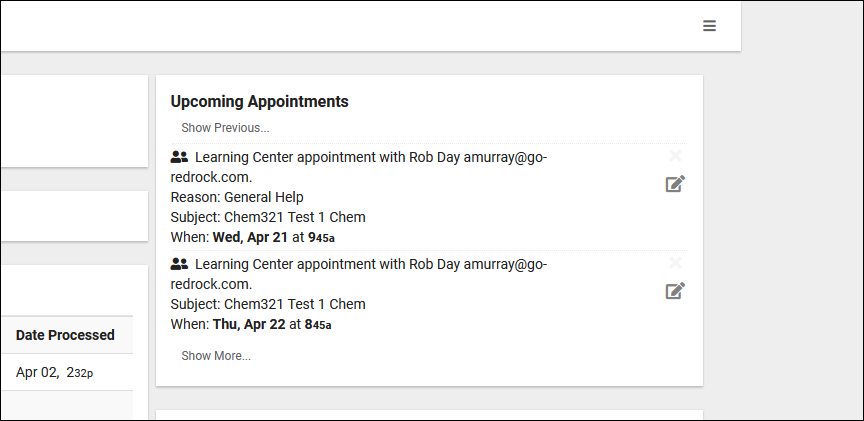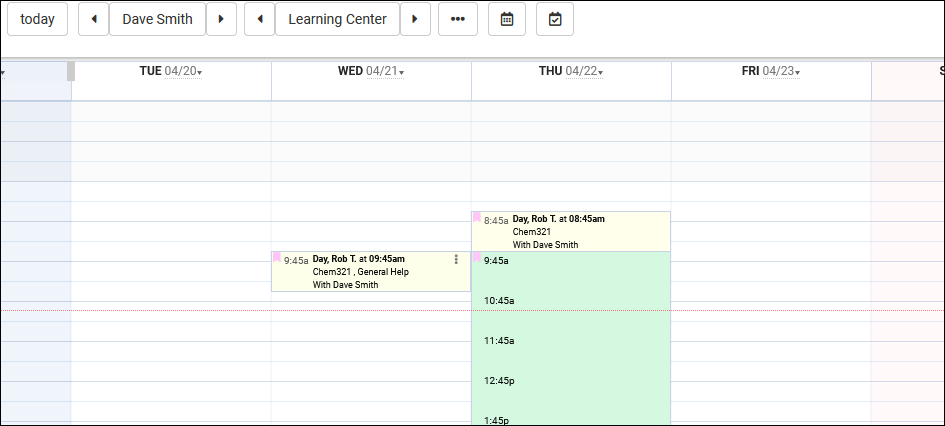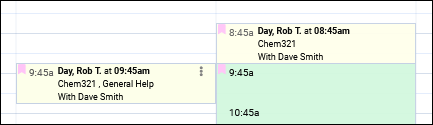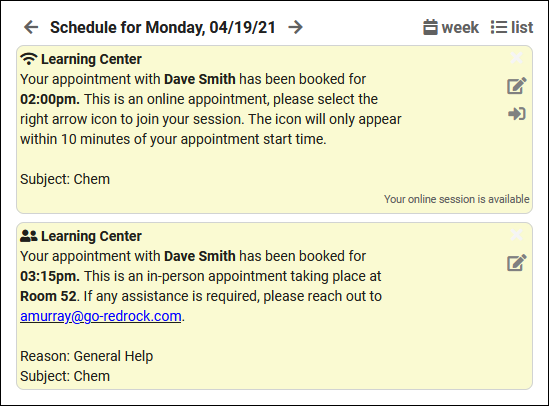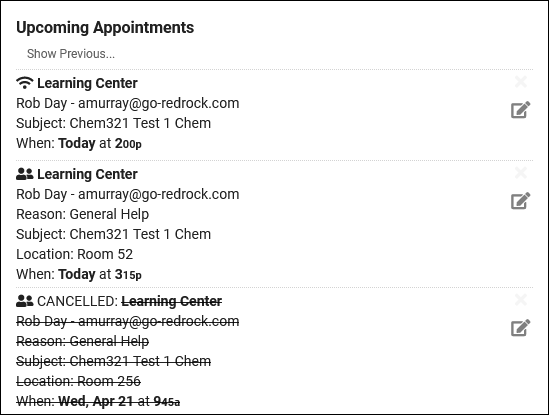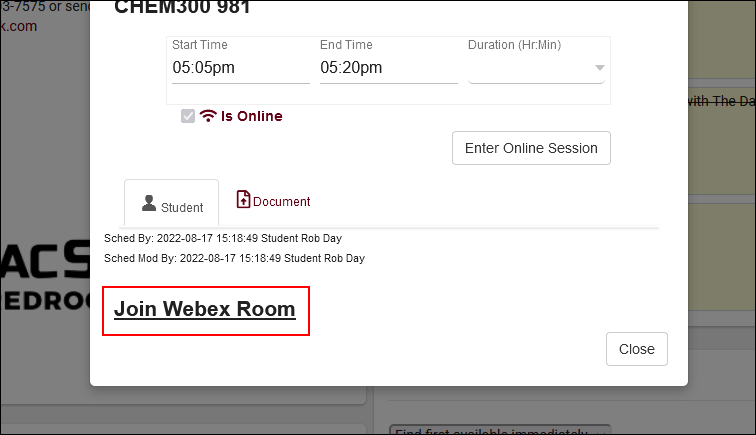TracCloud: Appointment Display Settings: Difference between revisions
From Redrock Wiki
No edit summary |
No edit summary |
||
| Line 25: | Line 25: | ||
Within the Appointment Display preference, you will see a text box available for Students, Staff, and the Schedule view for Staff. There's also a preview section beneath each text box allowing you to easily see how your changes will display. | Within the Appointment Display preference, you will see a text box available for Students, Staff, and the Schedule view for Staff. There's also a preview section beneath each text box allowing you to easily see how your changes will display. | ||
<br> | <br> | ||
These text boxes support HTML and Twig. HTML support is standard, allowing you to easily tag text as <b>bold</b>, <i>italics</i>, or <u>underlined</u>, or add hyperlinks. Twig on the other hand allows you to pull data from TracCloud into the message, as well as include statements that determine whether or not a portion text is included. For information on Twig, please take a look at our dedicated [[ | These text boxes support HTML and Twig. HTML support is standard, allowing you to easily tag text as <b>bold</b>, <i>italics</i>, or <u>underlined</u>, or add hyperlinks. Twig on the other hand allows you to pull data from TracCloud into the message, as well as include statements that determine whether or not a portion text is included. For information on Twig, please take a look at our dedicated [[TracCloudGuideProfilePrefsTwig|Twig article]]. | ||
<br> | <br> | ||
<i>Other > Other Options > Profiles > [Your Profile] > Prefs > Scheduling > Appointment Display</i> | <i>Other > Other Options > Profiles > [Your Profile] > Prefs > Scheduling > Appointment Display</i> | ||
Revision as of 23:38, 28 December 2022
Profile Preferences
Prefs
|
Appointment Display Both students and consultants will see upcoming appointments on their dashboard, and staff will see them from the schedule view. The formatting of these appointment info boxes can be customized in your profile settings, allowing you to provide the necessary information in a visually appealing format. Student ViewAs a student, we can view our upcoming appointments on the right-side of our dashboard. The information visible and the options available to us are entirely customizable by modifying our Appointment Display preference.
Consultant ViewConsultants have a similar view to students, which can be modified independently.
Schedule ViewLastly, the staff schedule view, which allows us to view and manage our consultants’ availabilities and upcoming appointments. The appointment text visible is also customizable here.
CustomizingWithin the Appointment Display preference, you will see a text box available for Students, Staff, and the Schedule view for Staff. There's also a preview section beneath each text box allowing you to easily see how your changes will display.
Schedule View Student View Consultant View
|