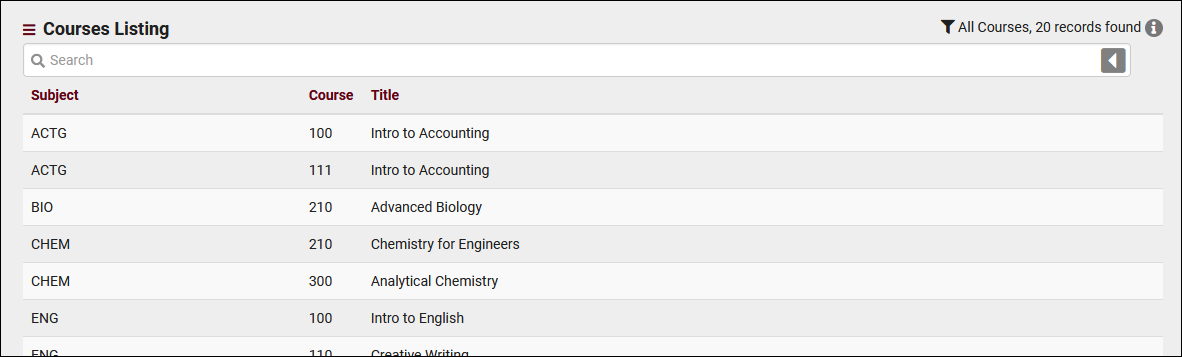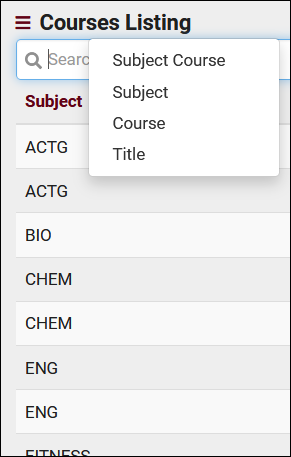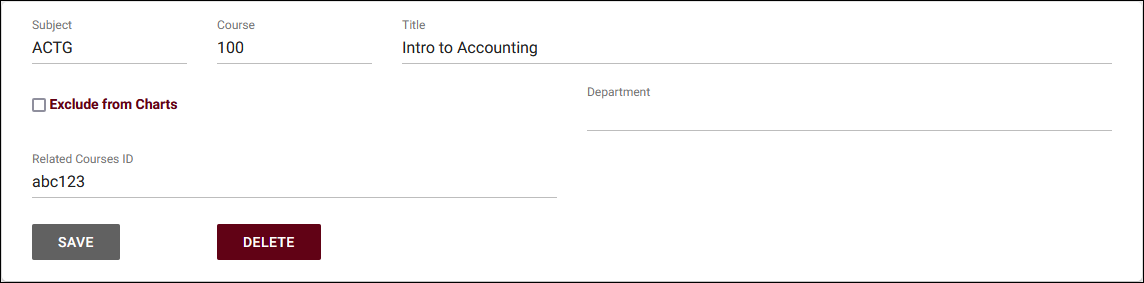TracCloud: Courses Listing: Difference between revisions
From Redrock Wiki
Created page with "{{TracCloudGuideTabs}} {| style="width:100%; vertical-align:top; " | style="width:250px; vertical-align:top; padding:2px 15px 2px 2px;" | {{TracCloudGuideListingsTOC}} | style..." |
No edit summary |
||
| Line 5: | Line 5: | ||
{| style="width:100%; vertical-align:top; " | {| style="width:100%; vertical-align:top; " | ||
<big><b>Courses Listing</b></big><br> | <big><b>Courses Listing</b></big><br> | ||
A Course is the Subject, Course Number, and Title. "BIO210 Advanced Biology." These Courses will be linked to sections that students are enrolled in. A Course is unique based on Subject and Course Number, the Title field can be updated from your import files (or manually in the case of [[TracCloudGuideBasicsNonEnrolled|non-enrolled courses]]). The Courses listing can be found in <b>Other > Listings > Courses</b>. | A Course is the Subject, Course Number, and Title. "BIO210 Advanced Biology." These Courses will be linked to [[TracCloudGuideListingsSections|sections]] that students are [[TracCloudGuideListingsRegistrations|enrolled in]]. A Course is unique based on Subject and Course Number, the Title field can be updated from your import files (or manually in the case of [[TracCloudGuideBasicsNonEnrolled|non-enrolled courses]]). The Courses listing can be found in <b>Other > Listings > Courses</b>. | ||
<hr> | <hr> | ||
| Line 11: | Line 11: | ||
[[File:9127399.png|800px]]<br><br> | [[File:9127399.png|800px]]<br><br> | ||
Using the Search Bar on this screen, we can easily perform quick searches to find specific Courses. Right-clicking in the search bar (shown below) will provide a list of available Course fields to search by, click any of these to auto-fill the search bar. Unique to the | Using the Search Bar on this screen, we can easily perform quick searches to find specific Courses. Right-clicking in the search bar (shown below) will provide a list of available Course fields to search by, click any of these to auto-fill the search bar. Unique to the courses listing is that you don't actually need to specify a field for <i>any</i> search. You can directly type in the Subject, Course Number, or Title, and you will get the correct results back.<br><br> | ||
<div style="float: left; margin-right: 2em; margin-bottom: 1em"> | <div style="float: left; margin-right: 2em; margin-bottom: 1em"> | ||
| Line 35: | Line 35: | ||
<b>Subject</b> | <b>Subject</b> | ||
::MATH, ACTG, BIOL, ENGL, etc. This is rarely shown on its own in the Trac System, frequently appended by Course number (e.g., MATH100).<br><br> | ::MATH, ACTG, BIOL, ENGL, etc. This is rarely shown on its own in the Trac System, being frequently appended by Course number (e.g., MATH100).<br><br> | ||
<b>Course</b> | <b>Course</b> | ||
| Line 48: | Line 48: | ||
<b>Department</b> | <b>Department</b> | ||
::This field is not shown to students, and is optional. | ::This field is not shown to students, and is optional. | ||
[[Category:TracCloud]] | |||
Revision as of 15:55, 24 April 2023
|
Courses Listing A Course is the Subject, Course Number, and Title. "BIO210 Advanced Biology." These Courses will be linked to sections that students are enrolled in. A Course is unique based on Subject and Course Number, the Title field can be updated from your import files (or manually in the case of non-enrolled courses). The Courses listing can be found in Other > Listings > Courses. Using the Search Bar on this screen, we can easily perform quick searches to find specific Courses. Right-clicking in the search bar (shown below) will provide a list of available Course fields to search by, click any of these to auto-fill the search bar. Unique to the courses listing is that you don't actually need to specify a field for any search. You can directly type in the Subject, Course Number, or Title, and you will get the correct results back. Example Searches:
Clicking on an individual Course opens the Course Entry page in the screenshot below. This allows you to review and modify Courses as needed. Subject
Course
Title
Exclude from Charts
Department
|