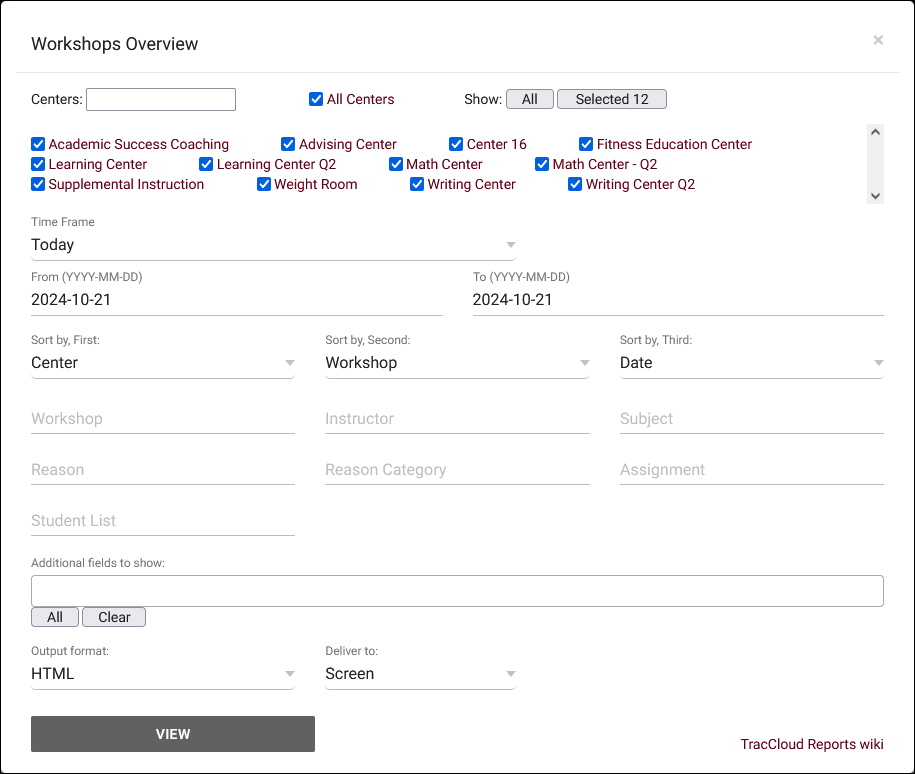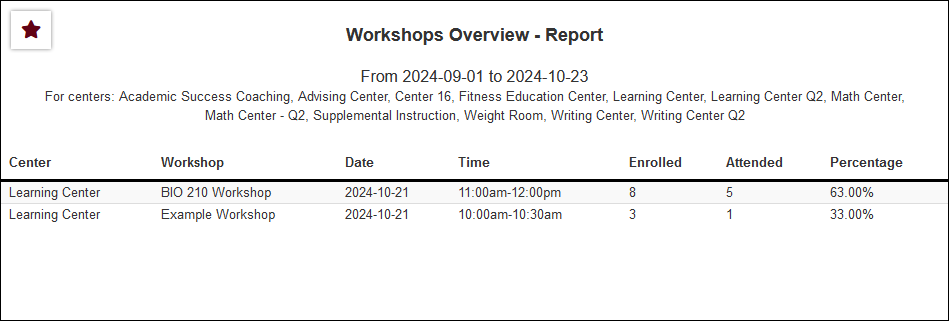TracCloud Report: Workshops Overview: Difference between revisions
From Redrock Wiki
m Redrock moved page TracCloud Report: Workshops Overview to TracCloud Report: Workshops Overview |
No edit summary |
||
| (One intermediate revision by the same user not shown) | |||
| Line 4: | Line 4: | ||
{{TracCloudReportsModulesTOC}} | {{TracCloudReportsModulesTOC}} | ||
</div> | </div> | ||
< | <div class="pageTitle">Workshops Overview</div> | ||
<onlyinclude> | <onlyinclude> | ||
This report will display details about workshops in the date range selected, including their name, linked center, date, time, total enrolled and attended, as well as the attendance rate.<br><br> | This report will display details about workshops in the date range selected, including their name, linked center, date, time, total enrolled and attended, as well as the attendance rate.<br><br> | ||
| Line 43: | Line 43: | ||
[[File:5906355.png|900px]] | [[File:5906355.png|900px]] | ||
</onlyinclude> | </onlyinclude> | ||
[[Category:TracCloud]] | [[Category:TracCloud Reports]] | ||
</div> | </div> | ||
Latest revision as of 17:02, 29 July 2025
Career Center
Q2 Tables
Retention
SAGE
• Referrals by Student and Appointments/Visits
SurveyTrac
• Survey Response Rate Comparison
• Unanswered Staff/Faculty Surveys
Success Plans
Work Plans
Workshops
Workshops Overview
This report will display details about workshops in the date range selected, including their name, linked center, date, time, total enrolled and attended, as well as the attendance rate.
- Centers
- Filter report data by center. You can select all centers or only a specific few to narrow down your results. At least one center must be selected. Inactive centers are hidden from this list by default, but can be included by checking "Show Inactive."
- Time Frame
- The date range for the data in this report. Beyond entering a date range manually, you can also choose a preset date range (Today, This Month, This Semester, etc) from the dropdown list above.
- Sort by
- Choose how the selected data is sorted.
- Workshop
- Only show results for the specific workshop, by name.
- Instructor
- Search by the linked faculty/instructor.
- Subject/Course/Section
- Only show results for the specific Subject, Course, or Section.
- Reason
- Only show results for the specific Reason.
- Reason Category
- Only show results for the specific Reason Category.
- Assignment
- Search by the linked assignment.
- Student List
- Search for the name of the student list you want to filter by.
- Additional fields to show
- This can be used to add additional data fields to the report results. For example, you could use this to add a student's email address in a visit report.
- Output format
- Use HTML to view report data in your browser, or export this report to a CSV file (available for most reports). Some reports offer additional CSV options depending on if you want to include totals and/or data grouping in your export.
- Deliver to
- Display this report immediately in your browser ("Screen"), or send the report to a specified email address ("Email"). Multiple email addresses can be specified, use ; to separate them (example@example.edu;sample@example.edu).