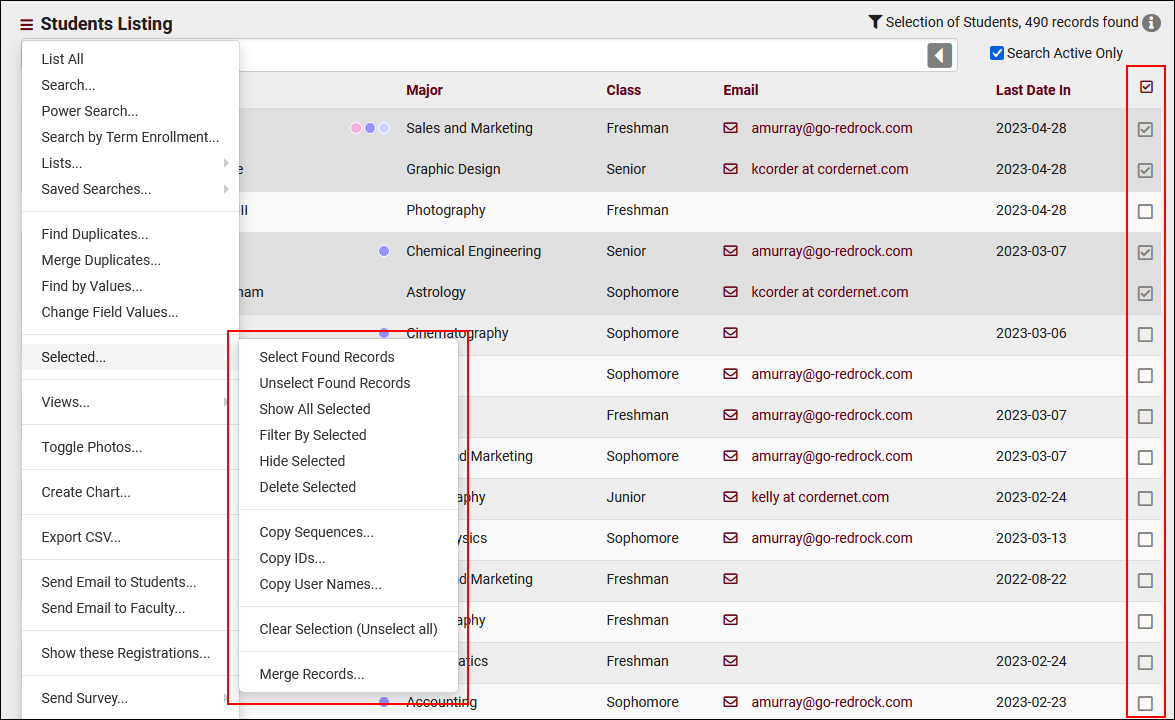TracCloudNews24
From Redrock Wiki
TracCloudNews24
TracCloudNews24
Listing Selection Tool
Across several listings in TracCloud, you will find a selection tools under the hamburger menu. For the student listing specifically, you even have unique options to copy IDs and usernames. The selection tools can also be used to filter the results of the listing, for the purpose of sending emails, assigning tasks, CSV exports, etc.
Let's start off by going to the students listing by clicking on “Students” in the navigation bar. Once at the student listing, we can see that there are checkboxes on the right-side of each student listed. This is the selection box that you can use to select the student records that you want to use. After making your selections, you can head to the hamburger menu towards the top-left, and open the "selected" menu. You can also click the option in the top-right corner to view the same options. In this menu you will see the different utilities available.
- Select / Unselect Found Records
- Choosing either of these options will immediate select/unselect the current list of records.
- Choosing either of these options will immediate select/unselect the current list of records.
- Show All Selected
- This updates the listing to only show the records you've selected. You would use this before using the Send Email utility, for example.
- This updates the listing to only show the records you've selected. You would use this before using the Send Email utility, for example.
- Hide Selected
- Removes the selected records from the listing (the records remain selected).
- Removes the selected records from the listing (the records remain selected).
- Copy [field]
- These utilities allow you to copy the relevant fields from the selected records, for example, for use with batch visit scans.
- These utilities allow you to copy the relevant fields from the selected records, for example, for use with batch visit scans.
- Clear Selection
- Deselect all selected records.
More Questions?
We hope that you found this article helpful, and as always if you have any questions about this or any other features, please feel free to let us know by emailing Helpdesk@go-redrock.com or by submitting a ticket.
Thank you for your continued support!