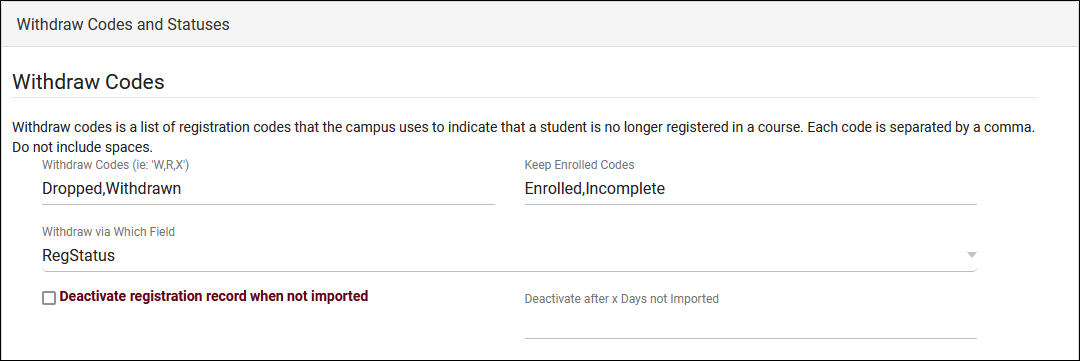TracCloud: Keeping Past Registrations Active
From Redrock Wiki
This page is still in progress! Come back later to learn more.
Getting Started / Basics |
Keeping Past Registrations Active A common question we receive is in regards to keeping registrations (and students) from prior semesters active. Ideally this can be managed by your IT's import files, but workarounds are available if registration activations must be enabled on the TracCloud side of things. Understanding Import ActivationsBefore making any changes to your registrations, it's important to understand how your system activates students and registrations, as each system differs in this regard and has an effect on how you can keep registrations active. First, go to Other > Other Options > Preferences > System Preferences > Withdraw Codes and Statuses and review your configuration here.
Next, go to Other > Other Options > Preferences > Scheduled Daily Imports and look for the "Process" boxes. You will likely see one of three activation processes.
Students | Do your student accounts also need to be activated?
Before activating registrations, you should consider whether or not students also need to be activated. An inactive student won't be able to login or book appointments, even if their registration is active. If you're activating additional registrations for students who are already active, this can be skipped. There are two ways to accomplish this, depending on why you're activating students and how your import is configured.
Sections | Non-enrolled section, no registration required
Registrations | Activation Registrations based on Section
A reason to go with this option is that it requires no changes on your IT's side and can be an easy change to make depending on your workflow. A reason to consider another option is that this applies to all students enrolled in the section. It's not possible to only ignore deactivation for a single enrollment. After checking this box, go to the registration you wish to activate and uncheck "Inactive." Registrations | Continue importing past registrations
Registrations | Override registration date
|