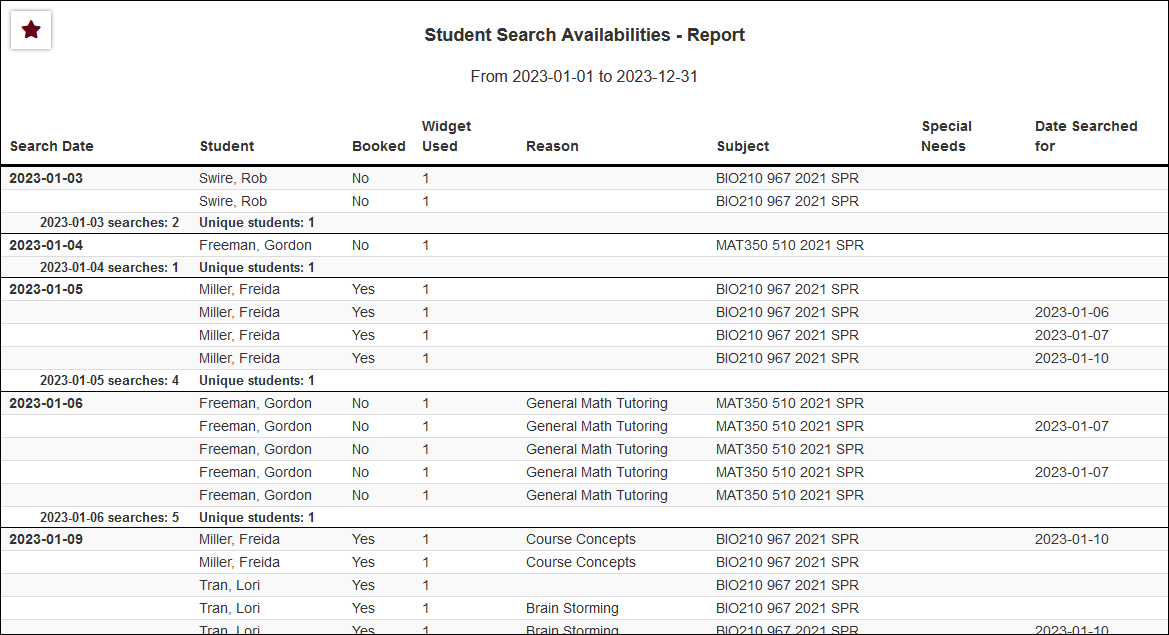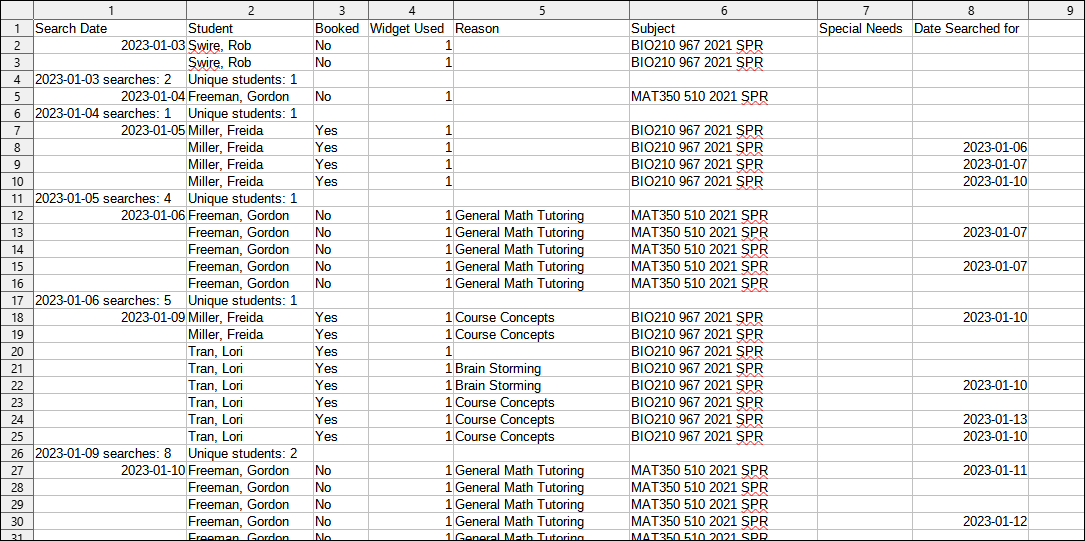|
|
Student Search Availabilities
This report shows information on students' availability searches, along with what they searched for and whether or not they booked. The results will be grouped by date.
File:9967547.png
- The date range for the data in this report. Beyond entering a date range manually, you can also choose a preset date range (Today, This Month, This Semester, etc) from the dropdown list above.
- Only show data totals, excluding details of individual records.
- Adds a visual bar chart of totals to your report data.
- Choose how the selected data is sorted.
- This allows you to filter results to only students who booked or did not book an appointment. Default is all.
- Only show results for the specific Reason.
- Only show results for the specific Subject, Course, or Section.
- Special Needs / Skills / Accommodations
- Only show results for a specific Need/Skill/Accommodation.
- Filter your results by a selected field.
Use * as a wildcard (Subject: MAT*)
| as "or" (Major: Mathematics|Biology)
# as "Not" (Status: #Inactive)
&& as "And" (Major: #Mathematics&&#Biology)
blankornull as a keyword to find records where the field is blank (Reason: blankornull)
Multiple fields can be added to further narrow down your results.
- Use HTML to view report data in your browser, or export this report to a CSV file (available for most reports). Some reports offer additional CSV options depending on if you want to include totals and/or data grouping in your export.
- Display this report immediately in your browser ("Screen"), or send the report to a specified email address ("Email"). Multiple email addresses can be specified, use ; to separate them (example@example.edu;sample@example.edu).
HTML
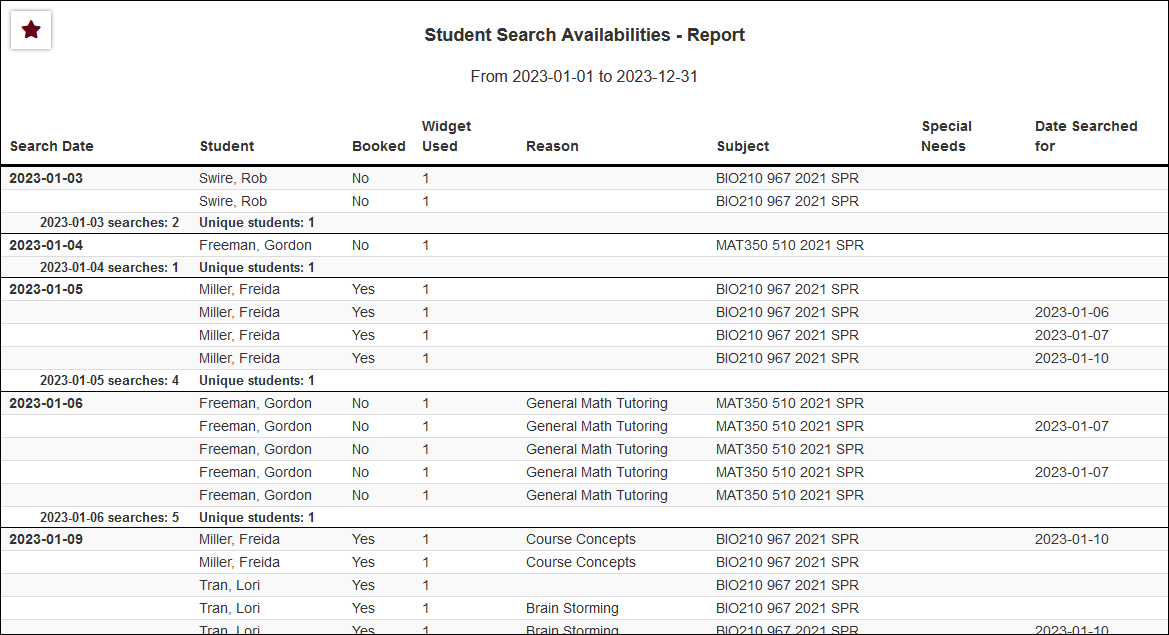
CSV
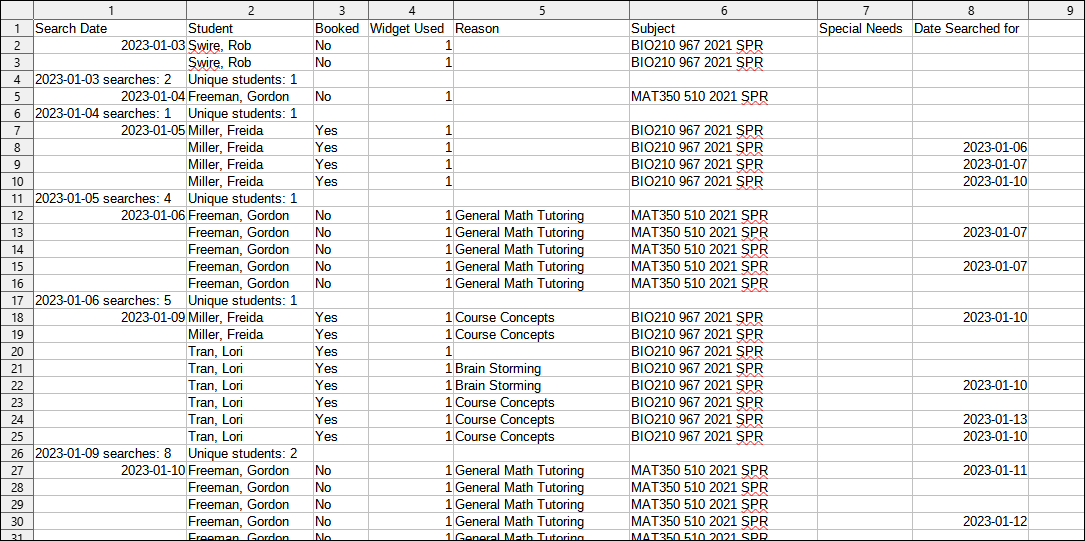
|