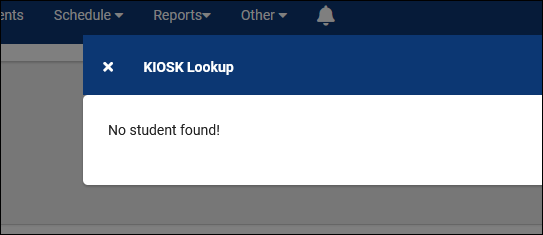TracCloudTechBarcode: Difference between revisions
From Redrock Wiki
TracCloudTechBarcode
No edit summary |
m Protected "TracCloudTechBarcode" ([Edit=Allow only administrators] (indefinite) [Move=Allow only administrators] (indefinite)) |
(No difference)
| |
Revision as of 17:37, 22 May 2023
TracCloud Technical Documentation
|
Barcode Scanners in TracCloud Barcode Scanners and Magnetic Strip Reads can be utilized in Trac Cloud to allow students to scan their Barcode, ID, etc, to login for their visit. This article goes over some common barcode scanner examples, your barcode scanner may or may not match the formatted described below. If it doesn’t match, or you simply aren’t 100% sure, reach out helpdesk@go-redrock.com and we’d be happy to assist. What scanners are compatible with TracCloud? Scanners are input devices, just like keyboards. Any scanner should work fine, but may require some editing to convert the data into something usable. Program your card scanner to modify the scanned ID It may be easier to convert IDs on the scanner side of this process rather than TracCloud. If this option is available and the end result matches what is found in student barcode fields, then no changes are needed in TracCloud. Program TracCloud to modify the scanned ID If reprogramming the scanner isn’t an option or you would rather leave it as-is, you can have TracCloud handle the conversion for you. Other > Other Options > Preferences > General KIOSK Login OptionsFile:1909480.png
Configuring your Barcode ScannerStart by scanning a student’s ID into a document on your computer. This will show you what the formatting of the ID will be, then you can start deciding what adjustments need to be made. For the examples below, the student’s ID is 1931.
In this example, we want to remove a static string of characters from the left side. The Detection Formula recognized a barcode scan because it starts with the string of characters we want to remove. The Adjust script says “Get the second word in the string, delimited by “ABCDEF.” The result is “ABCDEF1931” turning into just “1931.”
In this scan, we’re unable to use any character as a delimiter, so we need to count out the characters we actually need with a Substring script. The Adjust script is taking the scan, starting at character 1 and taking the following 4 characters. This is 0-based, so “0” would be the semicolon in the example scan.
There are several factors to consider for this example, so we'll combine our Trim and Word functions to grab what we need. The Adjust script is taking the scan, getting the second half delimited by the word "Center" and the Trim function is cutting out the last question mark. We're left with 000001931, a valid ID.
No changes needed. | |||||||||||||||