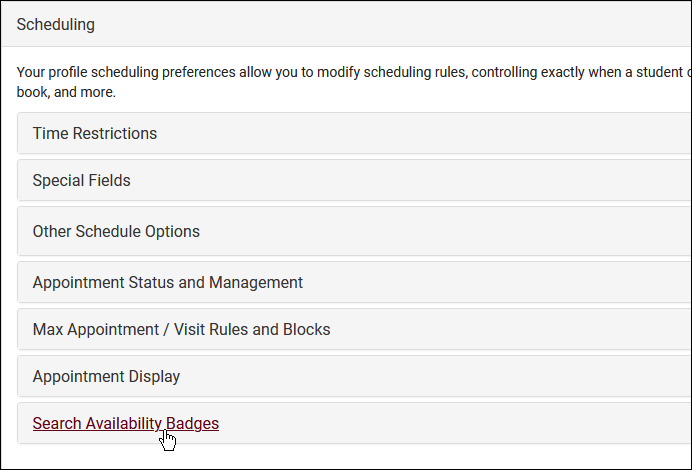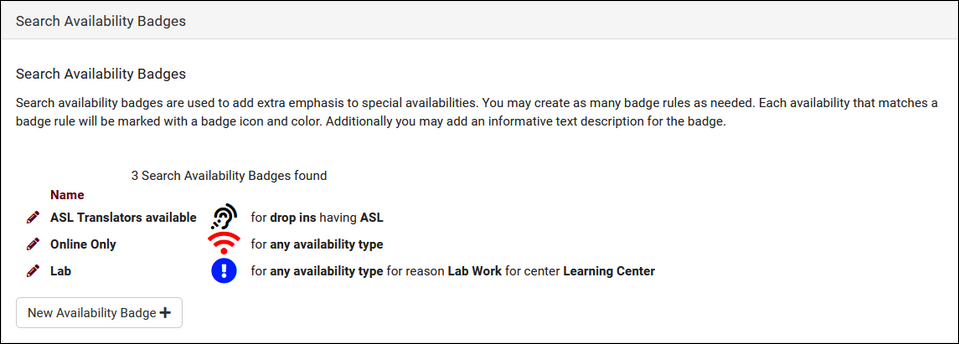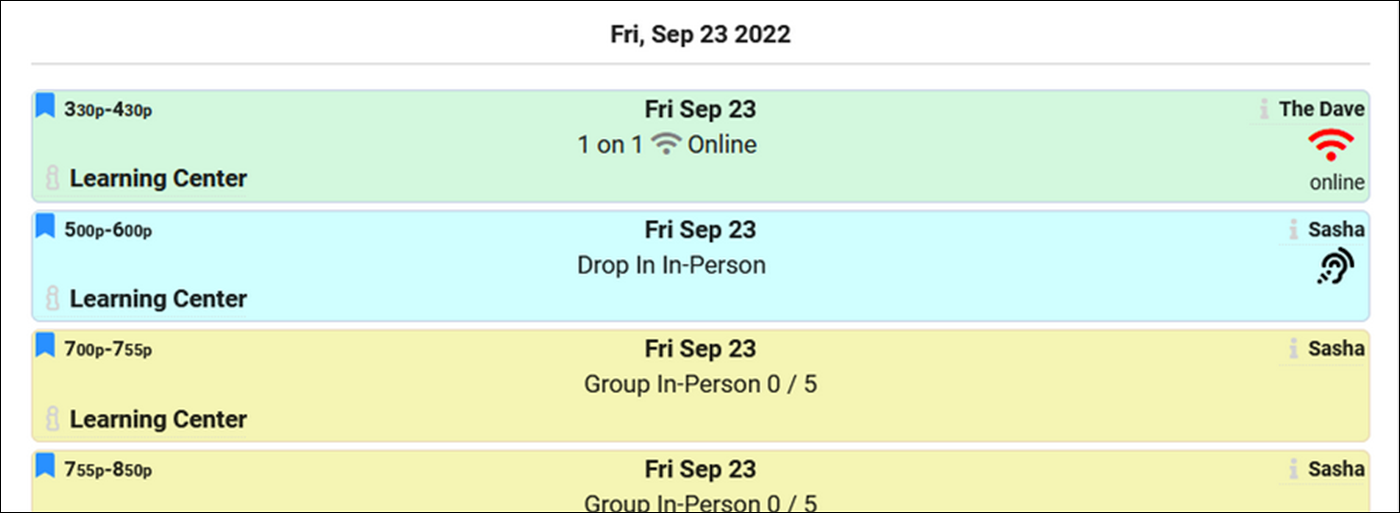TracCloudNews02: Difference between revisions
From Redrock Wiki
TracCloudNews02
Created page with "{| style="width:100%; vertical-align:top; " | style="width:250px; vertical-align:top; padding:2px 15px 2px 2px;" | {{TracCloudNewslettersTOC}} | style="vertical-align:top; pad..." |
No edit summary |
||
| Line 42: | Line 42: | ||
Overall, Badges are a nice addition to the appointment booking process and will help each student Identify the best staff to book an appointment with. | Overall, Badges are a nice addition to the appointment booking process and will help each student Identify the best staff to book an appointment with. | ||
{{NewsletterContactInfo}} | |||
|} | |} | ||
Revision as of 22:06, 23 March 2023
| Template:TracCloudNewslettersTOC |
Search Availability BadgesSearch Availability badges can be used to add information and indicators to availability slots. Each badge can appear in specific contexts, based on center, availability section/reason, location, skills/accommodations, etc. For example, if you wanted to assign a badge to availabilities where the staff are able to assist students with ASL (American Sign Language) you can navigate to Search Availability Badges by going to Other > Other Options > Profiles > Choose your profile > Prefs > Scheduling > Search Availability Badges. When creating a new badge, you have the following fields to choose from: Name: Name of the Badge. This will not be on display for students to see Once you have decided where the badge is needed and you have made your selections from the options above, you can now determine which icon, colors, and info work best for the badge created. In the example below, this badge will only appear on availabilities of staff who have been assigned the Special Skill “ASL” In their Staff Profile and for staff who are available in the Learning Center. Once saved, badges will display under the tab Search Availability Badges for ease of access. Any fields left blank will not be considered for where this badge appears, you can be as specific or non-specific as needed. You can also create as many badges as you'd like, more than 1 tag can appear for the same availability. When students Search for an Availability, the badges will display to the right of the screen as shown below. Overall, Badges are a nice addition to the appointment booking process and will help each student Identify the best staff to book an appointment with. More Questions? |