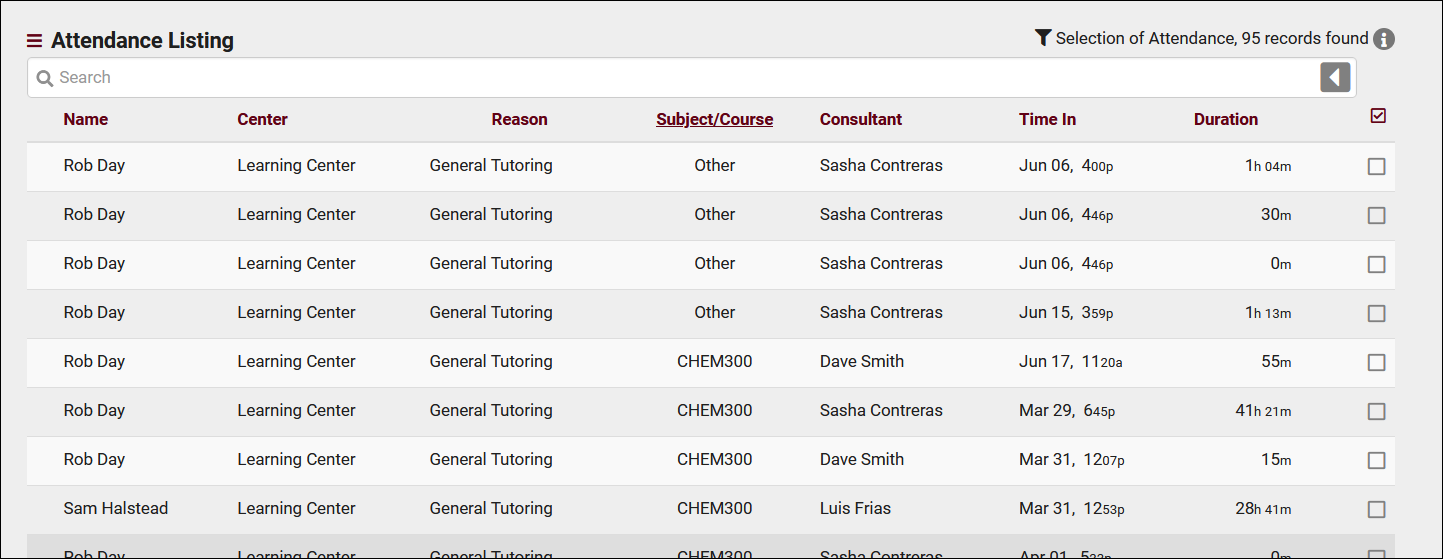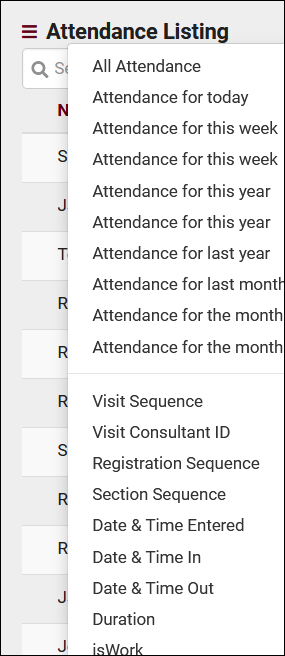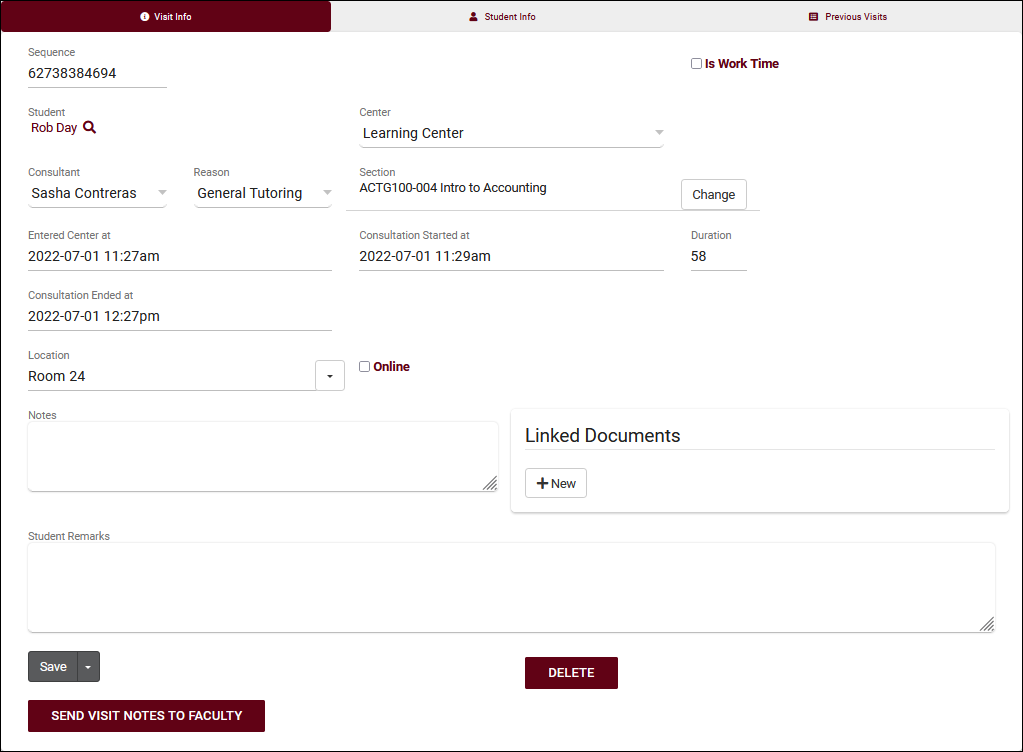TracCloud: Attendance Listing: Difference between revisions
From Redrock Wiki
No edit summary |
No edit summary |
||
| Line 4: | Line 4: | ||
| style="vertical-align:top; padding:20px 20px 20px 2px;" | | | style="vertical-align:top; padding:20px 20px 20px 2px;" | | ||
{| style="width:100%; vertical-align:top; " | {| style="width:100%; vertical-align:top; " | ||
<big><b> | <big><b>Attendance Listing</b></big><br> | ||
A Visit represents the log that the student was present at your center at X time, for Y subject, Z reason, etc. This is different from an Appointment, which is represents the reservation. If a student doesn't follow through with an Appointment, a Visit is never created. Every Visit in the Trac System can be viewed on this listing, found under the <b>Attendance</b> tab > <b> | A Visit represents the log that the student was present at your center at X time, for Y subject, Z reason, etc. This is different from an Appointment, which is represents the reservation. If a student doesn't follow through with an Appointment, a Visit is never created. Every Visit in the Trac System can be viewed on this listing, found under the <b>Attendance</b> tab > <b>Attendance Listing</b>, where they can be viewed, created, or edited. | ||
<hr> | <hr> | ||
| Line 47: | Line 47: | ||
<hr> | <hr> | ||
The | The Attendance Listing also includes the Power Search tool, as well as many other Listing Utilities accessed via the hamburger icon [[File:Hamburger.png|17px]] directly above your search bar. Information on those can be found by [[TracCloudGuideListingsOptions|clicking here.]] | ||
<hr> | <hr> | ||
Revision as of 20:44, 15 March 2023
|
Attendance Listing A Visit represents the log that the student was present at your center at X time, for Y subject, Z reason, etc. This is different from an Appointment, which is represents the reservation. If a student doesn't follow through with an Appointment, a Visit is never created. Every Visit in the Trac System can be viewed on this listing, found under the Attendance tab > Attendance Listing, where they can be viewed, created, or edited.
Example Searches:
The Attendance Listing also includes the Power Search tool, as well as many other Listing Utilities accessed via the hamburger icon File:Hamburger.png directly above your search bar. Information on those can be found by clicking here. Clicking on an individual visit record opens the Visit Entry page, seen in the screenshot below. This allows you to review and manually update visits as needed.
|