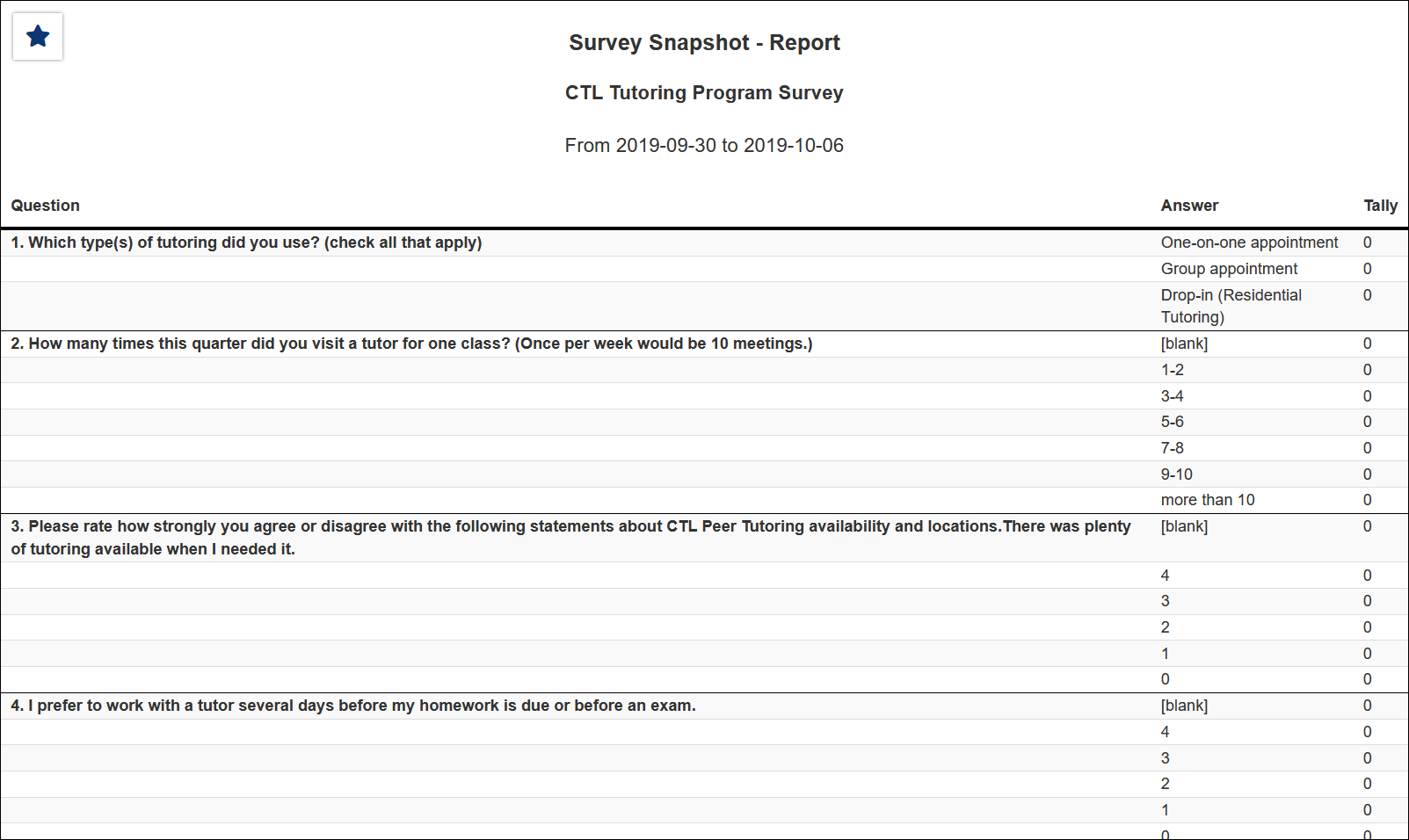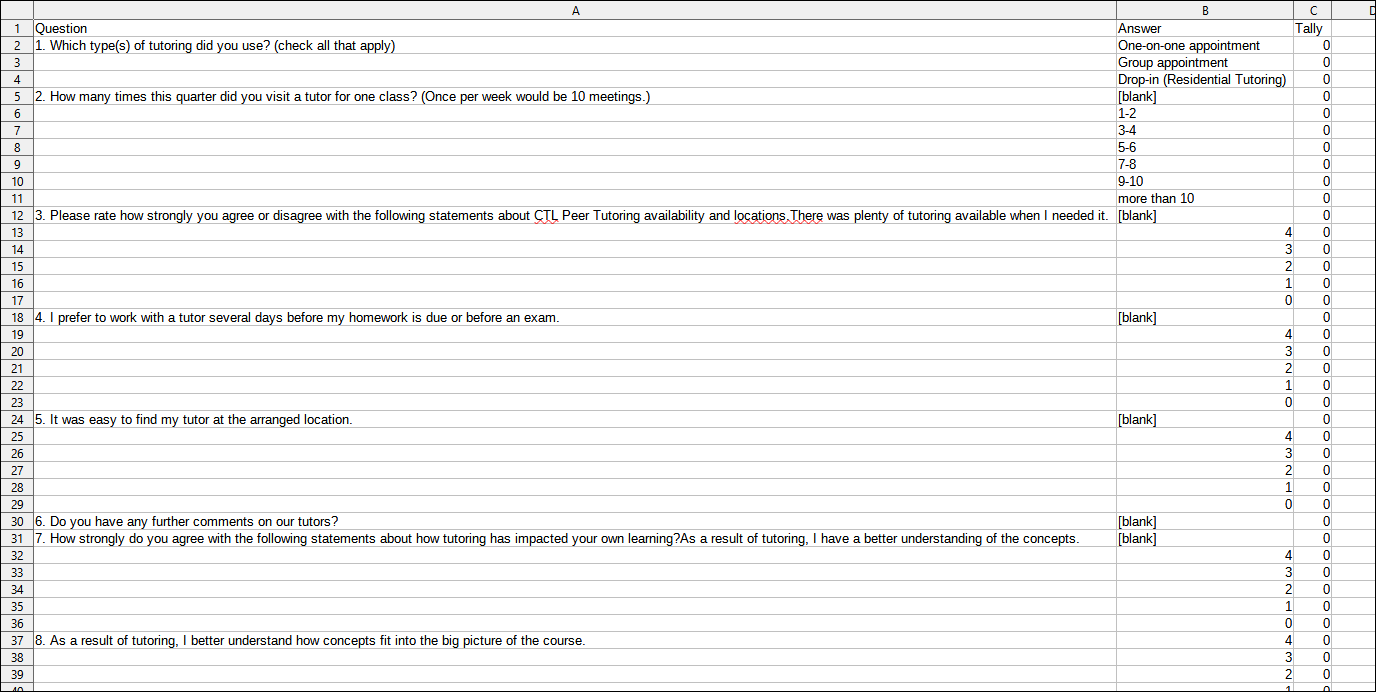TracCloud Report: Survey Snapshot: Difference between revisions
From Redrock Wiki
No edit summary |
No edit summary |
||
| Line 6: | Line 6: | ||
<b><big>Survey Snapshot</big></b><hr> | <b><big>Survey Snapshot</big></b><hr> | ||
<onlyinclude> | <onlyinclude> | ||
This report allows you to export the response data for any of your SurveyTrac surveys.<br> | This report allows you to export the response data for any of your SurveyTrac surveys in a Snapshot format, providing the total number of answers for each question.<br> | ||
[[File:3497599.png|600px]]<br> | |||
{{#lst:Template:TracCloudReportsDescriptions|TimeFrame}} | |||
{{#lst:Template:TracCloudReportsDescriptions|Survey_SurveyReport}} | |||
{{#lst:Template:TracCloudReportsDescriptions|IncludeFillInEssay_SurveyReports}} | |||
{{#lst:Template:TracCloudReportsDescriptions|AdditionalSearch}} | |||
{{#lst:Template:TracCloudReportsDescriptions|AdditionalFieldsToShow}} | |||
{{#lst:Template:TracCloudReportsDescriptions|OutputFormat}} | |||
{{#lst:Template:TracCloudReportsDescriptions|DeliverTo}} | |||
<hr> | <hr> | ||
<b><big> | <b><big>HTML</b></big><br> | ||
< | [[File:6472269.png|900px]] | ||
<br><br> | |||
<b><big>CSV</b></big><br> | |||
[[File:1363212.png|900px]] | [[File:1363212.png|900px]] | ||
</onlyinclude> | </onlyinclude> | ||
|} | |} | ||
Revision as of 19:05, 27 April 2022
Career CenterQ2 TablesRetentionSAGE• Referrals by Student and Appointments/Visits SurveyTrac• Survey Response Rate Comparison • Unanswered Staff/Faculty Surveys Success PlansWork PlansWorkshops
|
Survey Snapshot This report allows you to export the response data for any of your SurveyTrac surveys in a Snapshot format, providing the total number of answers for each question.
|