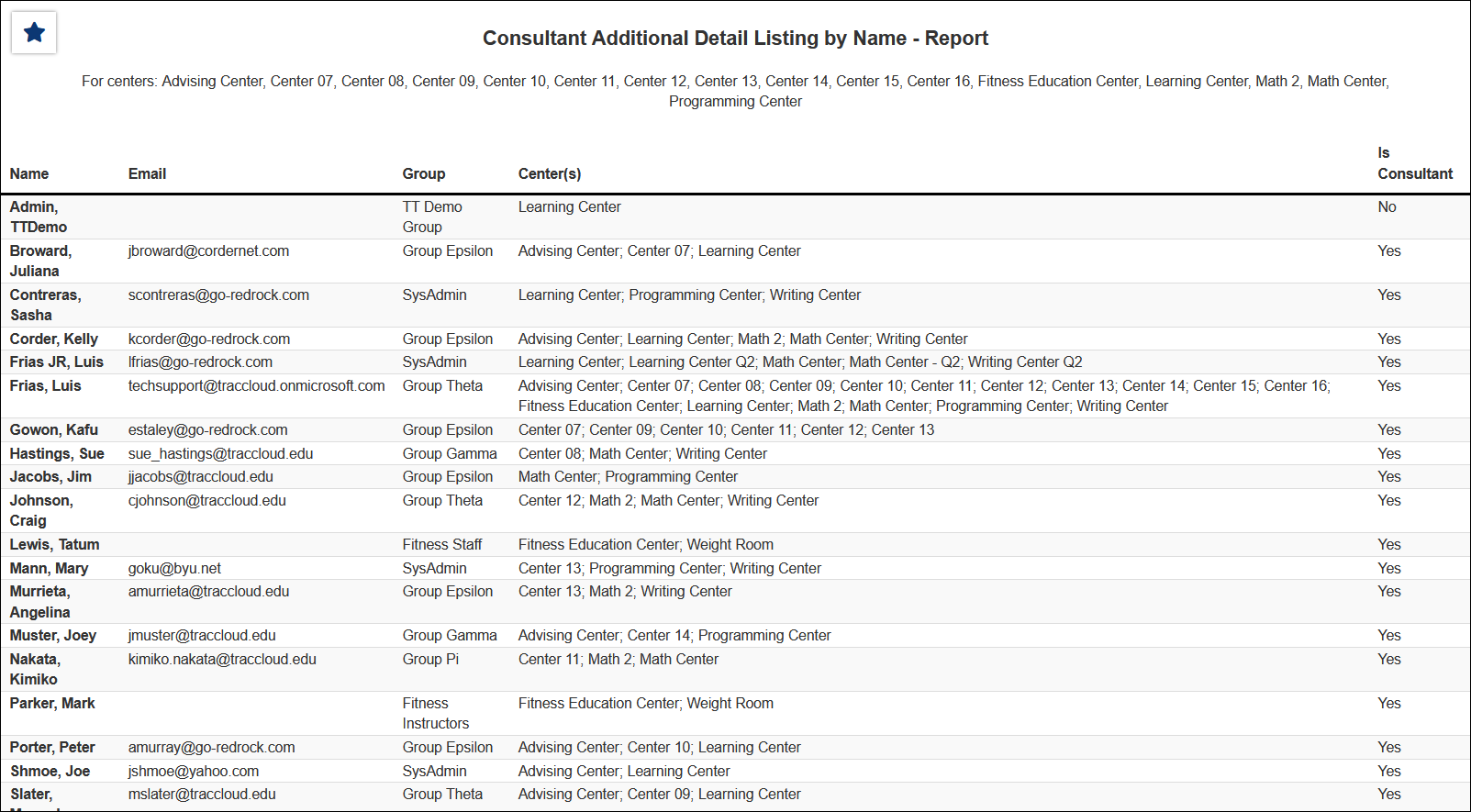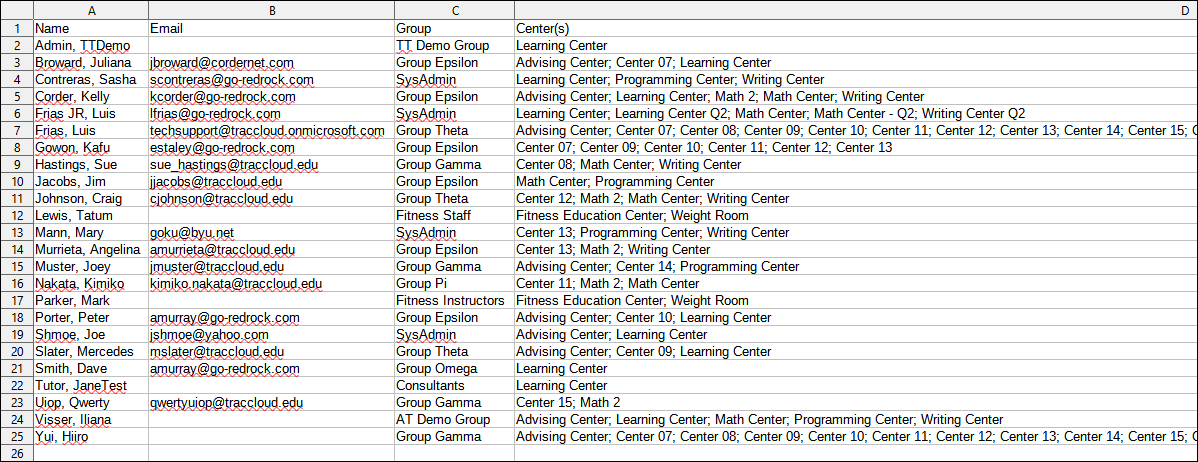TracCloud Report: Consultant Additional Detail Listing: Difference between revisions
From Redrock Wiki
No edit summary |
No edit summary |
||
| Line 11: | Line 11: | ||
[[File:8439601.png|600px]]<br> | [[File:8439601.png|600px]]<br> | ||
{{#lst:Template:TracCloudReportsDescriptions|Centers}} | |||
{{#lst:Template:TracCloudReportsDescriptions|SortBy}} | |||
{{#lst:Template:TracCloudReportsDescriptions|AdditionalSearch}} | |||
{{#lst:Template:TracCloudReportsDescriptions|AdditionalFieldsToShow}} | |||
{{#lst:Template:TracCloudReportsDescriptions|OutputFormat}} | |||
{{#lst:Template:TracCloudReportsDescriptions|DeliverTo}} | |||
<hr> | <hr> | ||
<b><big> | <b><big>HTML</b></big><br> | ||
< | [[File:2487749.png|900px]] | ||
<br><br> | |||
[[File:1414791.png| | <b><big>CSV</b></big><br> | ||
[[File:1414791.png|900px]] | |||
</onlyinclude> | </onlyinclude> | ||
|} | |} | ||
Revision as of 18:48, 27 April 2022
|
|
Consultant Additional Detail Listing This report will pull all active staff into a report with their name, email, assigned group, linked centers, and if they are a consultant (have a schedule on the calendar).
|