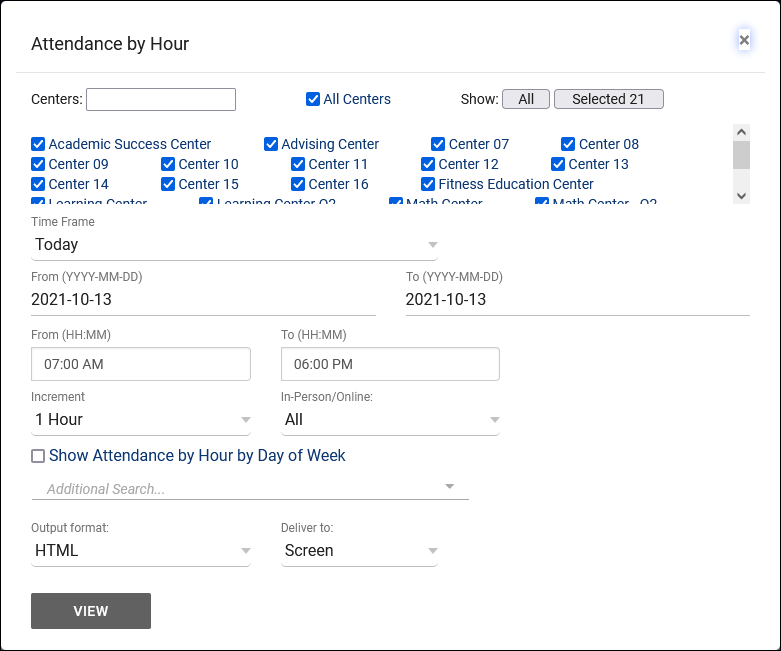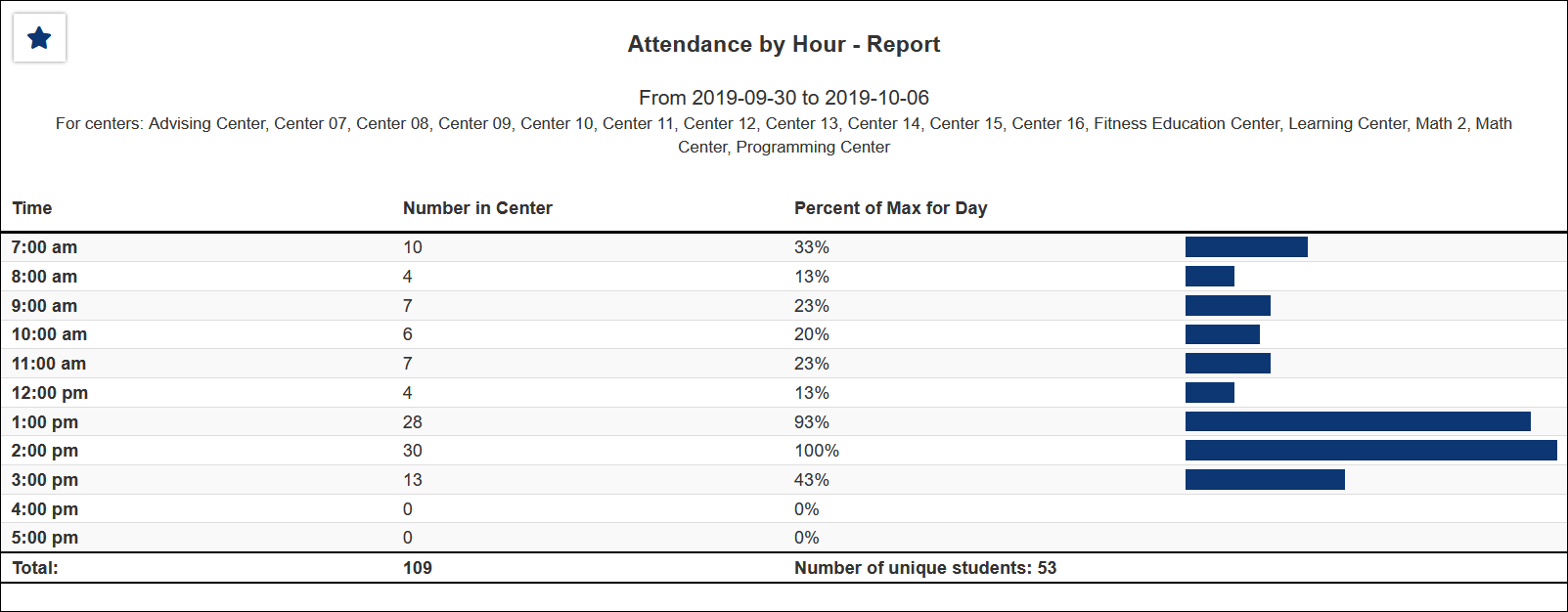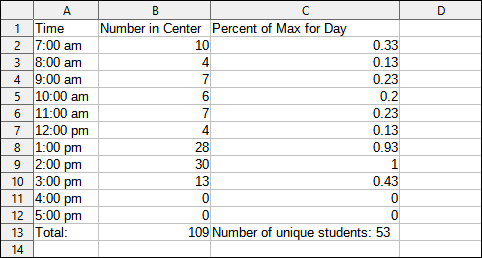TracCloud Report: Attendance by Hour: Difference between revisions
From Redrock Wiki
No edit summary |
No edit summary |
||
| Line 8: | Line 8: | ||
This report lists the number of visits that took place per specified time increment in a given date range, 1-hour by default. The attendance is plotted by number, and in a bar graph. The hours of the day are listed vertically on the left, and then columns to the right depict the number of students in the center(s) within a given block of time.<br> | This report lists the number of visits that took place per specified time increment in a given date range, 1-hour by default. The attendance is plotted by number, and in a bar graph. The hours of the day are listed vertically on the left, and then columns to the right depict the number of students in the center(s) within a given block of time.<br> | ||
[[File:6107403.png|600px]]<br> | |||
{{#lst:Template:TracCloudReportsDescriptions|Centers}} | |||
{{#lst:Template:TracCloudReportsDescriptions|TimeFrame}} | |||
{{#lst:Template:TracCloudReportsDescriptions|Increment}} | |||
{{#lst:Template:TracCloudReportsDescriptions|InPersonOnline}} | |||
{{#lst:Template:TracCloudReportsDescriptions|ShowAttendanceHourDayWk}} | |||
{{#lst:Template:TracCloudReportsDescriptions|AdditionalSearch}} | |||
{{#lst:Template:TracCloudReportsDescriptions|OutputFormat}} | |||
{{#lst:Template:TracCloudReportsDescriptions|DeliverTo}} | |||
<hr> | <hr> | ||
<b><big> | <b><big>HTML</b></big><br> | ||
[[File:1951654.png|900px]] | |||
<br><br> | |||
[[File:7086094.png| | <b><big>CSV</b></big><br> | ||
[[File:7086094.png|900px]] | |||
|} | |} | ||
Revision as of 17:21, 27 April 2022
Students
• Appointments by Hour by Day of Week • Student Search Availabilities • Students Visits/Appointments by ?? • Students and Appointment Status Crosstab • Students by Appointment Status
|
Attendance by Hour This report lists the number of visits that took place per specified time increment in a given date range, 1-hour by default. The attendance is plotted by number, and in a bar graph. The hours of the day are listed vertically on the left, and then columns to the right depict the number of students in the center(s) within a given block of time.
|