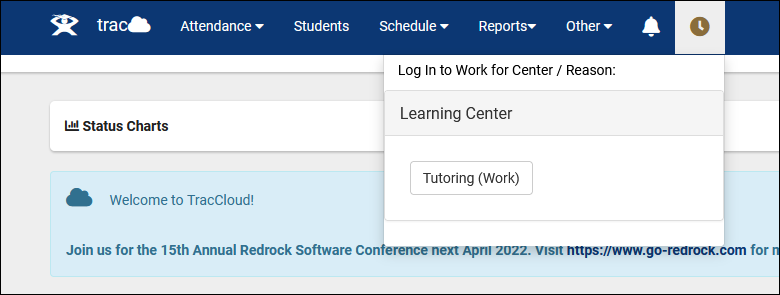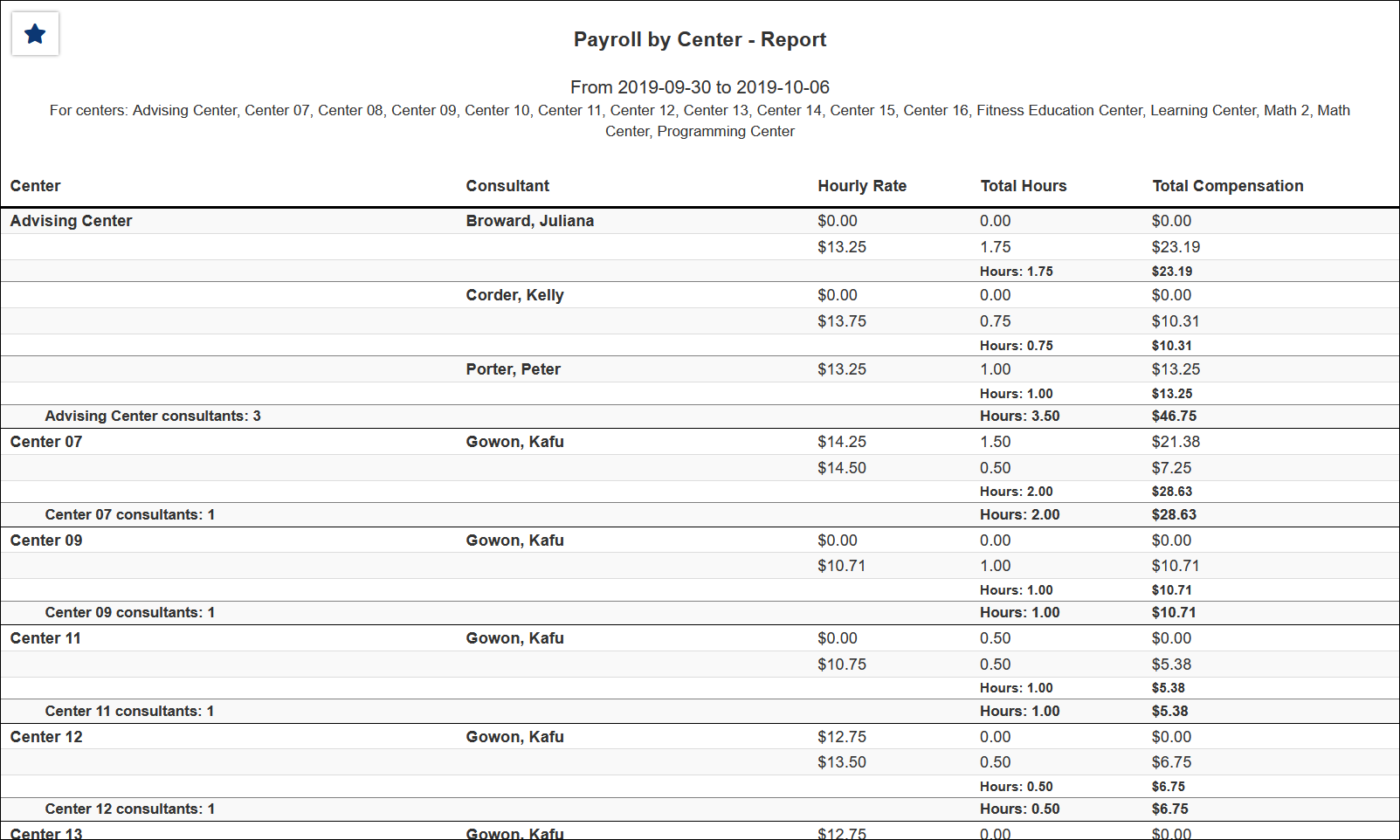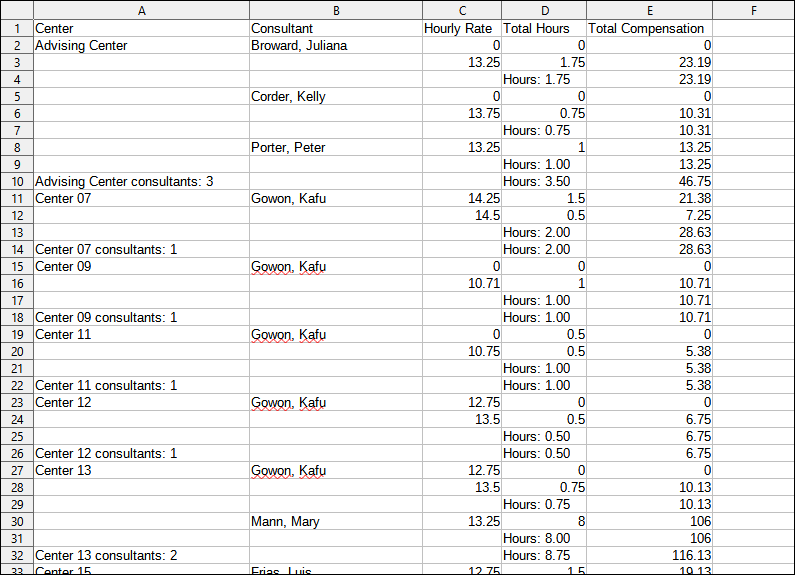TracCloudNews06: Difference between revisions
From Redrock Wiki
TracCloudNews06
Created page with "{| style="width:100%; vertical-align:top; " | style="width:250px; vertical-align:top; padding:2px 15px 2px 2px;" | {{TracCloudNewslettersTOC}} | style="vertical-align:top; pad..." |
No edit summary |
||
| Line 26: | Line 26: | ||
[[TracCloudGuideBasicsPayroll|Click here for more information on Payroll and work hour tracking in TracCloud]]<br><br> | [[TracCloudGuideBasicsPayroll|Click here for more information on Payroll and work hour tracking in TracCloud]]<br><br> | ||
{{NewsletterContactInfo}} | |||
|} | |} | ||
Revision as of 22:07, 23 March 2023
| Template:TracCloudNewslettersTOC |
Payroll and Work Hour TrackingDid you know that you can track staff hours and payroll data within TracCloud? There are several ways to accomplish this, you can determine how work hours are calculated, who can manage work visits, and different pay rates for different work types. You can track staff hours based on 1 of 3 possible criteria. Schedule, where work hours are based on hours of availability. You can also use Work Types to change pay rate based on whether or not the availability was booked. Another option is Visits, in this case, staff work hours would be based on the hours they worked with students. If the student Sam Smith met with Jane Doe for 50-minutes, TracCloud would automatically count that as 50-minutes of work time for Jane. Lastly, and most popular, Consultant Work Time. If this option is used, staff accounts are allowed to log themselves in and out of their work visits from their dashboard or a kiosk, similar to how a student would log themselves in and out on a kiosk for their own visits. Regardless of which method you use to track work hours, you can report on that data and TracCloud can calculate the total compensation for all of your consultants. You can run the Payroll report like the screenshot below, or use Visits by ?? to see details on the individual work visits that took place. Both of these reports can be exported as a CSV file to easily manage this data in Excel or otherwise. Click here for more information on Payroll and work hour tracking in TracCloud More Questions? |