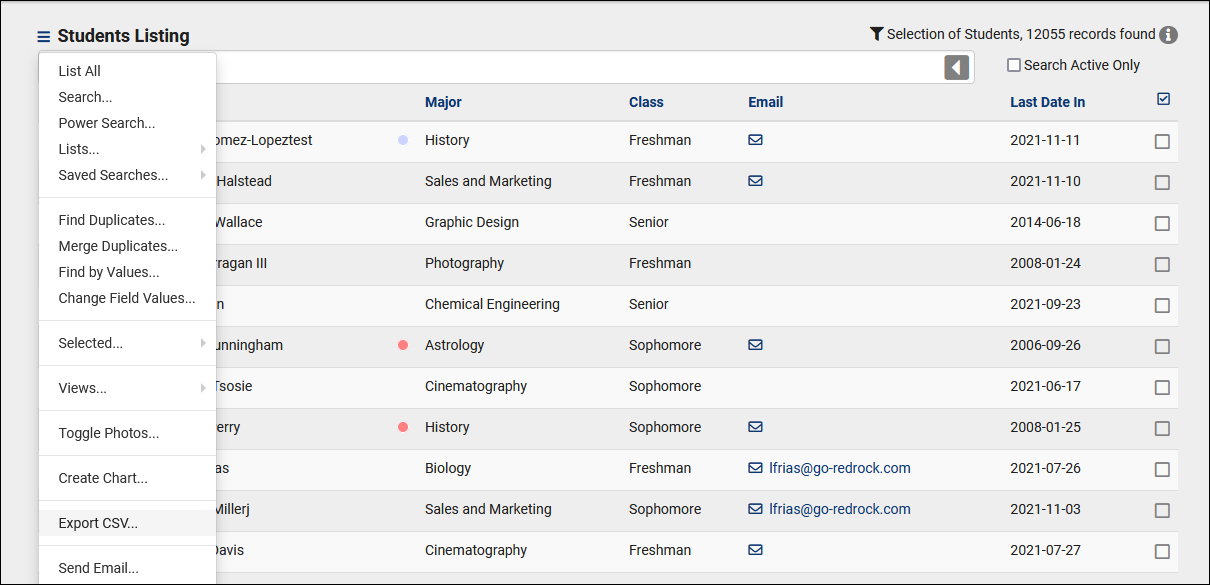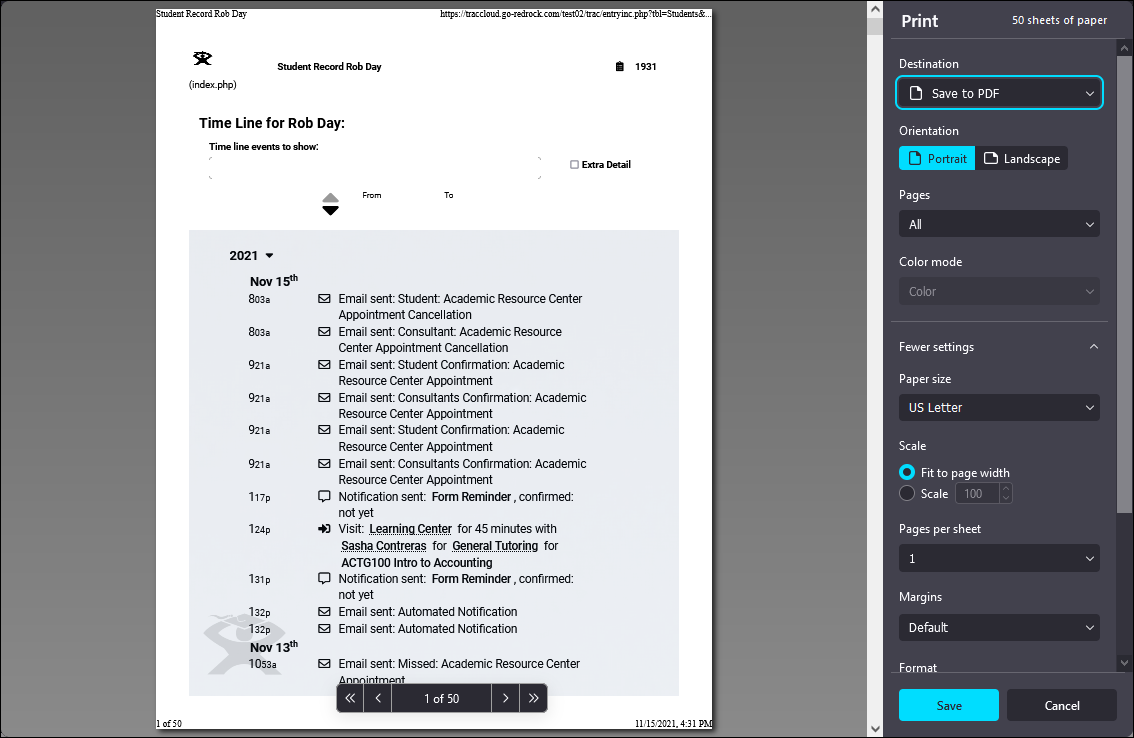TracCloud: Data Export: Difference between revisions
From Redrock Wiki
No edit summary |
No edit summary |
||
| Line 17: | Line 17: | ||
Applies to: <i>Visits, Appointments.</i> | Applies to: <i>Visits, Appointments.</i> | ||
If you're looking for a complete data export | If you're looking for a complete data export or a scheduled export, this is where the Visit and Appointment Export utility comes in. The exports will be made available on our SFTP server (same location that you're uploading import files to). You have a few configuration options here, including how the data is formatted and when/what is exported. The files will be in a .csv format. | ||
This option can be found in Other > Other Options > Visits/Appointments Export. | This option can be found in Other > Other Options > Visits/Appointments Export. | ||
[[File:5002674.png|700px]] | [[File:5002674.png|700px]] | ||
Click the buttons below to view or download sample export files. These are from our demo system, which contains several [[TracCloudGuideGlobalCustom|custom fields]] that will differ from your system. | |||
[[File:2551824.png|150px|link=https://wiki.go-redrock.com/images/e/ef/AppointmentsExport.csv|View Appointment File]] | |||
[[File:3596064.png|150px|link=https://wiki.go-redrock.com/images/b/b3/VisitsExport.csv|View Visit File]] | |||
{| class="wikitable mw-collapsible mw-collapsed" | {| class="wikitable mw-collapsible mw-collapsed" | ||
| Line 201: | Line 207: | ||
Applies to: <i>Students, Student Timelines, Visits, Courses, Course Lists, Registrations, Sections, Documents, Faculty, Staff, Work Types, Appointment Requests</i>. | Applies to: <i>Students, Student Timelines, Visits, Courses, Course Lists, Registrations, Sections, Documents, Faculty, Staff, Work Types, Appointment Requests</i>. | ||
On these listings, under the Hamburger icon | On these listings, under the Hamburger icon {{#fas:bars}}, you'll find a print option. This can be used to either print the data or save it to a PDF file. In the case of the Student Timeline, you'll need to use your browser's print function (typically CTRL + P). | ||
[[File:2792571.png|800px]] | [[File:2792571.png|800px]] | ||
| Line 214: | Line 220: | ||
|} | |} | ||
[[Category:TracCloud]] | |||
Revision as of 17:23, 21 April 2023
TracCloud Technical Documentation
|
TracCloud Data Exports This portion of our technical documentation covers the possible ways to export data from your Trac System. If you have any questions about this, you're more than welcome to reach out to us at helpdesk@go-redrock.com. 1. ReportsApplies to: Visits, Appointments, Availabilities, Payroll, Staff, Resource Usage, Referrals, Surveys. Almost every report in TracCloud can be exported as a .CSV file. For Staff and Profile admins, this may be the preferred option for exporting data. For more information, take a look at our Reports Wiki. 2. SFTP ExportApplies to: Visits, Appointments. If you're looking for a complete data export or a scheduled export, this is where the Visit and Appointment Export utility comes in. The exports will be made available on our SFTP server (same location that you're uploading import files to). You have a few configuration options here, including how the data is formatted and when/what is exported. The files will be in a .csv format. This option can be found in Other > Other Options > Visits/Appointments Export. Click the buttons below to view or download sample export files. These are from our demo system, which contains several custom fields that will differ from your system. View Appointment File View Visit File
3. Listing CSV ExportsApplies to: Students, Registrations, Staff, Resources. The Student and Registration Listing both offer the ability to Export the current list to CSV. This will immediately start downloading your queried records to a .csv file in your browser. 4. Print or PDF ExportApplies to: Students, Student Timelines, Visits, Courses, Course Lists, Registrations, Sections, Documents, Faculty, Staff, Work Types, Appointment Requests. On these listings, under the Hamburger icon , you'll find a print option. This can be used to either print the data or save it to a PDF file. In the case of the Student Timeline, you'll need to use your browser's print function (typically CTRL + P). 5. Starfish ExportApplies to: Visits. We have an additional module available for purchase that provides a Starfish-compatible data export for your Trac System. For more information, reach out to sales@go-redrock.com. | ||||||||||||||||||||||||||||||||||||||||||||||||||||||||||||||||||||||||||||||||||||||||||||||||||||||||||||||||||||||||||||||||||||||||||||||||||||||||||||||||||||||||||||||||||||||||||||||||||||||||||||||||||||||||||||||||||||||||||||||||||||||||||||||||||||||||||||||||||||||||||||||||||||||||||||||