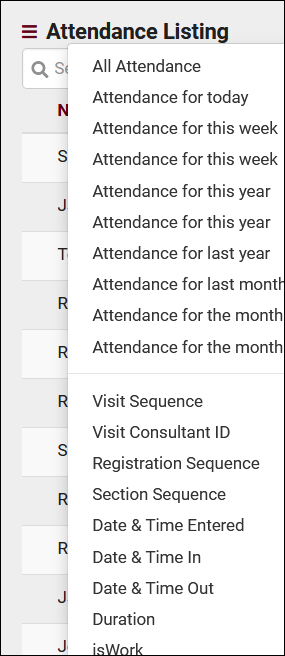TracCloud: Attendance Listing: Difference between revisions
From Redrock Wiki
No edit summary |
No edit summary |
||
| Line 37: | Line 37: | ||
* Date searches such as this are required to be formatted as YYYY-MM-DD | * Date searches such as this are required to be formatted as YYYY-MM-DD | ||
:::<i>Visits.TimeIn=2022-03-15</i><br><br> | :::<i>Visits.TimeIn=2022-03-15</i><br><br> | ||
* Date ranges should be formatted like this, without a specified field. | |||
::<i>2022-06-01...2022-07-01</i><br><br> | |||
* For an exact time, you would format that search like this. | * For an exact time, you would format that search like this. | ||
Revision as of 22:35, 12 July 2022
|
Visits Listing A Visit represents the log that the student was present at your center at X time, for Y subject, Z reason, etc. This is different from an Appointment, which is represents the reservation. If a student doesn't follow through with an Appointment, a Visit is never created. Every Visit in the Trac System can be viewed on this listing, found under the Attendance tab > Visits Listing. 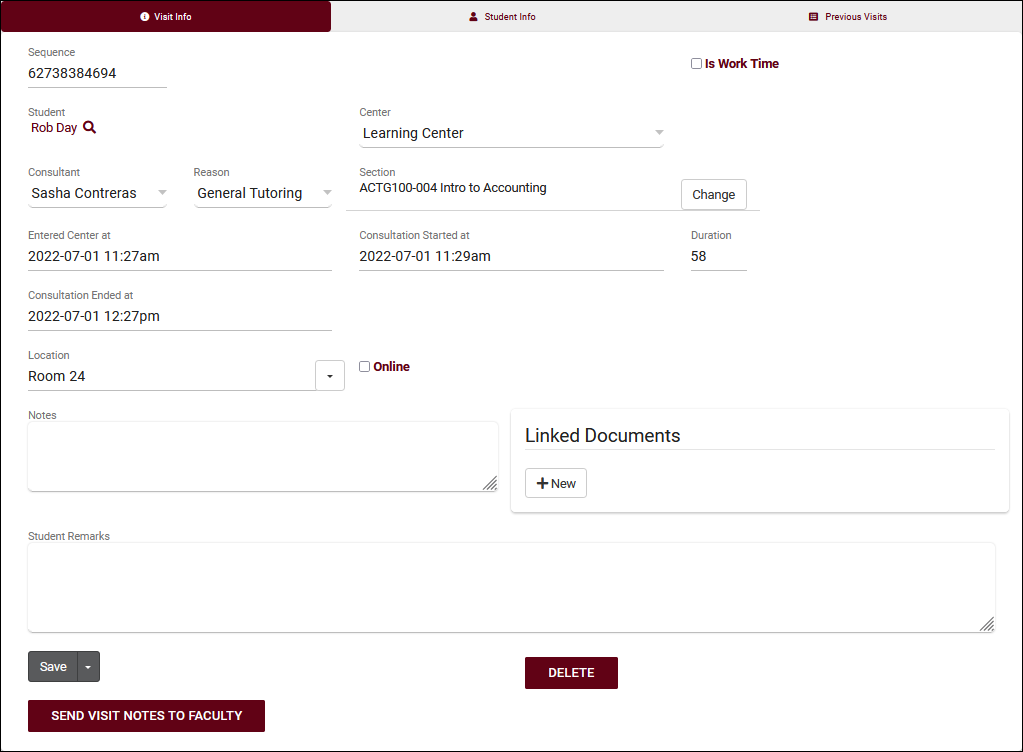 The Visit Listing contains all recorded Visits in your Trac System that you have permission to view. Visits can be created, searched, modified, and viewed all from this listing. 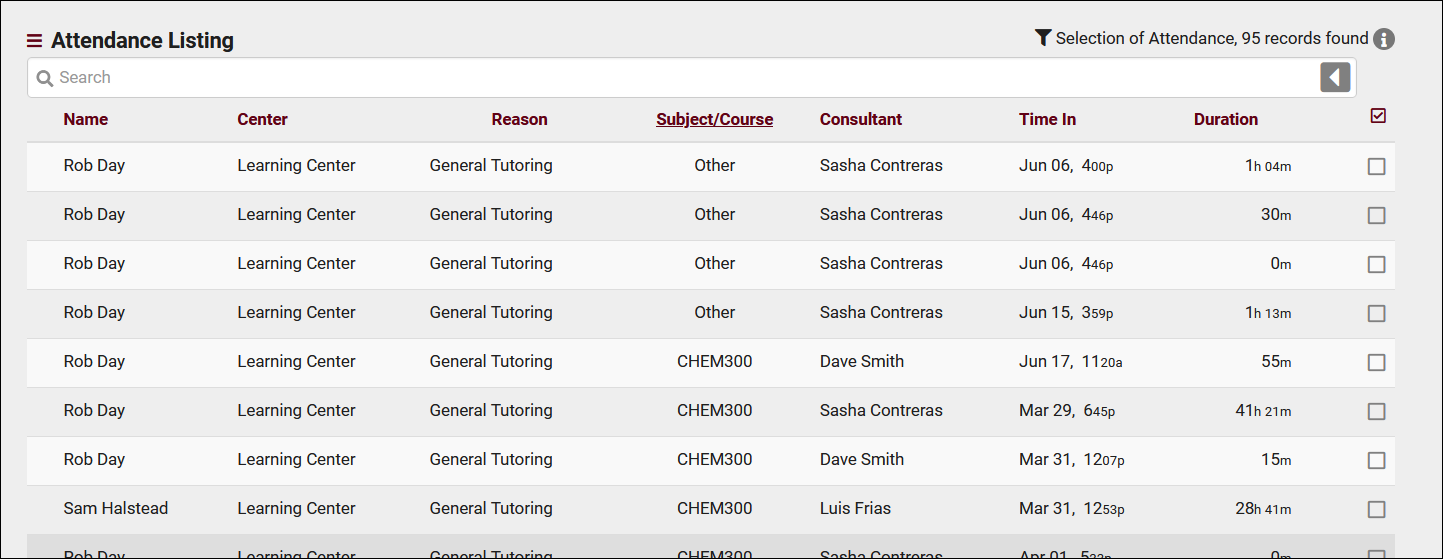 Using the Search Bar on this screen, we can easily perform quick searches to find specific Visits. Right clicking in the search bar (shown below) will provide a list of available Visit fields to search by, click any of these to auto-fill the search bar. Example Searches:
The Visits Listing also includes the Power Search tool, as well as many other Listing Utilities accessed via the hamburger icon File:Hamburger.png directly above your search bar. Information on those can be found by clicking here. |