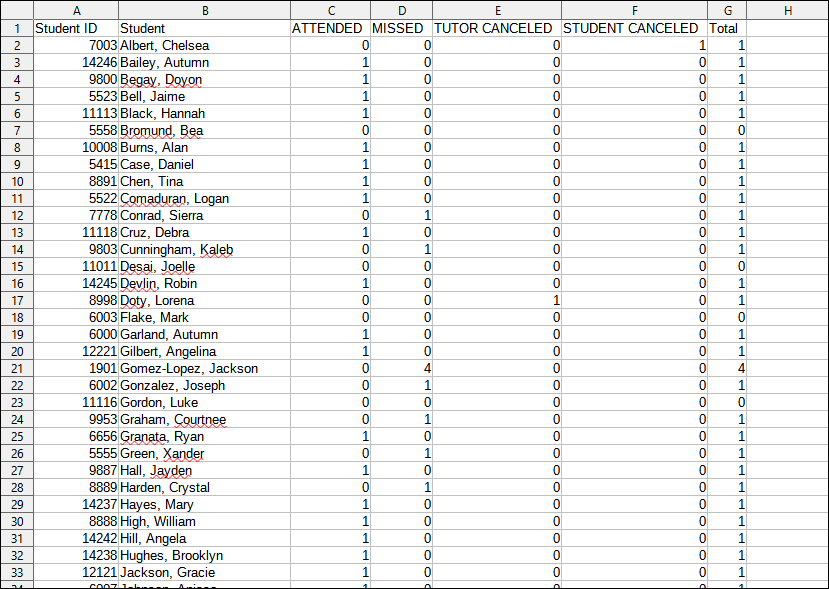TracCloud Report: Students and Appointment Status Crosstab: Difference between revisions
From Redrock Wiki
No edit summary |
No edit summary |
||
| Line 8: | Line 8: | ||
This report shows a list of students and their total appointments separated by status. This report can be filtered by appointment status and sorted by student name, ID, or appointment totals. | This report shows a list of students and their total appointments separated by status. This report can be filtered by appointment status and sorted by student name, ID, or appointment totals. | ||
[[File:4732849.png|600px]]<br> | |||
{{#lst:Template:TracCloudReportsDescriptions|Centers}} | |||
{{#lst:Template:TracCloudReportsDescriptions|TimeFrame}} | |||
{{#lst:Template:TracCloudReportsDescriptions|ShowSummary}} | |||
{{#lst:Template:TracCloudReportsDescriptions|ShowTotalsChart}} | |||
{{#lst:Template:TracCloudReportsDescriptions|SortBy}} | |||
{{#lst:Template:TracCloudReportsDescriptions|InPersonOnline}} | |||
{{#lst:Template:TracCloudReportsDescriptions|SkillsSearch}} | |||
{{#lst:Template:TracCloudReportsDescriptions|ShowOnlyStudentsApptStatus_ApptStatCrosstab}} | |||
{{#lst:Template:TracCloudReportsDescriptions|AdditionalFieldsToShow}} | |||
{{#lst:Template:TracCloudReportsDescriptions|OutputFormat}} | |||
{{#lst:Template:TracCloudReportsDescriptions|DeliverTo}} | |||
<hr> | <hr> | ||
<big><b> | <big><b>HTML</big></b><br> | ||
< | [[File:9113421.png|900px]]<br> | ||
<br><br> | |||
[[File:9000080.png| | <big><b>CSV</big></b><br> | ||
[[File:9000080.png|900px]] | |||
|} | |} | ||
Revision as of 18:02, 27 April 2022
Students
• Appointments by Hour by Day of Week • Student Search Availabilities • Students Visits/Appointments by ?? • Students and Appointment Status Crosstab • Students by Appointment Status
|
Students and Appointment Status Crosstab This report shows a list of students and their total appointments separated by status. This report can be filtered by appointment status and sorted by student name, ID, or appointment totals.
|