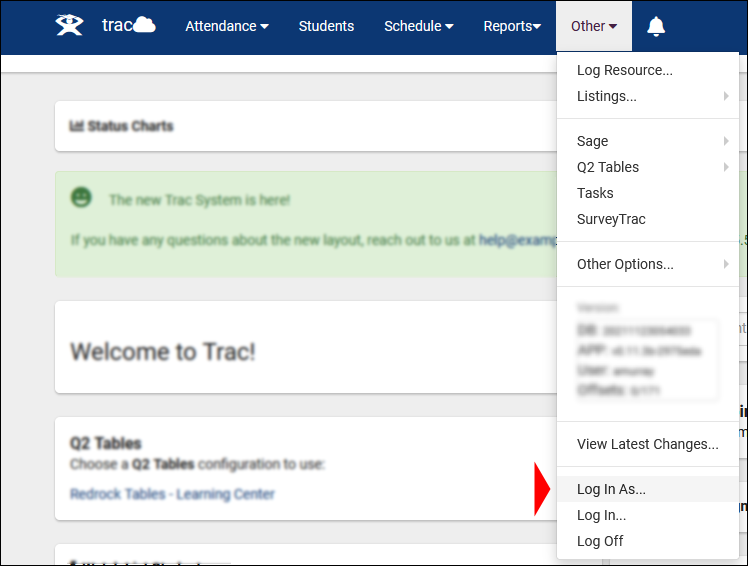TracCloud: Log In As: Difference between revisions
From Redrock Wiki
No edit summary |
No edit summary |
||
| (5 intermediate revisions by the same user not shown) | |||
| Line 1: | Line 1: | ||
{{TracCloudGuideTabs}} | {{TracCloudGuideTabs}} | ||
<div class="tcWidgetPage"> | <div class="tcWidgetPage"> | ||
<div class=" | <div class="categoryExtraWide"> | ||
{{ | {{TracCloudGuideHowToTOC}} | ||
</div> | </div> | ||
< | <div class="pageTitle">Log In As Another User</div> | ||
TracCloud provides SysAdmin accounts the ability to directly login as any other user in the system. This is an easy way to make sure that other accounts have appropriate permissions, or to check how certain screens/messages appear for users of other types, be that students, faculty, or other staff. | TracCloud provides SysAdmin accounts the ability to directly login as any other user in the system. This is an easy way to make sure that other accounts have appropriate permissions, or to check how certain screens/messages appear for users of other types, be that students, faculty, or other staff. | ||
Super Admins also have access to this utility, but cannot login to SysAdmin or other Super Admin accounts. | |||
This option can be found in <i>Other > Log In As...</i> | This option can be found in <i>Other > Log In As...</i> | ||
[[File:7665092.png| | [[File:7665092.png|700px]]<br><br> | ||
This will open the following prompt, where you will type the <b>Username</b> of the account you want to login to. | This will open the following prompt, where you will type the <b>Username</b> of the account you want to login to. | ||
| Line 20: | Line 23: | ||
[[File:4507317.png|800px]] | [[File:4507317.png|800px]] | ||
[[Category:TracCloud]] | [[Category:TracCloud Manual]] | ||
</div> | </div> | ||
Latest revision as of 21:14, 2 December 2025
How to...
TracCloud provides SysAdmin accounts the ability to directly login as any other user in the system. This is an easy way to make sure that other accounts have appropriate permissions, or to check how certain screens/messages appear for users of other types, be that students, faculty, or other staff.
Super Admins also have access to this utility, but cannot login to SysAdmin or other Super Admin accounts.
This option can be found in Other > Log In As...
This will open the following prompt, where you will type the Username of the account you want to login to.
Click OK, and that's it. You're now logged into the specified account. To log back into your SysAdmin account, go to Other > Log Off and follow the prompts to log back in with your standard credentials.