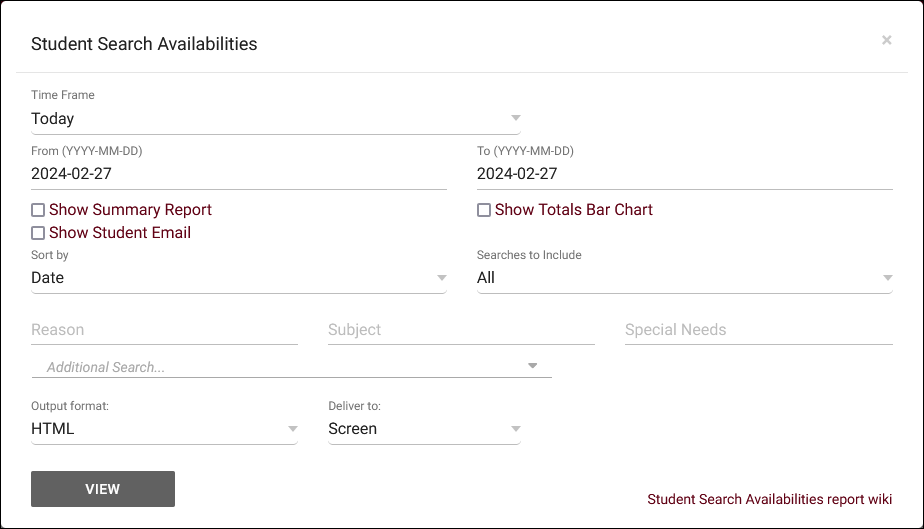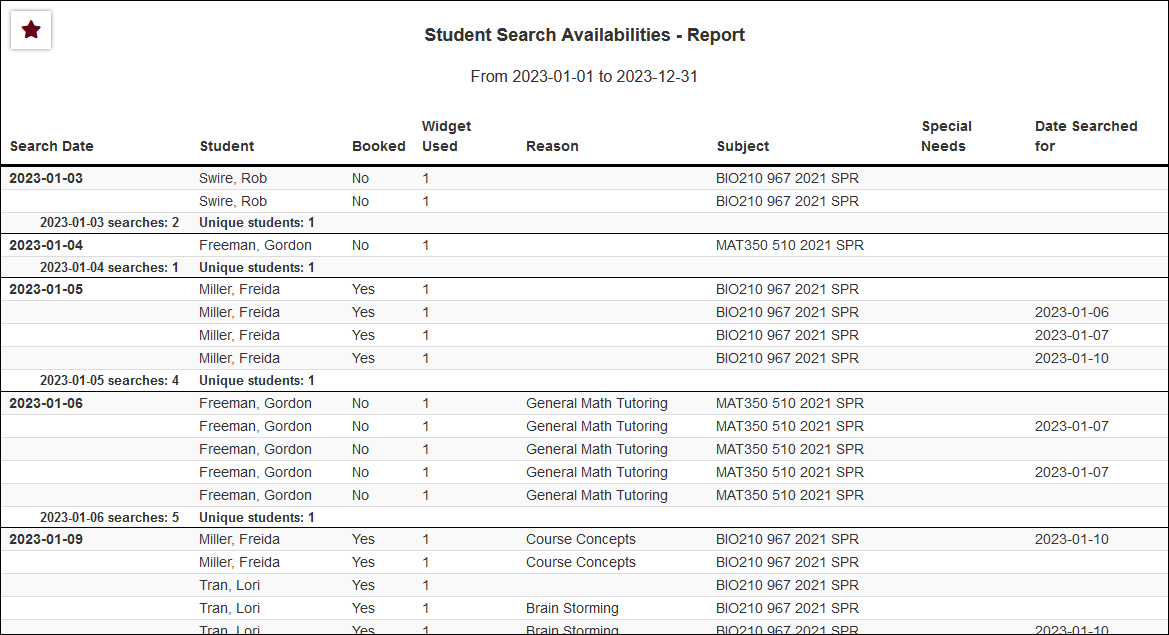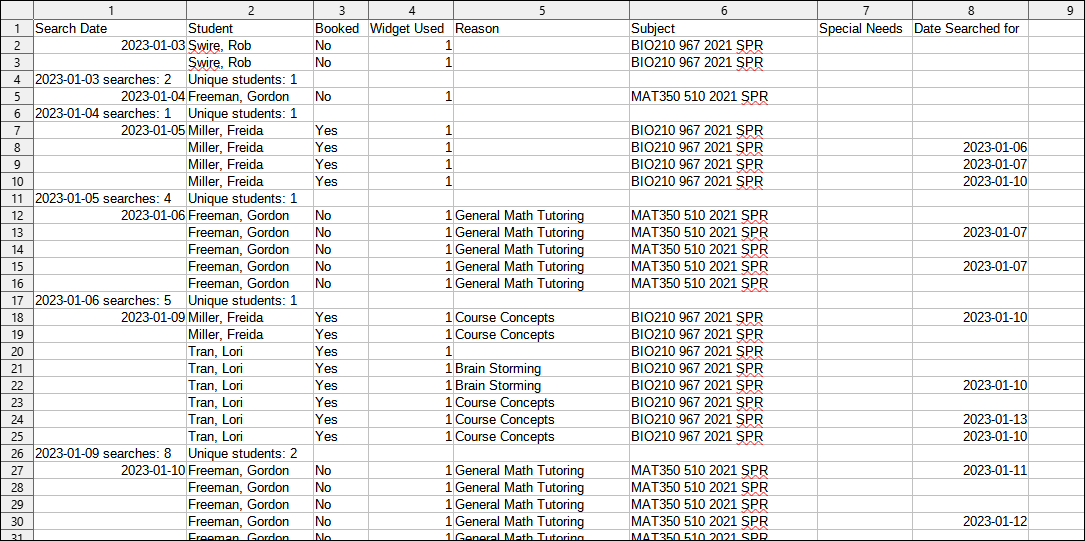TracCloud Report: Student Search Availabilities: Difference between revisions
From Redrock Wiki
No edit summary |
No edit summary |
||
| (8 intermediate revisions by the same user not shown) | |||
| Line 1: | Line 1: | ||
{{TracCloudReportTabs}} | {{TracCloudReportTabs}} | ||
<div class="tcWidgetPage"> | |||
<div class="categoryExtraWide"> | |||
{{TracCloudReportsStudentsTOC}} | |||
</div> | |||
<div class="pageTitle">Student Search Availabilities</div> | |||
This report shows information on students' availability searches, along with what they searched for and whether or not they booked. The results will be grouped by date by default, but you can change this using the <i>Sort by</i> option.<br><br> | This report shows information on students' availability searches, along with what they searched for and whether or not they booked. TracCloud checks for appointments that were booked on the same day as the search, so you will not see results for today until tomorrow. The results will be grouped by date by default, but you can change this using the <i>Sort by</i> option.<br><br> | ||
[[File: | [[File:5056586.png|600px]]<br> | ||
{{#lst:Template:TracCloudReportsDescriptions|TimeFrame}} | {{#lst:Template:TracCloudReportsDescriptions|TimeFrame}} | ||
| Line 15: | Line 15: | ||
{{#lst:Template:TracCloudReportsDescriptions|ShowTotalsChart}} | {{#lst:Template:TracCloudReportsDescriptions|ShowTotalsChart}} | ||
{{#lst:Template:TracCloudReportsDescriptions|ShowStudentEmail}} | |||
{{#lst:Template:TracCloudReportsDescriptions|SortBy}} | {{#lst:Template:TracCloudReportsDescriptions|SortBy}} | ||
| Line 39: | Line 41: | ||
[[File:2471813.png|900px]] | [[File:2471813.png|900px]] | ||
[[Category:TracCloud Reports]] | |||
</div> | |||
Latest revision as of 16:58, 29 July 2025
Students
• Appointments by Hour by Day of Week
• Student Search Availabilities
• Students Visits/Appointments by ??
• Students and Appointment Status Crosstab
• Students by Appointment Status
Student Search Availabilities
This report shows information on students' availability searches, along with what they searched for and whether or not they booked. TracCloud checks for appointments that were booked on the same day as the search, so you will not see results for today until tomorrow. The results will be grouped by date by default, but you can change this using the Sort by option.
- Time Frame
- The date range for the data in this report. Beyond entering a date range manually, you can also choose a preset date range (Today, This Month, This Semester, etc) from the dropdown list above.
- Show Summary
- Only show data totals, excluding details of individual records.
- Show Totals Bar Chart
- Adds a visual bar chart of totals to your report data.
- Show Student Email
- Include Student Email in report results.
- Sort by
- Choose how the selected data is sorted.
- Searches to Include
- This allows you to filter results to only students who booked or did not book an appointment. Default is all.
- Reason
- Only show results for the specific Reason.
- Subject/Course/Section
- Only show results for the specific Subject, Course, or Section.
- Special Needs / Skills / Accommodations
- Only show results for a specific Need/Skill/Accommodation.
- Additional Search
- Filter your results by a selected field.
Use * as a wildcard (Subject: MAT*)
| as "or" (Major: Mathematics|Biology)
# as "Not" (Status: #Inactive)
&& as "And" (Major: #Mathematics&&#Biology)
blankornull as a keyword to find records where the field is blank (Reason: blankornull)
Multiple fields can be added to further narrow down your results.
- Filter your results by a selected field.
- Output format
- Use HTML to view report data in your browser, or export this report to a CSV file (available for most reports). Some reports offer additional CSV options depending on if you want to include totals and/or data grouping in your export.
- Deliver to
- Display this report immediately in your browser ("Screen"), or send the report to a specified email address ("Email"). Multiple email addresses can be specified, use ; to separate them (example@example.edu;sample@example.edu).