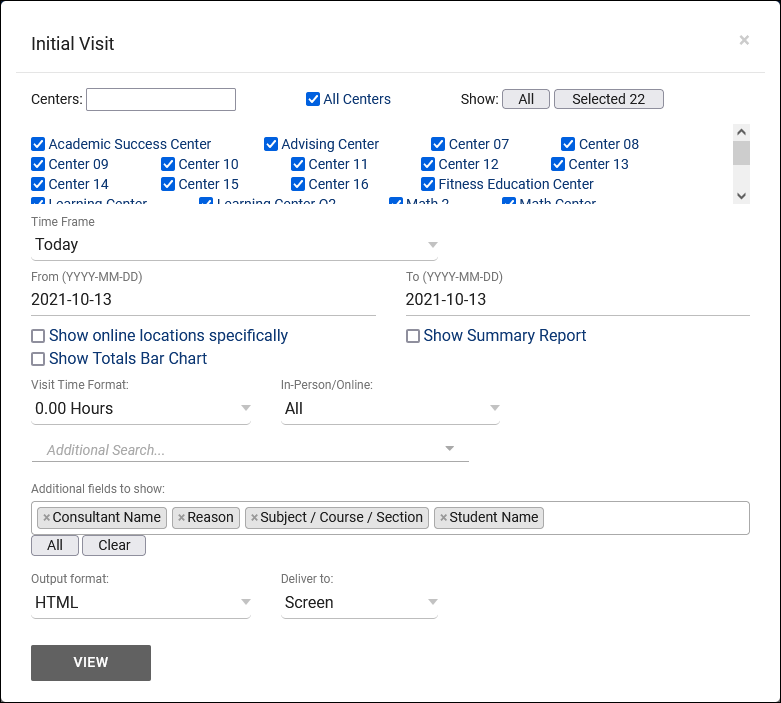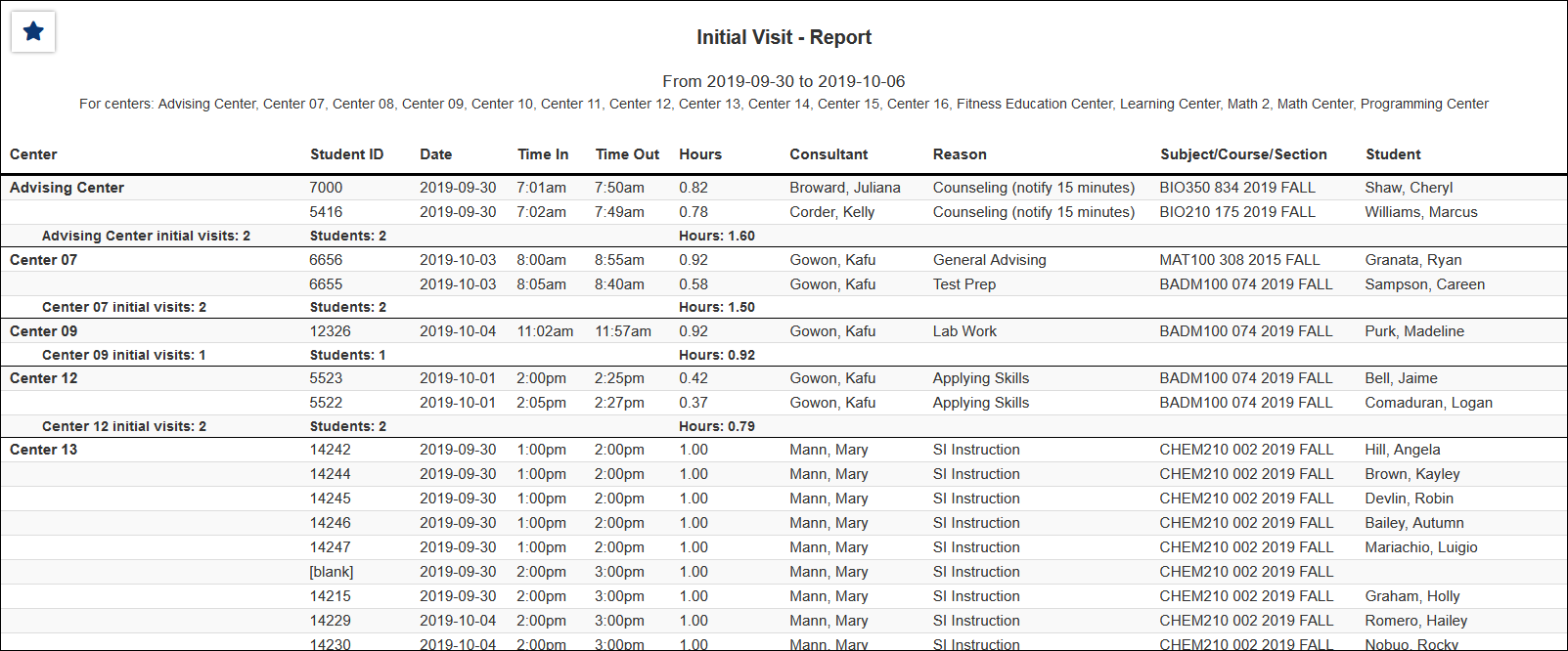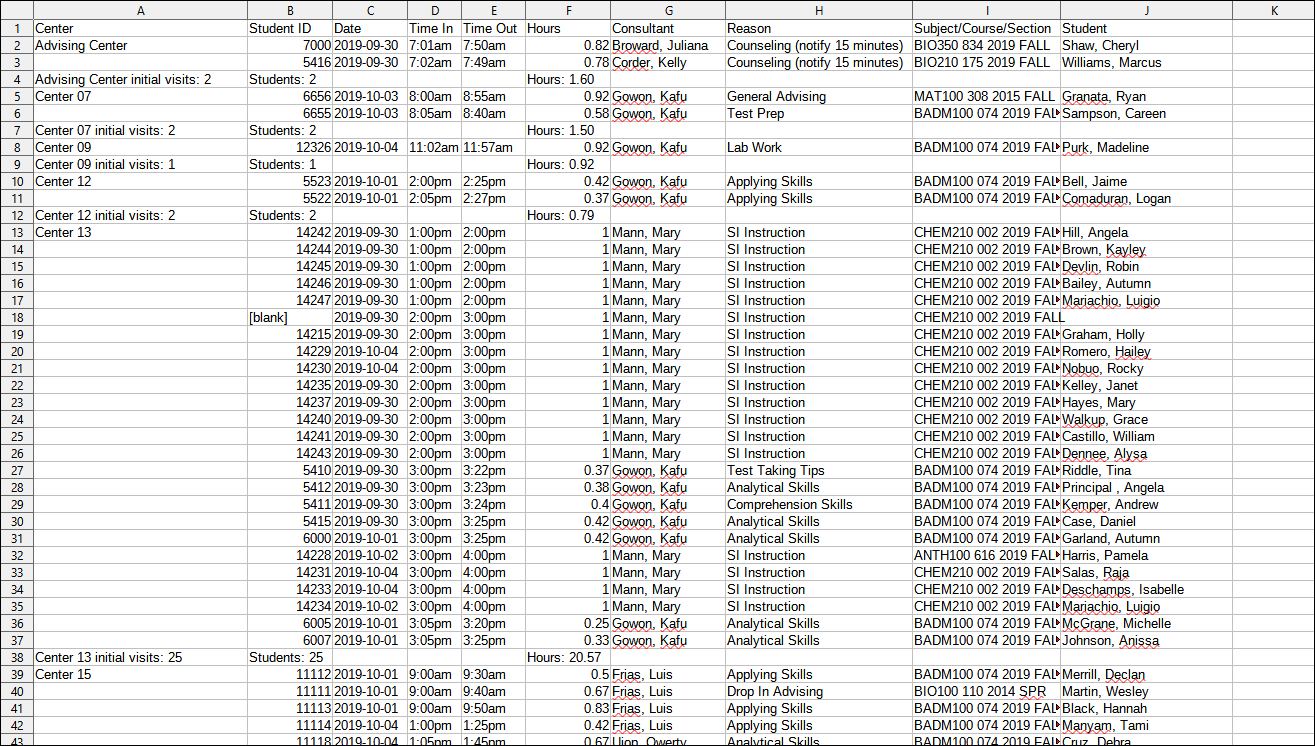TracCloud Report: Initial Visit: Difference between revisions
From Redrock Wiki
Created page with "{{TracCloudReportTabs}} {| style="width:100%; vertical-align:top; " | style="width:250px; vertical-align:top; padding:2px 15px 2px 2px;" | {{TracCloudReportsStudentsTOC}} | st..." |
No edit summary |
||
| (11 intermediate revisions by the same user not shown) | |||
| Line 1: | Line 1: | ||
{{TracCloudReportTabs}} | {{TracCloudReportTabs}} | ||
<div class="tcWidgetPage"> | |||
<div class="categoryExtraWide"> | |||
{{TracCloudReportsStudentsTOC}} | |||
</div> | |||
<div class="pageTitle">Initial Visit</div> | |||
This report will provide students' first visits in the time range specified. For example, if Sam Smith had a visit on Oct. 3rd, 5th, and 8th, and you run this report on that month, only their visit on the 3rd will be displayed and counted in totals. | This report will provide students' first or last visits in the time range specified. For example, if Sam Smith had a visit on Oct. 3rd, 5th, and 8th, and you run this report on that month, only their visit on the 3rd will be displayed and counted in totals. | ||
<br> | |||
[[File:7537487.png|600px]]<br> | |||
*<b>Show | {{#lst:Template:TracCloudReportsDescriptions|Centers}} | ||
{{#lst:Template:TracCloudReportsDescriptions|TimeFrame}} | |||
{{#lst:Template:TracCloudReportsDescriptions|SortBy}} | |||
{{#lst:Template:TracCloudReportsDescriptions|ShowOnlineSpecifically}} | |||
{{#lst:Template:TracCloudReportsDescriptions|ShowSummary}} | |||
{{#lst:Template:TracCloudReportsDescriptions|ShowTotalsChart}} | |||
* <b>Show Most Recent Visit</b> | |||
::If checked, the most recent visit will be shown rather than the first. | |||
{{#lst:Template:TracCloudReportsDescriptions|VisitTimeFormat}} | |||
{{#lst:Template:TracCloudReportsDescriptions|InPersonOnline}} | |||
{{#lst:Template:TracCloudReportsDescriptions|AdditionalSearch}} | |||
{{#lst:Template:TracCloudReportsDescriptions|AdditionalFieldsToShow}} | |||
{{#lst:Template:TracCloudReportsDescriptions|OutputFormat}} | |||
{{#lst:Template:TracCloudReportsDescriptions|DeliverTo}} | |||
<hr> | <hr> | ||
<big><b> | <big><b>HTML</big></b><br> | ||
< | [[File:3265503.png|900px]] | ||
<br><br> | |||
<big><b>CSV</big></b><br> | |||
[[File:5162584.png|900px]] | [[File:5162584.png|900px]] | ||
[[Category:TracCloud Reports]] | |||
</div> | |||
Latest revision as of 16:59, 29 July 2025
Students
• Appointments by Hour by Day of Week
• Student Search Availabilities
• Students Visits/Appointments by ??
• Students and Appointment Status Crosstab
• Students by Appointment Status
Initial Visit
This report will provide students' first or last visits in the time range specified. For example, if Sam Smith had a visit on Oct. 3rd, 5th, and 8th, and you run this report on that month, only their visit on the 3rd will be displayed and counted in totals.
- Centers
- Filter report data by center. You can select all centers or only a specific few to narrow down your results. At least one center must be selected. Inactive centers are hidden from this list by default, but can be included by checking "Show Inactive."
- Time Frame
- The date range for the data in this report. Beyond entering a date range manually, you can also choose a preset date range (Today, This Month, This Semester, etc) from the dropdown list above.
- Sort by
- Choose how the selected data is sorted.
- Show online locations specifically
- If unchecked, the 'Location' for online Appts/Visits will be displayed as simply 'Online.' If this option is checked, it will display the specific online location (e.g., 'https://zoom.us/123456789').
- Show Summary
- Only show data totals, excluding details of individual records.
- Show Totals Bar Chart
- Adds a visual bar chart of totals to your report data.
- Show Most Recent Visit
- If checked, the most recent visit will be shown rather than the first.
- Time Format
- This determines the format of duration, a 90-minute session could display as 1.50, 01:30:00, or 01:30.
- Meeting Type
- Filter the data in this report to only include records based on meeting type (In-Person, Online, Asynchronous (where applicable), and Phone). Defaults to All.
- Additional Search
- Filter your results by a selected field.
Use * as a wildcard (Subject: MAT*)
| as "or" (Major: Mathematics|Biology)
# as "Not" (Status: #Inactive)
&& as "And" (Major: #Mathematics&&#Biology)
blankornull as a keyword to find records where the field is blank (Reason: blankornull)
Multiple fields can be added to further narrow down your results.
- Filter your results by a selected field.
- Additional fields to show
- This can be used to add additional data fields to the report results. For example, you could use this to add a student's email address in a visit report.
- Output format
- Use HTML to view report data in your browser, or export this report to a CSV file (available for most reports). Some reports offer additional CSV options depending on if you want to include totals and/or data grouping in your export.
- Deliver to
- Display this report immediately in your browser ("Screen"), or send the report to a specified email address ("Email"). Multiple email addresses can be specified, use ; to separate them (example@example.edu;sample@example.edu).