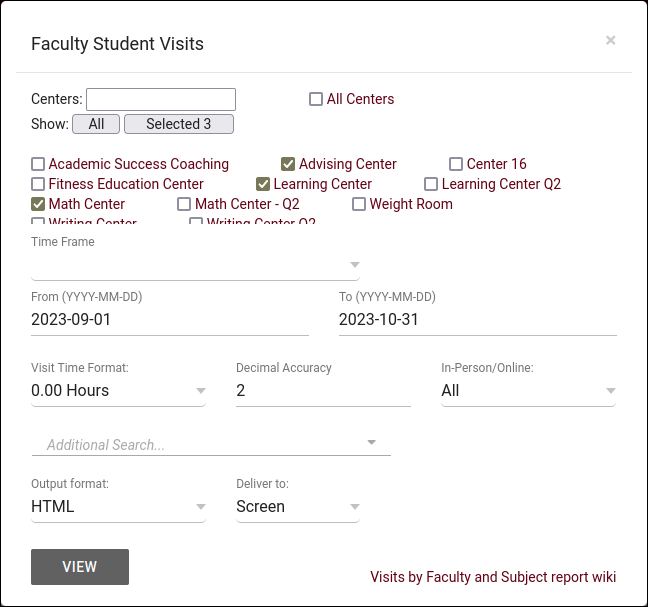TracCloud Report: Faculty Student Visits: Difference between revisions
From Redrock Wiki
m Redrock moved page TracCloud Report: Faculty Student Visits to TracCloud Report: Faculty Student Visits |
No edit summary |
||
| (One intermediate revision by the same user not shown) | |||
| Line 4: | Line 4: | ||
{{TracCloudReportsStudentsTOC}} | {{TracCloudReportsStudentsTOC}} | ||
</div> | </div> | ||
< | <div class="pageTitle">Faculty Student Visits</div> | ||
This report is only accessible to [[TracCloudGuideListingsFaculty|faculty accounts]], and will only display [[TracCloudGuideListingsVisits|visits]] linked to the logged in faculty's [[TracCloudGuideListingsSections|sections]].<br><br> | This report is only accessible to [[TracCloudGuideListingsFaculty|faculty accounts]], and will only display [[TracCloudGuideListingsVisits|visits]] linked to the logged in faculty's [[TracCloudGuideListingsSections|sections]].<br><br> | ||
| Line 28: | Line 28: | ||
[[File:3050321.png|900px]] | [[File:3050321.png|900px]] | ||
[[Category:TracCloud]] | [[Category:TracCloud Reports]] | ||
</div> | </div> | ||
Latest revision as of 17:00, 29 July 2025
Students
• Appointments by Hour by Day of Week
• Student Search Availabilities
• Students Visits/Appointments by ??
• Students and Appointment Status Crosstab
• Students by Appointment Status
Faculty Student Visits
This report is only accessible to faculty accounts, and will only display visits linked to the logged in faculty's sections.
- Centers
- Filter report data by center. You can select all centers or only a specific few to narrow down your results. At least one center must be selected. Inactive centers are hidden from this list by default, but can be included by checking "Show Inactive."
- Time Frame
- The date range for the data in this report. Beyond entering a date range manually, you can also choose a preset date range (Today, This Month, This Semester, etc) from the dropdown list above.
- Time Format
- This determines the format of duration, a 90-minute session could display as 1.50, 01:30:00, or 01:30.
- Decimal Accuracy
- This determines the decimal accuracy of duration data. Defaults to 2, showing a 1-hour session as "1.00".
- Meeting Type
- Filter the data in this report to only include records based on meeting type (In-Person, Online, Asynchronous (where applicable), and Phone). Defaults to All.
- Additional Search
- Filter your results by a selected field.
Use * as a wildcard (Subject: MAT*)
| as "or" (Major: Mathematics|Biology)
# as "Not" (Status: #Inactive)
&& as "And" (Major: #Mathematics&&#Biology)
blankornull as a keyword to find records where the field is blank (Reason: blankornull)
Multiple fields can be added to further narrow down your results.
- Filter your results by a selected field.
- Output format
- Use HTML to view report data in your browser, or export this report to a CSV file (available for most reports). Some reports offer additional CSV options depending on if you want to include totals and/or data grouping in your export.
- Deliver to
- Display this report immediately in your browser ("Screen"), or send the report to a specified email address ("Email"). Multiple email addresses can be specified, use ; to separate them (example@example.edu;sample@example.edu).