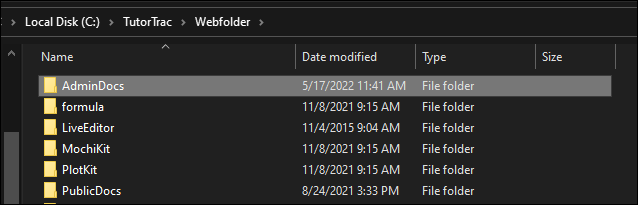TracCloudMigrationFiles: Difference between revisions
From Redrock Wiki
No edit summary |
No edit summary |
||
| (2 intermediate revisions by the same user not shown) | |||
| Line 1: | Line 1: | ||
{ | {{TracCloudGuideTabs}} | ||
<div class="tcWidgetPage"> | |||
<div class="category"> | |||
{{TracCloudTechTOC}} | |||
</div> | |||
<div style='text-align: center;'> | <div style='text-align: center;'> | ||
<big><b> | <big><b> | ||
| Line 8: | Line 9: | ||
</b></div><br> | </b></div><br> | ||
When migrating from Trac 4.0 to TracCloud, we will need a copy of your 4.0 database files and documents to import. Stop the Trac 4.0 service, add all of these files to a compressed zip file, start the Trac service again, and upload that | When migrating from Trac 4.0 to TracCloud, we will need a copy of your 4.0 database files and documents to import. Stop the Trac 4.0 service, add all of these files to a <b>compressed zip file</b>, start the Trac service again, and upload that zip file to our SFTP server. If you don't have access to your SFTP server yet, reach out to your assigned Redrock contact. This entire page only applies if Redrock doesn't already host your Trac 4.0 system.<br><br> | ||
< | |||
<b>Database files.</b> Every 'TutorTrac', 'AdvisorTrac', or 'FitnessTrac' file in the Database directory.<br> | <b>Database files.</b> Every 'TutorTrac', 'AdvisorTrac', or 'FitnessTrac' file in the Database directory.<br> | ||
| Line 20: | Line 20: | ||
[[File:6132552.png|500px]] | [[File:6132552.png|500px]] | ||
[[Category:TracCloud Manual]] | |||
[[Category:TracCloud]] | </div> | ||
Latest revision as of 18:54, 25 November 2024
TracCloud Technical Documentation
Migration Files
When migrating from Trac 4.0 to TracCloud, we will need a copy of your 4.0 database files and documents to import. Stop the Trac 4.0 service, add all of these files to a compressed zip file, start the Trac service again, and upload that zip file to our SFTP server. If you don't have access to your SFTP server yet, reach out to your assigned Redrock contact. This entire page only applies if Redrock doesn't already host your Trac 4.0 system.
Database files. Every 'TutorTrac', 'AdvisorTrac', or 'FitnessTrac' file in the Database directory.
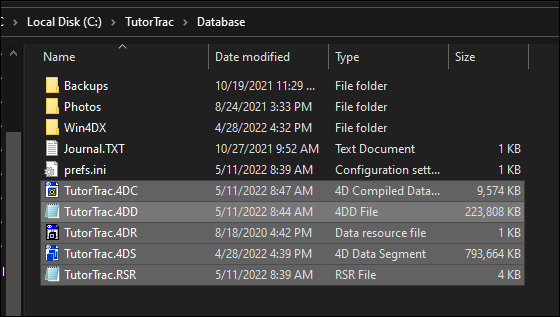
POSTFILES (the entire folder). This folder contains documents uploaded to student and appointment records. This can be skipped if the folder is empty.
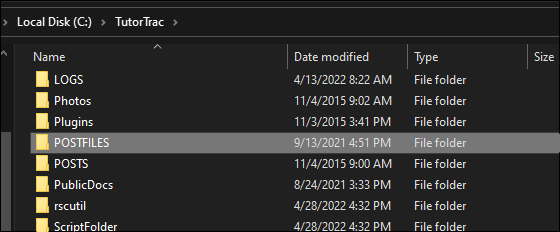
AdminDocs (the entire folder). This folder contains files shared between SysAdmins. This can be skipped if the folder is empty or doesn't exist.