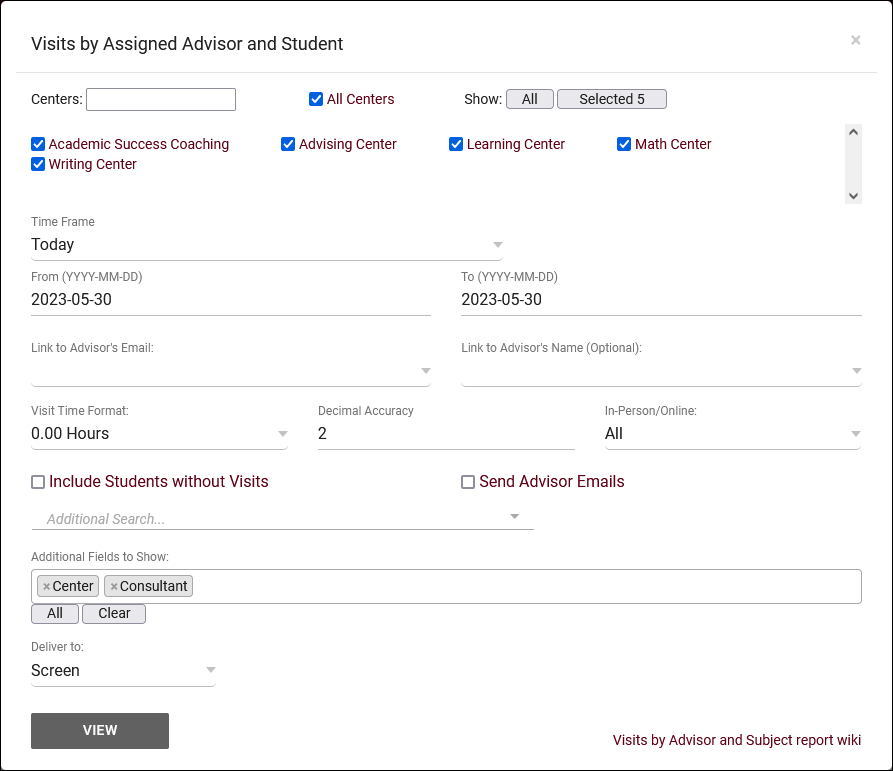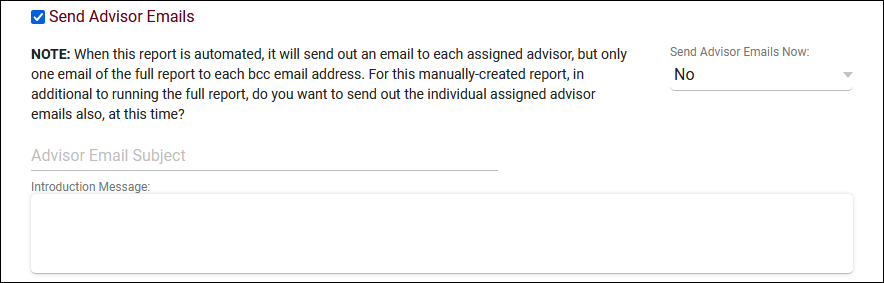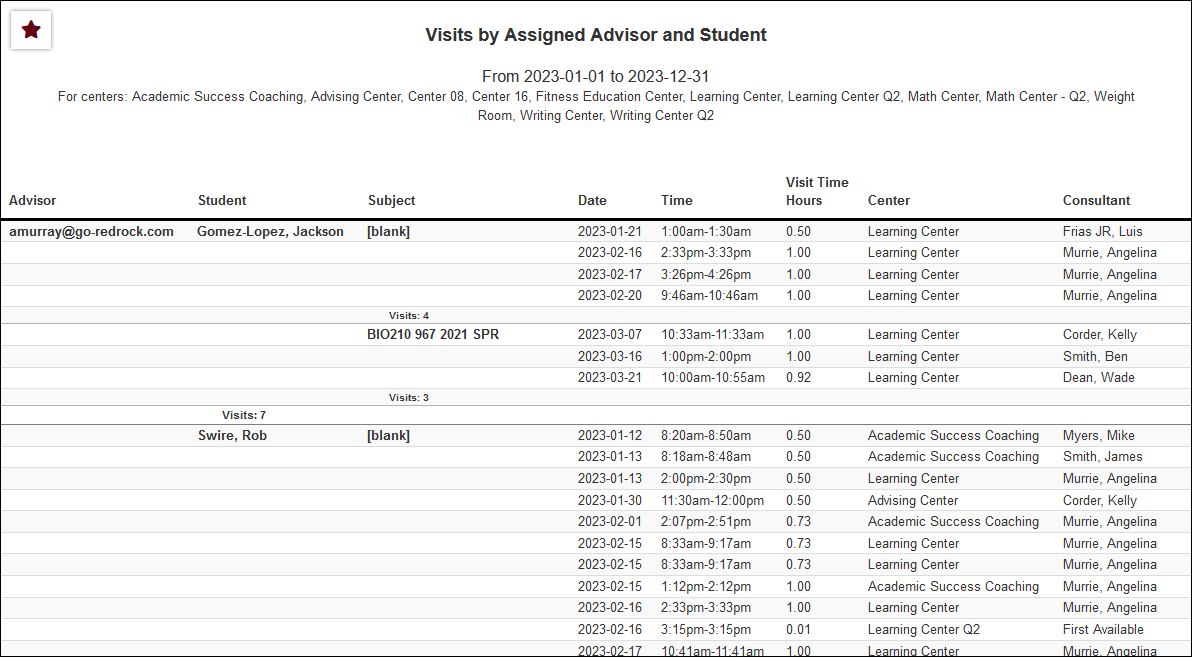TracCloud Report: Visits by Assigned Advisor and Student
From Redrock Wiki
Management
• Appointments by Assigned Advisor and Student
• Consultant Non-Duplicated Visit Time
• Logins by Hour by Day of Week
• Students Visits Cleanup Data
Visits by Assigned Advisor and Student
This report will display your visits grouped by Advisor, then Subject, then Student (ID). Each visit record is also listed, containing the date, time, total hours, center, and consultant.
- Centers
- Filter report data by center. You can select all centers or only a specific few to narrow down your results. At least one center must be selected. Inactive centers are hidden from this list by default, but can be included by checking "Show Inactive."
- Time Frame
- The date range for the data in this report. Beyond entering a date range manually, you can also choose a preset date range (Today, This Month, This Semester, etc) from the dropdown list above.
- Link to Advisor's Email (Required) and Name (Optional)
- Select the student custom field that contains the advisor email address. Optionally, you can also specify which student field contains the advisor name if it has been set up.
- Time Format
- This determines the format of duration, a 90-minute session could display as 1.50, 01:30:00, or 01:30.
- Decimal Accuracy
- This determines the decimal accuracy of duration data. Defaults to 2, showing a 1-hour session as "1.00".
- Meeting Type
- Filter the data in this report to only include records based on meeting type (In-Person, Online, Asynchronous (where applicable), and Phone). Defaults to All.
- Include Students without Visits
- Include all students in report results, even if they don't have any visit records.
- Additional Search
- Filter your results by a selected field.
Use * as a wildcard (Subject: MAT*)
| as "or" (Major: Mathematics|Biology)
# as "Not" (Status: #Inactive)
&& as "And" (Major: #Mathematics&&#Biology)
blankornull as a keyword to find records where the field is blank (Reason: blankornull)
Multiple fields can be added to further narrow down your results.
- Filter your results by a selected field.
- Additional fields to show
- This can be used to add additional data fields to the report results. For example, you could use this to add a student's email address in a visit report.
- Deliver to
- Display this report immediately in your browser ("Screen"), or send the report to a specified email address ("Email"). Multiple email addresses can be specified, use ; to separate them (example@example.edu;sample@example.edu).
- Send Advisor Emails
- This report can be used to automatically send emails to your advisors regarding each of their visits. After generating this report, save it as a favorite, and automate that favorite report to have advisor emails sent automatically on a daily/weekly/monthly basis. More information on saving a report as a favorite as well as automating a favorite report can be found on the Reports main page.