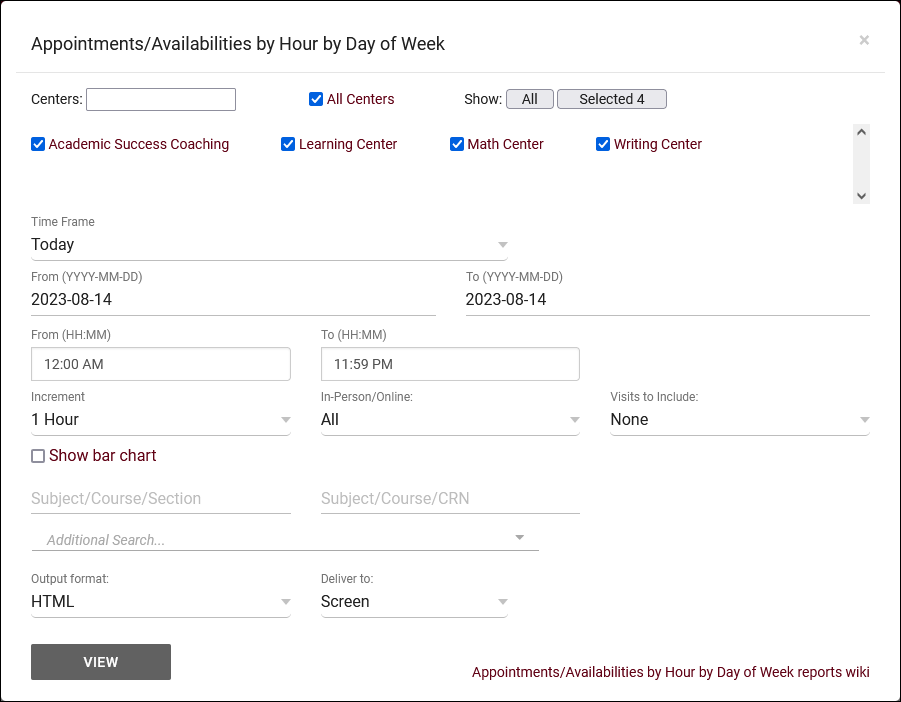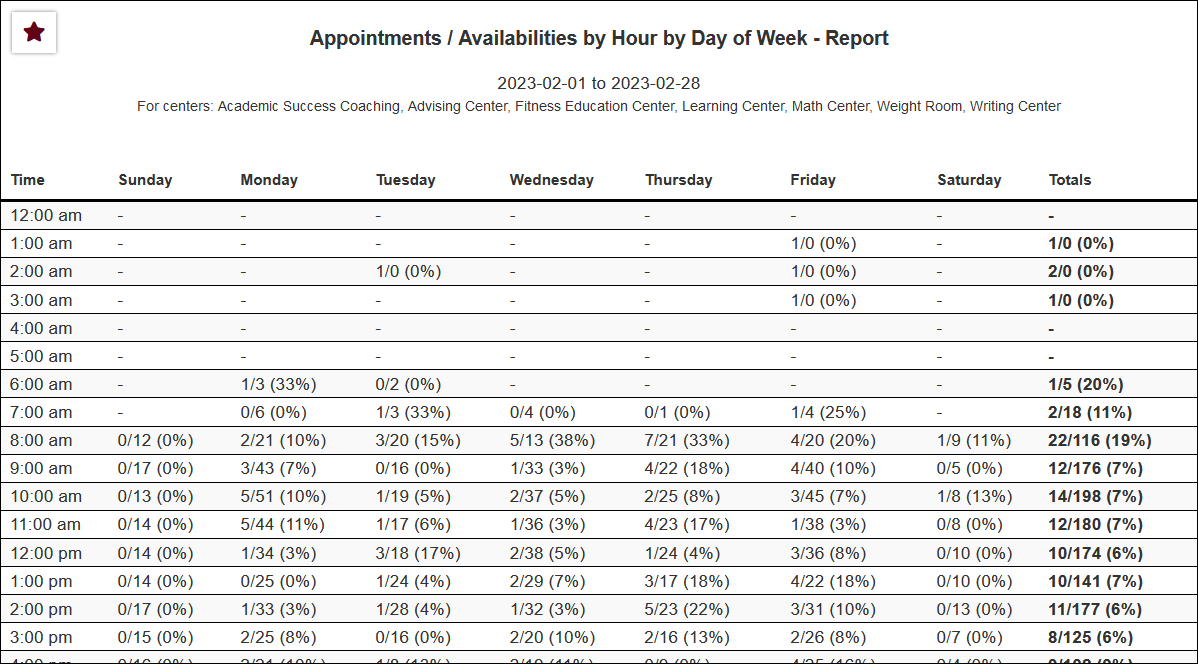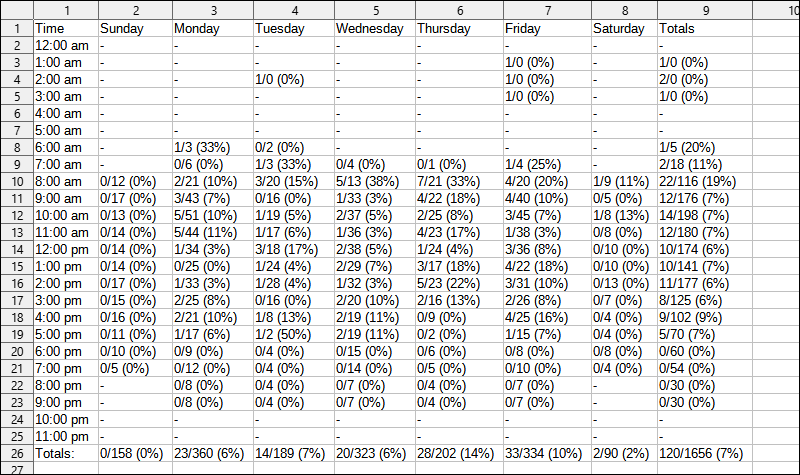TracCloud Report: Appointments/Availabilities by Hour by Day of Week
From Redrock Wiki
Scheduling
• Appointment Slot Utilization Date Comparison
• Appointments/Availabilities by Hour by Day of Week
• Appointments/Visits Utilization
• Consultant Max Hours and Non-Duplicated Appointment Time
Appointments/Availabilities by Hour by Day of Week
This report will show you the number of appointments compared to the number of availabilities in the date range you specify. The percentage of time slots filled is also displayed, allowing you to review overall utilization. Visit totals can optionally be included as well.
- Centers
- Filter report data by center. You can select all centers or only a specific few to narrow down your results. At least one center must be selected. Inactive centers are hidden from this list by default, but can be included by checking "Show Inactive."
- Time Frame
- The date range for the data in this report. Beyond entering a date range manually, you can also choose a preset date range (Today, This Month, This Semester, etc) from the dropdown list above.
- Increment
- Select your preferred time increment. I.e., separate results in increments of 1 hour, 30 minutes, or 15 minutes.
- Meeting Type
- Filter the data in this report to only include records based on meeting type (In-Person, Online, Asynchronous (where applicable), and Phone). Defaults to All.
- Visits to Include
- You can additionally include the total number of visits on each day. Select between Appointment-related and All Visits. The latter will include drop-ins, batch visits, and other visits that aren't directly linked to an appointment record.
- Show bar chart
- Adds a visual bar chart to your report data.
- Subject/Course/Section
- Only show results for the specific Subject, Course, or Section.
- Subject/Course/CRN
- Only show results for the specific Subject, Course, or CRN.
- Reason
- Only show results for the specific Reason.
- Additional Search
- Filter your results by a selected field.
Use * as a wildcard (Subject: MAT*)
| as "or" (Major: Mathematics|Biology)
# as "Not" (Status: #Inactive)
&& as "And" (Major: #Mathematics&&#Biology)
blankornull as a keyword to find records where the field is blank (Reason: blankornull)
Multiple fields can be added to further narrow down your results.
- Filter your results by a selected field.
- Output format
- Use HTML to view report data in your browser, or export this report to a CSV file (available for most reports). Some reports offer additional CSV options depending on if you want to include totals and/or data grouping in your export.
- Deliver to
- Display this report immediately in your browser ("Screen"), or send the report to a specified email address ("Email"). Multiple email addresses can be specified, use ; to separate them (example@example.edu;sample@example.edu).