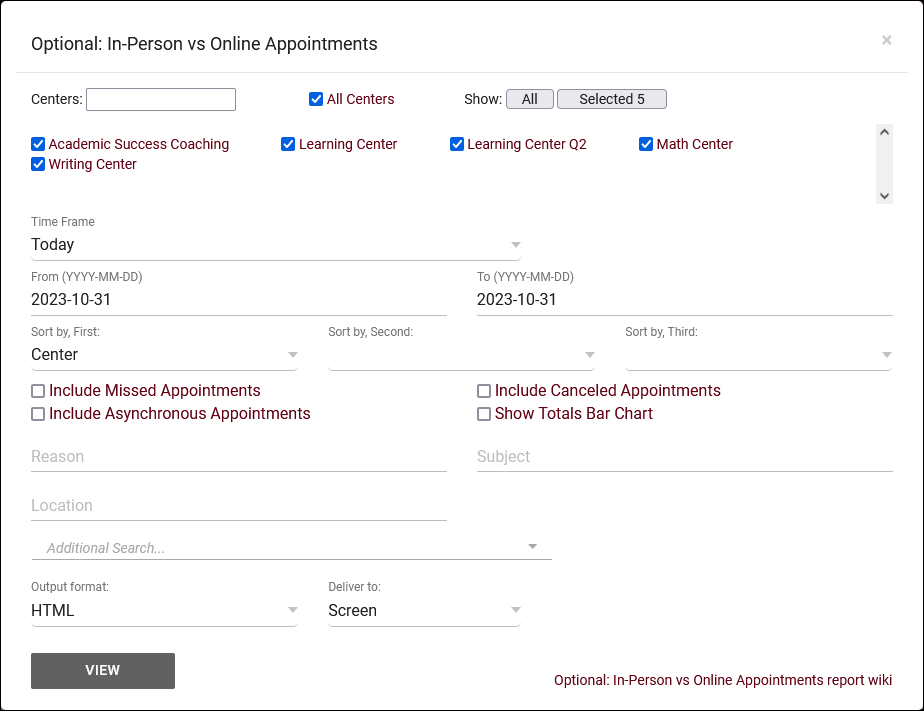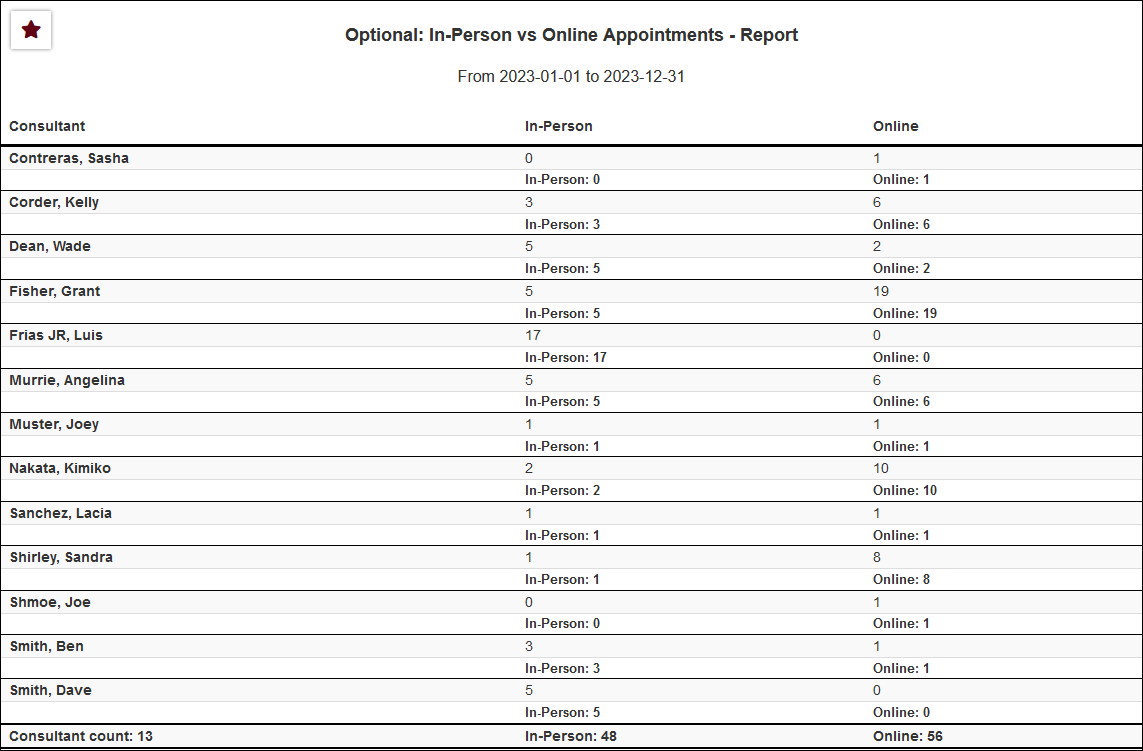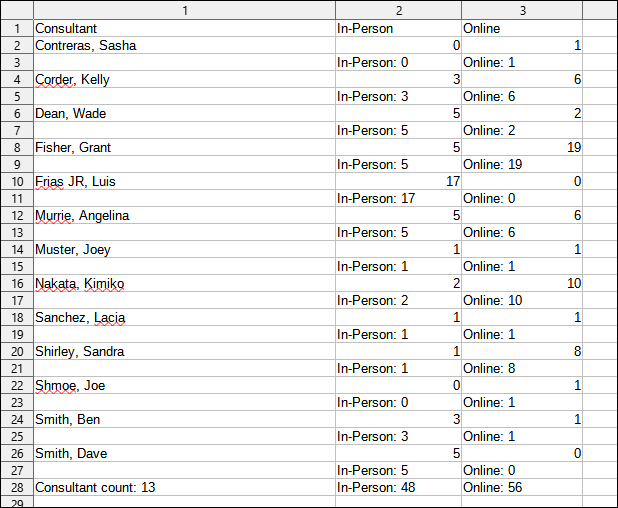TracCloud Report: Optional: In-Person vs Online Appointments
From Redrock Wiki
Scheduling
• Appointment Slot Utilization Date Comparison
• Appointments/Availabilities by Hour by Day of Week
• Appointments/Visits Utilization
• Consultant Max Hours and Non-Duplicated Appointment Time
Optional: In-Person vs Online Appointments
This report displays a count of appointments with their meeting type, for availabilities that were optionally in-person or online, to review what students select when the choice is available.
- Centers
- Filter report data by center. You can select all centers or only a specific few to narrow down your results. At least one center must be selected. Inactive centers are hidden from this list by default, but can be included by checking "Show Inactive."
- Time Frame
- The date range for the data in this report. Beyond entering a date range manually, you can also choose a preset date range (Today, This Month, This Semester, etc) from the dropdown list above.
- Sort by
- Choose how the selected data is sorted.
- Include Missed Appointments
- Show Missed appointment records in the report results as well.
- Include Canceled Appointments
- Show Canceled appointment records in the report results as well.
- Include Asynchronous Appointments
- Show Asynchronous appointment records in the report results as well.
- Show Totals Bar Chart
- Adds a visual bar chart of totals to your report data.
- Reason
- Only show results for the specific Reason.
- Subject/Course/Section
- Only show results for the specific Subject, Course, or Section.
- Additional Search
- Filter your results by a selected field.
Use * as a wildcard (Subject: MAT*)
| as "or" (Major: Mathematics|Biology)
# as "Not" (Status: #Inactive)
&& as "And" (Major: #Mathematics&&#Biology)
blankornull as a keyword to find records where the field is blank (Reason: blankornull)
Multiple fields can be added to further narrow down your results.
- Filter your results by a selected field.
- Output format
- Use HTML to view report data in your browser, or export this report to a CSV file (available for most reports). Some reports offer additional CSV options depending on if you want to include totals and/or data grouping in your export.
- Deliver to
- Display this report immediately in your browser ("Screen"), or send the report to a specified email address ("Email"). Multiple email addresses can be specified, use ; to separate them (example@example.edu;sample@example.edu).