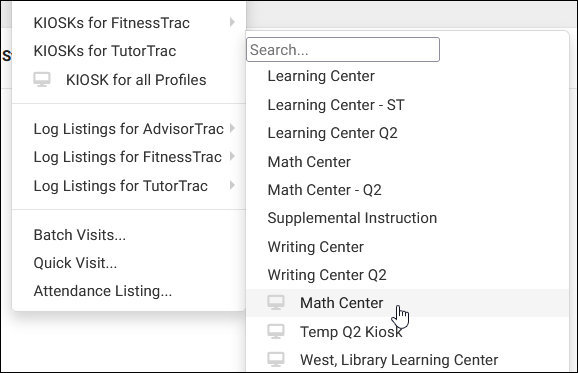TracCloudNews05
From Redrock Wiki
TracCloudNews05
TracCloudNews05
| Template:TracCloudNewslettersTOC |
Custom KiosksCustom Kiosks are a great way to manage and track visits for workshops or for groups of students coming into your center. Custom Kiosks can be accessed by staff from the kiosk listing after they are saved. However, these Kiosks are custom and have Centers, Reason, Staff, and Sections all predefined. This way, students can swipe their card or enter their ID and move on without having to make any of the normal selections of a general Kiosk. This Custom option allows for quick and efficient login and logout. No lines for students to wait in, just an easy scan-and-go process. Custom Kiosks work best when all students visiting are logging in for the same center or visiting for a specific reason and/or section. For Workshops, some institutions often choose Batch Visits with QR codes to track visits for groups and workshops. To find out more about workshops, Click Here. To create a new Custom Kiosk, go to Other > Other Options > Profiles > [Your Profile] > Prefs > Select the option “Log Listing Message, Kiosk Notices, and Custom Kiosks”. Under Custom KIOSK Options, you can begin to create your Kiosk. Next you will then add your options to the Kiosk: Center, Reason, Section, & Location. Then click save to save your Kiosk. These custom kiosks can be accessed from the same menu as your standard center kiosks. They will appear in the bottom half of the list, separated by a horizontal line as shown below: More Questions? |