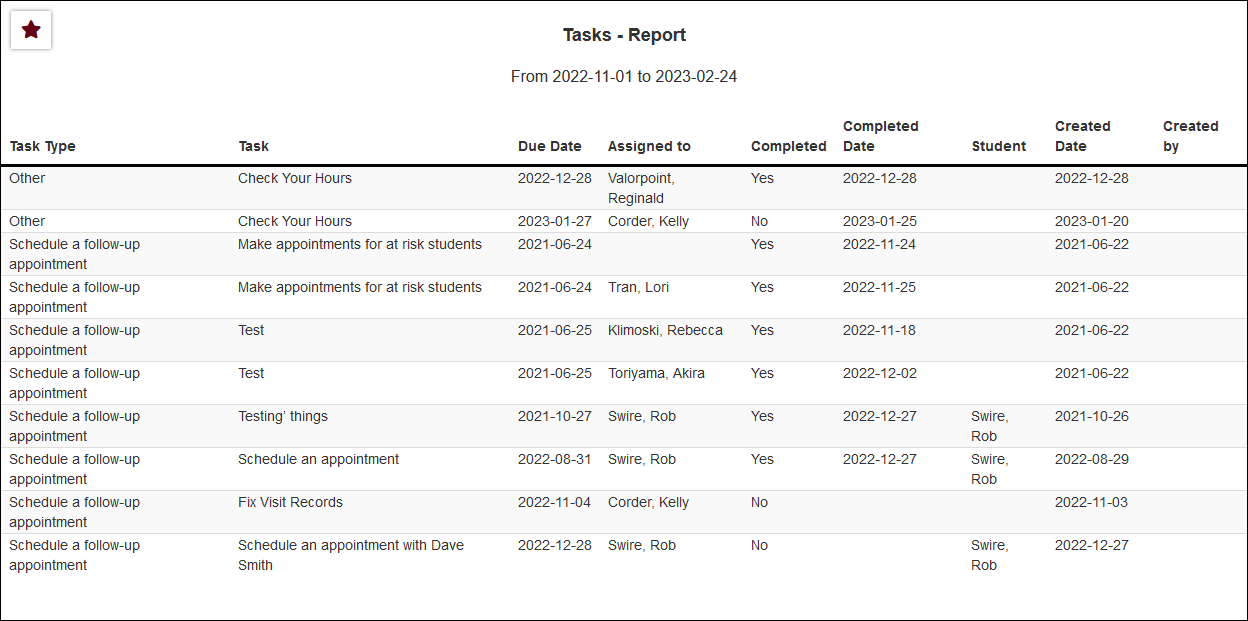|
|
Tasks
This report displays information on your student and staff task progress, including task information, due date, and whether or not it has been completed.

- The date range for the data in this report. Beyond entering a date range manually, you can also choose a preset date range (Today, This Month, This Semester, etc) from the dropdown list above.
- Choose how the selected data is sorted.
- Select the specific task type/category that you want to include in this report.
- Choose what your selected date range is in reference to. Defaults to any matching date range.
- Include the contents of the Notes field in report results.
- Task Name, Assigned to Name, Student Name, Created by Name
- These fields allow you to further filter report results to view the specific tasks you're looking for.
- Use HTML to view report data in your browser, or export this report to a CSV file (available for most reports). Some reports offer additional CSV options depending on if you want to include totals and/or data grouping in your export.
- Display this report immediately in your browser ("Screen"), or send the report to a specified email address ("Email"). Multiple email addresses can be specified, use ; to separate them (example@example.edu;sample@example.edu).
HTML
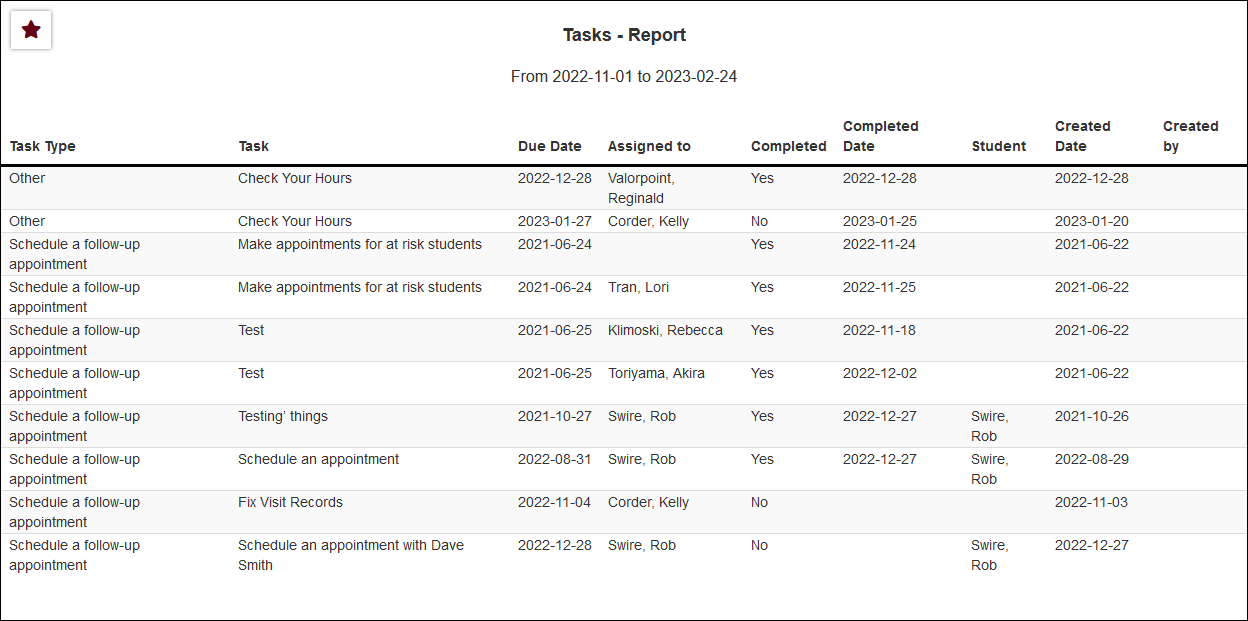
CSV
File:4793829.png
|