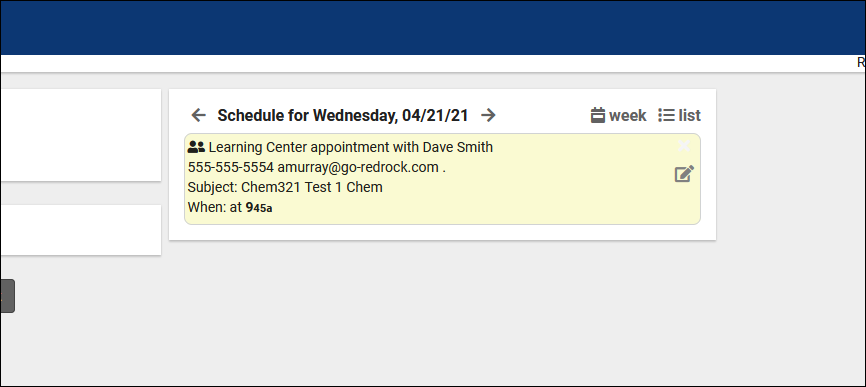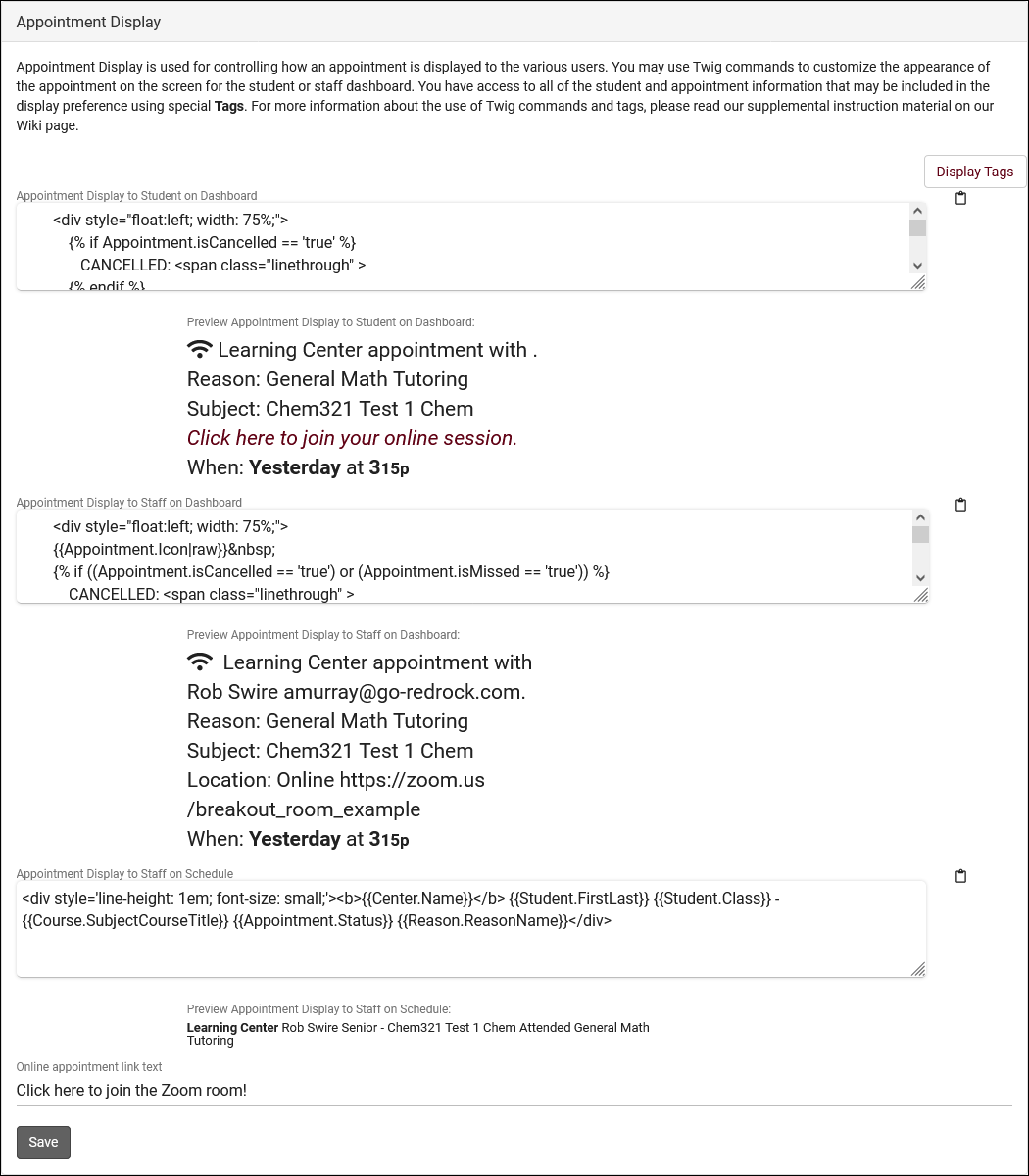TracCloudNews41
From Redrock Wiki
TracCloudNews41
TracCloudNews41
Appointment Display Customization
Did you know that the format of appointments shown on the dashboard to your students and consultants is customizable? You can edit this text to include more information about their appointment, or remove unnecessary details to streamline the look of the main menu.
To edit the appointment display, go to Other > Other Options > Profiles > [Your Profile] > Prefs > Scheduling > Appointment Display. Here, you'll find 3 text boxes. The first is for the student dashboard, second is for staff dashboards, and the last is for the staff schedule.
This field heavily relies on Twig for determining what information is available. For more information on Twig, click here. HTML is also supported so you can change font colors, make certain text bold/italic, etc. If you want to reset back to the default configuration (or if you don't currently have a display configured), click the clipboard icon to load the default settings.
More Questions?
We hope that you found this article helpful, and as always if you have any questions about this or any other features, please feel free to let us know by emailing Helpdesk@go-redrock.com or by submitting a ticket.
Thank you for your continued support!