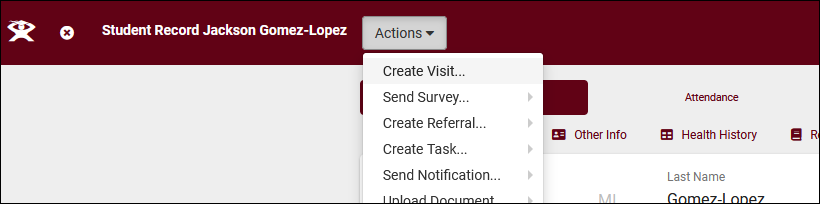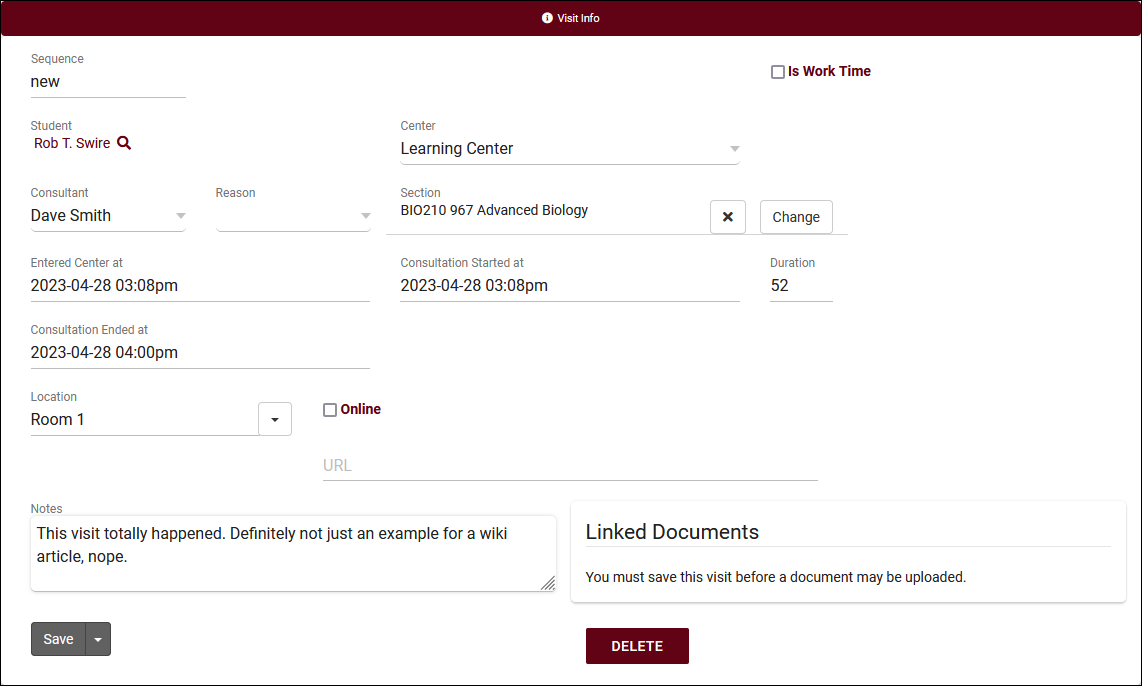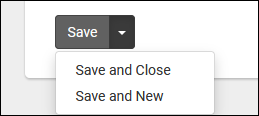TracCloudNews38: Difference between revisions
From Redrock Wiki
TracCloudNews38
Created page with "{| style="width:100%; vertical-align:top; " | style="width:250px; vertical-align:top; padding:2px 15px 2px 2px;" | {{TracCloudNewslettersTOC}} | style="vertical-align:top; padding:20px 20px 20px 2px;" | {| style="width:100%; vertical-align:top; " ==Creating Quick Visits== If a student visits you center, but forgets to login or if a login station wasn't available, you can create a visit for them manually using the quick visit utility. This can be found under the attendan..." |
No edit summary |
||
| Line 1: | Line 1: | ||
<div class="category"> | |||
{{TracCloudNewslettersTOC}} | |||
</div> | |||
==Creating Quick Visits== | ==Creating Quick Visits== | ||
| Line 27: | Line 26: | ||
{{NewsletterContactInfo}} | {{NewsletterContactInfo}} | ||
[[Category:TracCloud]] | [[Category:TracCloud]] | ||
Revision as of 21:36, 6 November 2023
Creating Quick Visits
If a student visits you center, but forgets to login or if a login station wasn't available, you can create a visit for them manually using the quick visit utility. This can be found under the attendance menu in your navigation bar, as seen in the screenshot below.
You can also create quick visits from student profiles (Students > [select the student you want to create a visit for > Actions > Create Visit), which has the added benefit that it will automatically select the student for you in the following form.
Once you open the quick visit form, you will see a blank visit record. Fill out the relevant information, student, subject, reason, visit notes, etc, then save when you're done.
Clicking Save will create the new visit record, leaving the tab open if you need to make further adjustments. Alternate save options can be found under the arrow icon next to the save button. Save and Close will create the record and automatically close the tab in your browser. Save and New will create the record and immediately open a new quick visit form so you can start creating another visit.
For more information on recording visits in TracCloud, click here.
More Questions?
We hope that you found this article helpful, and as always if you have any questions about this or any other features, please feel free to let us know by emailing Helpdesk@go-redrock.com or by submitting a ticket.
Thank you for your continued support!