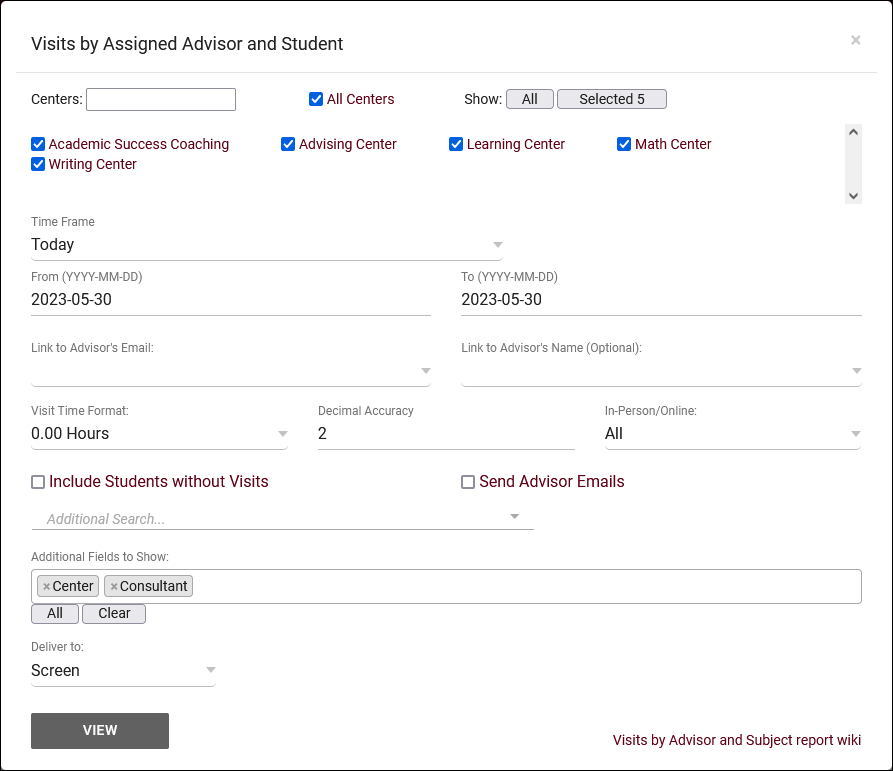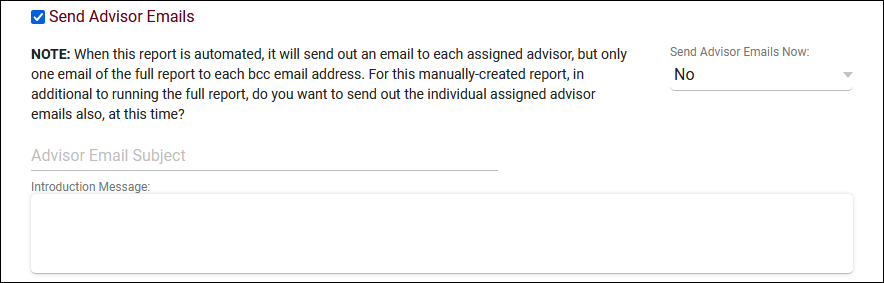TracCloud Report: Visits by Assigned Advisor and Student: Difference between revisions
From Redrock Wiki
No edit summary |
No edit summary |
||
| Line 4: | Line 4: | ||
| style="vertical-align:top; padding:20px 20px 20px 2px;" | | | style="vertical-align:top; padding:20px 20px 20px 2px;" | | ||
{| style="width:100%; vertical-align:top; " | {| style="width:100%; vertical-align:top; " | ||
<b><big>Visits by Advisor and | <b><big>Visits by Assigned Advisor and Student</big></b><hr> | ||
This report will display your visits grouped by Advisor, then Subject, then Student (ID). Each visit record is also listed, containing the date, time, total hours, center, and consultant.<br><br> | This report will display your visits grouped by Advisor, then Subject, then Student (ID). Each visit record is also listed, containing the date, time, total hours, center, and consultant.<br><br> | ||
[[File: | [[File:4762839.png|600px]]<br> | ||
{{#lst:Template:TracCloudReportsDescriptions|Centers}} | {{#lst:Template:TracCloudReportsDescriptions|Centers}} | ||
| Line 21: | Line 21: | ||
{{#lst:Template:TracCloudReportsDescriptions|InPersonOnline}} | {{#lst:Template:TracCloudReportsDescriptions|InPersonOnline}} | ||
{{#lst:Template:TracCloudReportsDescriptions|StudentsWithoutVisits}} | |||
{{#lst:Template:TracCloudReportsDescriptions|AdditionalSearch}} | {{#lst:Template:TracCloudReportsDescriptions|AdditionalSearch}} | ||
Revision as of 23:03, 30 May 2023
Management• Appointments by Assigned Advisor and Student • Consultant Non-Duplicated Visit Time • Logins by Hour by Day of Week • Students Visits Cleanup Data
|
Visits by Assigned Advisor and Student This report will display your visits grouped by Advisor, then Subject, then Student (ID). Each visit record is also listed, containing the date, time, total hours, center, and consultant.
|