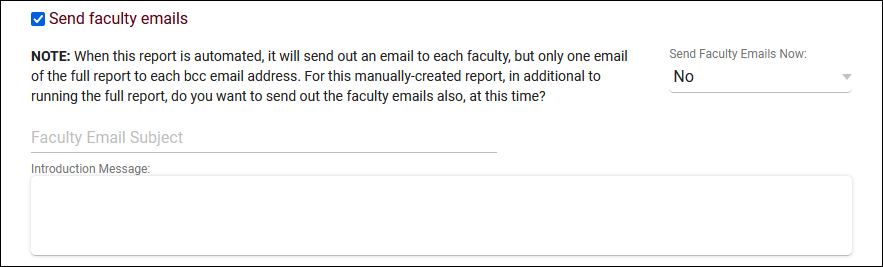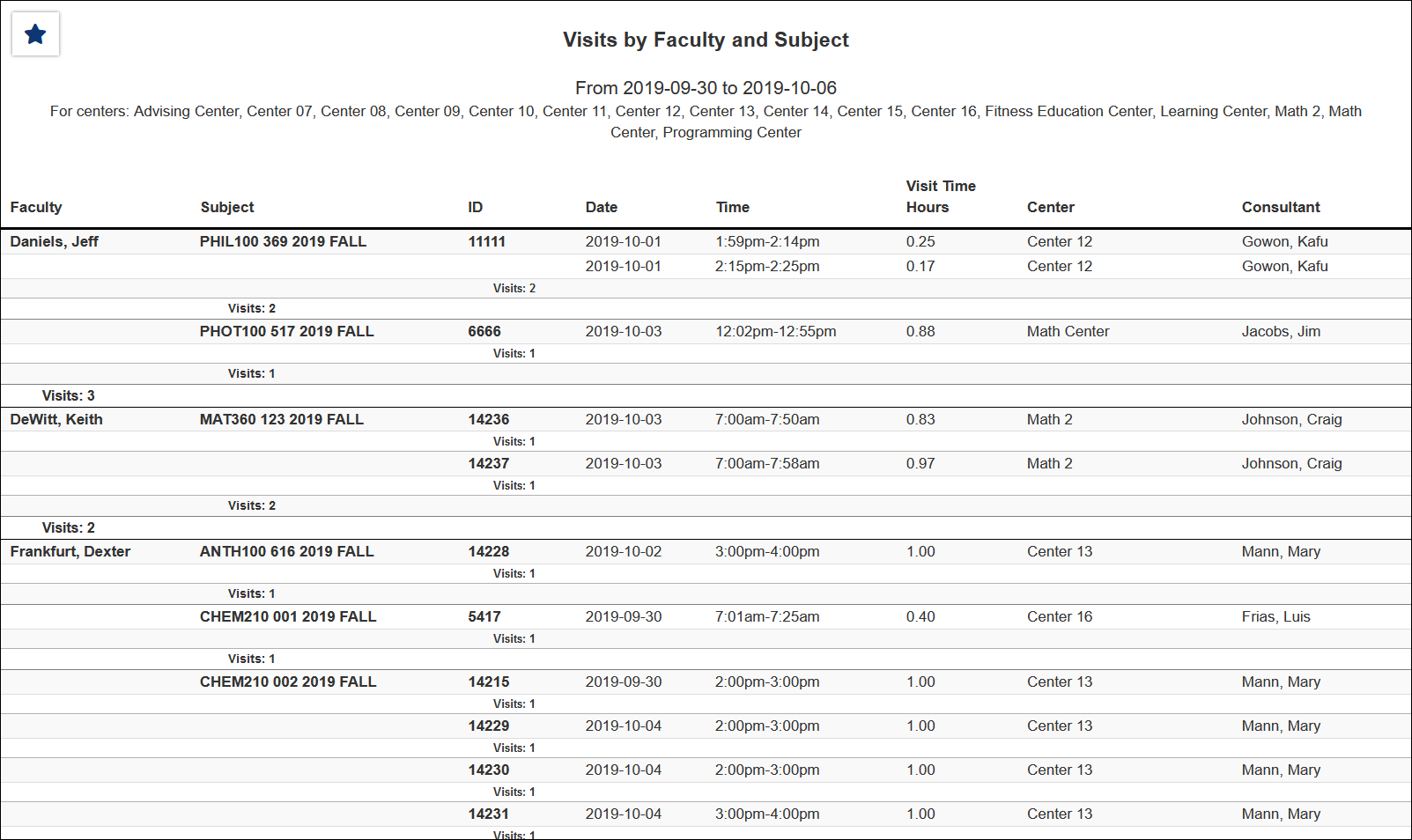TracCloud Report: Visits by Faculty and Subject: Difference between revisions
From Redrock Wiki
No edit summary |
No edit summary |
||
| Line 10: | Line 10: | ||
[[File:3352233.png|600px]]<br> | [[File:3352233.png|600px]]<br> | ||
{{#lst:Template:TracCloudReportsDescriptions|Centers}} | |||
{{#lst:Template:TracCloudReportsDescriptions|TimeFrame}} | |||
{{#lst:Template:TracCloudReportsDescriptions|VisitTimeFormat}} | |||
{{#lst:Template:TracCloudReportsDescriptions|DecimalAccuracy}} | |||
{{#lst:Template:TracCloudReportsDescriptions|InPersonOnline}} | |||
{{#lst:Template:TracCloudReportsDescriptions|AdditionalSearch}} | |||
{{#lst:Template:TracCloudReportsDescriptions|AdditionalFieldsToShow}} | |||
{{#lst:Template:TracCloudReportsDescriptions|DeliverTo}} | |||
<hr> | |||
* <b>Send faculty emails</b> | |||
::This report can be used to automatically send emails to your faculty members regarding each of their visits. After generating this report, save it as a favorite, and automate that favorite report to have faculty emails sent automatically on a daily/weekly/monthly basis. [[TracCloudReports|More information on saving a report as a favorite as well as automating a favorite report can be found on the Reports main page.]] | |||
::[[File:9282943.png|600px]] | |||
<hr> | |||
[[File:3048807.png|900px]] | [[File:3048807.png|900px]] | ||
|} | |} | ||
Revision as of 21:38, 27 April 2022
Management• Appointments by Assigned Advisor and Student • Consultant Non-Duplicated Visit Time • Logins by Hour by Day of Week • Students Visits Cleanup Data
|
Visits by Faculty and Subject This report will display your visits grouped by Faculty, then Subject, then Student (ID). Each visit record is also listed, containing the date, time, total hours, center, and consultant.
|