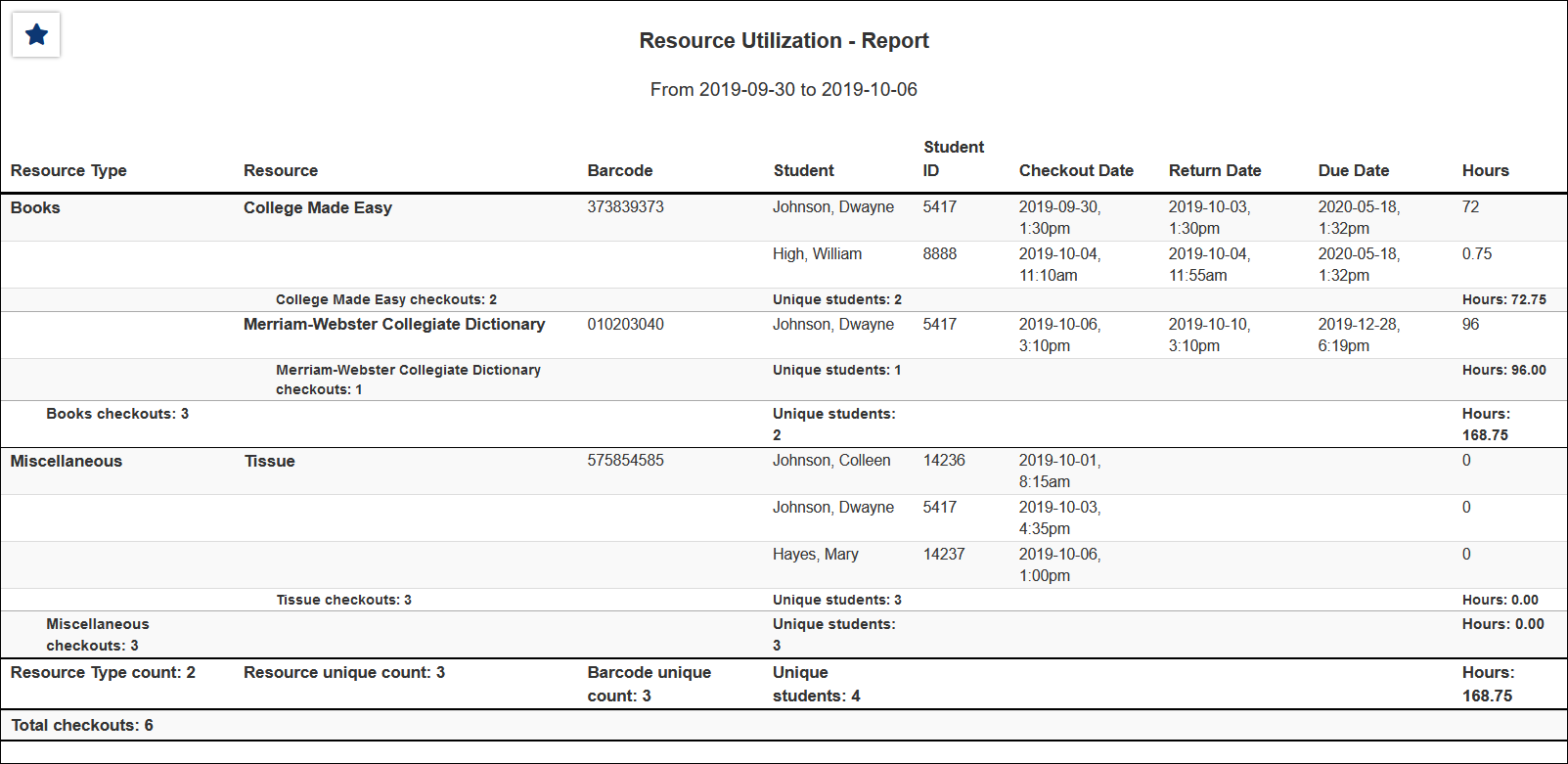TracCloud Report: Resources: Difference between revisions
From Redrock Wiki
No edit summary |
No edit summary |
||
| Line 11: | Line 11: | ||
[[File:9761489.png|600px]]<br> | [[File:9761489.png|600px]]<br> | ||
{{#lst:Template:TracCloudReportsDescriptions|TimeFrame}} | |||
{{#lst:Template:TracCloudReportsDescriptions|ShowInactive_Resources}} | |||
{{#lst:Template:TracCloudReportsDescriptions|ShowSummary}} | |||
{{#lst:Template:TracCloudReportsDescriptions|ShowTotalsChart}} | |||
{{#lst:Template:TracCloudReportsDescriptions|GroupBy}} | |||
{{#lst:Template:TracCloudReportsDescriptions|SearchOptions_Resources}} | |||
{{#lst:Template:TracCloudReportsDescriptions|OutputFormat}} | |||
{{#lst:Template:TracCloudReportsDescriptions|DeliverTo}} | |||
<hr> | <hr> | ||
<b><big> | <b><big>HTML</b></big><br> | ||
< | [[File:4917489.png|900px]] | ||
<br><br> | |||
<b><big>CSV</b></big><br> | |||
[[File:8374670.png|900px]] | |||
</onlyinclude> | </onlyinclude> | ||
|} | |} | ||
Revision as of 20:27, 27 April 2022
Management• Appointments by Assigned Advisor and Student • Consultant Non-Duplicated Visit Time • Logins by Hour by Day of Week • Students Visits Cleanup Data
|
Resources This report exports resource usage, showing the students who have checked out a particular resource, the checkout date and time, as well as total hours. This can either be run on overall Utilization, or specifically on Past Due resources.
|