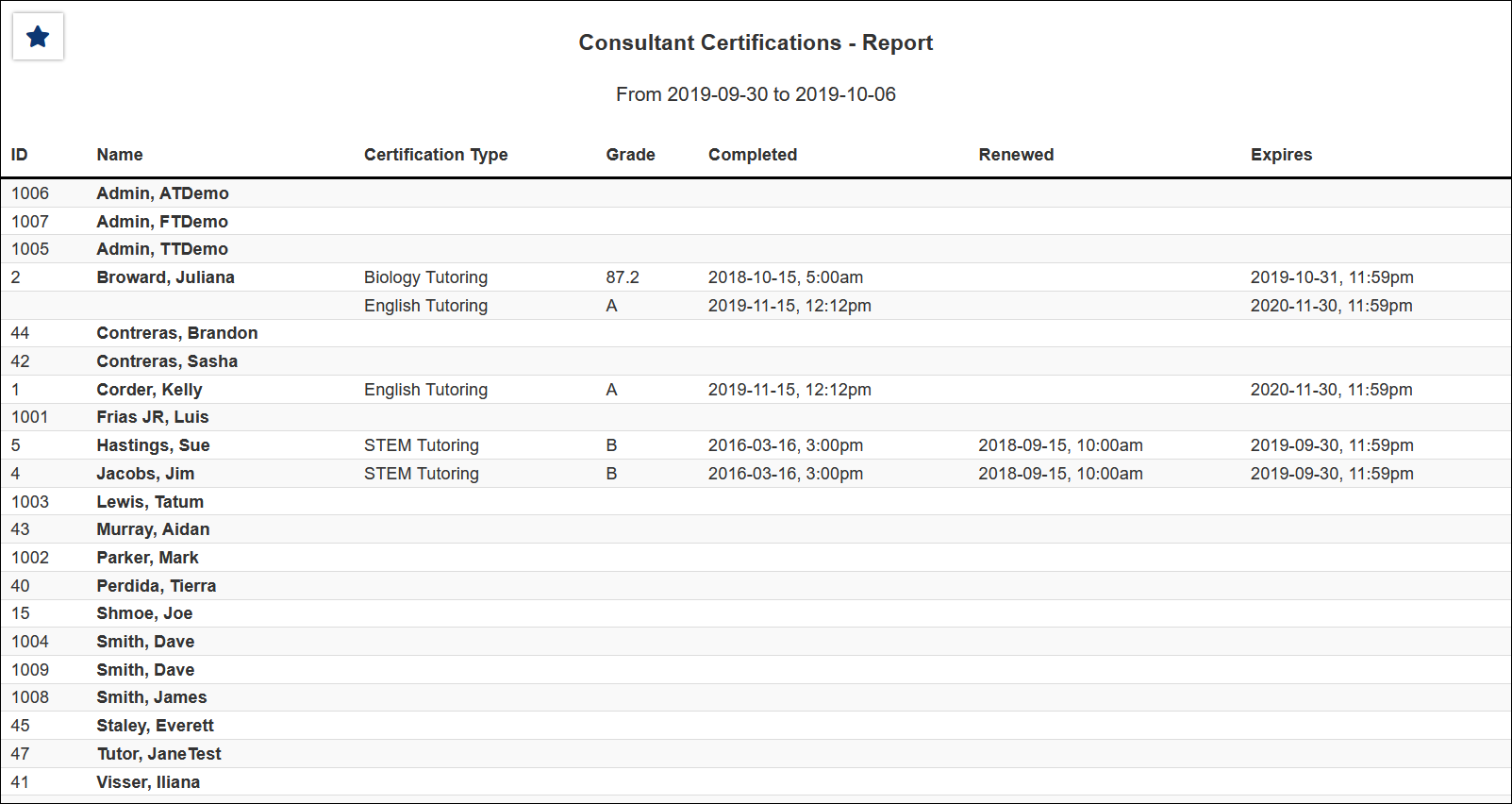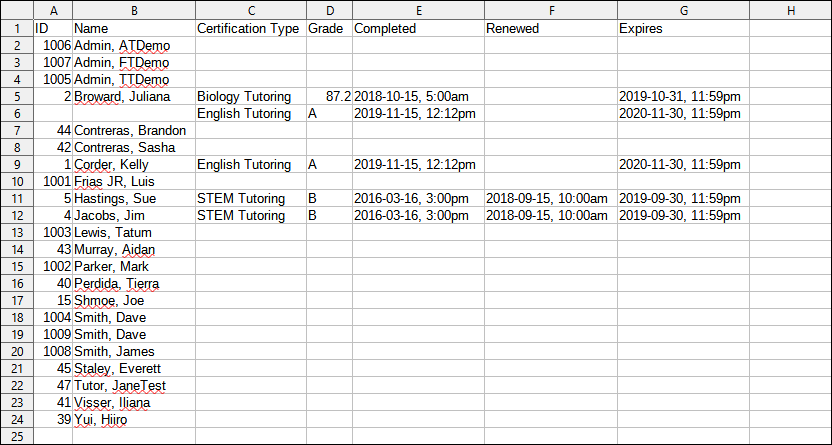TracCloud Report: Consultant Certifications: Difference between revisions
From Redrock Wiki
No edit summary |
No edit summary |
||
| Line 10: | Line 10: | ||
[[File:8162606.png|600px]]<br> | [[File:8162606.png|600px]]<br> | ||
{{#lst:Template:TracCloudReportsDescriptions|TimeFrame}} | |||
{{#lst:Template:TracCloudReportsDescriptions|CertType_ConsCertification}} | |||
{{#lst:Template:TracCloudReportsDescriptions|SortBy}} | |||
{{#lst:Template:TracCloudReportsDescriptions|ApplyDateRange_ConsCertification}} | |||
{{#lst:Template:TracCloudReportsDescriptions|ShowDescription}} | |||
{{#lst:Template:TracCloudReportsDescriptions|ShowEmail}} | |||
{{#lst:Template:TracCloudReportsDescriptions|ShowHours_ConsCertification}} | |||
{{#lst:Template:TracCloudReportsDescriptions|ShowPhone}} | |||
{{#lst:Template:TracCloudReportsDescriptions|ShowOnlyConsCerts_ConsCertification}} | |||
{{#lst:Template:TracCloudReportsDescriptions|ShowExtra_ConsCertification}} | |||
{{#lst:Template:TracCloudReportsDescriptions|AdditionalSearch}} | |||
{{#lst:Template:TracCloudReportsDescriptions|OutputFormat}} | |||
{{#lst:Template:TracCloudReportsDescriptions|DeliverTo}} | |||
<hr> | <hr> | ||
<b><big> | <b><big>HTML</b></big><br> | ||
< | [[File:8714314.png|900px]] | ||
<br><br> | |||
[[File:1178143.png| | <b><big>CSV</b></big><br> | ||
[[File:1178143.png|900px]] | |||
|} | |} | ||
Revision as of 20:22, 27 April 2022
Management• Appointments by Assigned Advisor and Student • Consultant Non-Duplicated Visit Time • Logins by Hour by Day of Week • Students Visits Cleanup Data
|
Consultant Certifications The Consultant Certifications report will list the consultant ID, full name, certification type, grade, completed date, renewed date and expired date held for the certifications on the consultant profile.
|