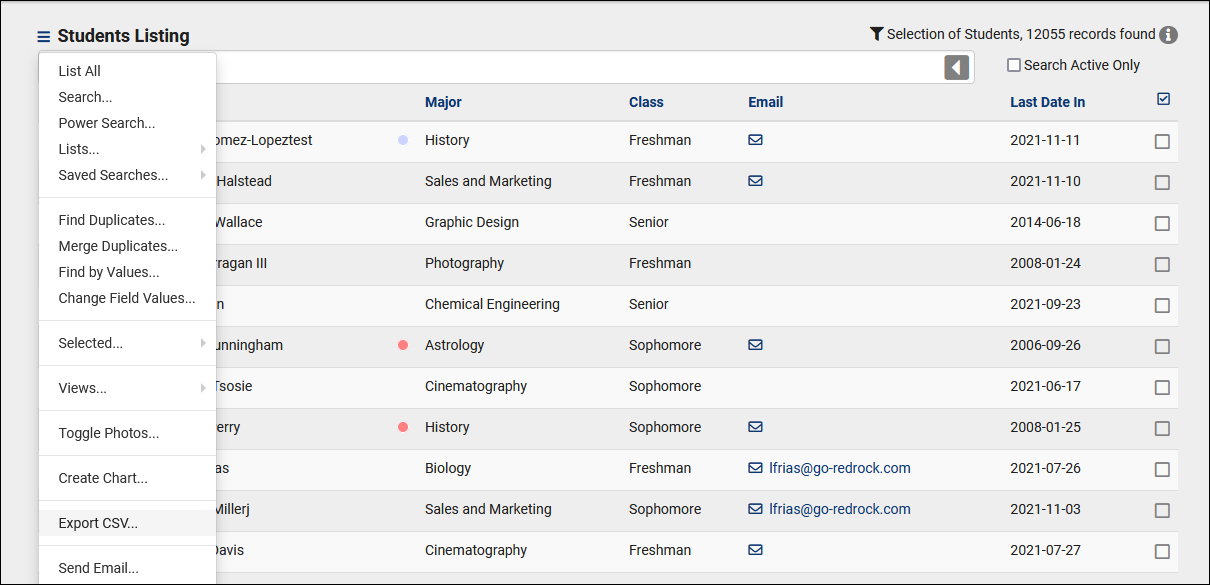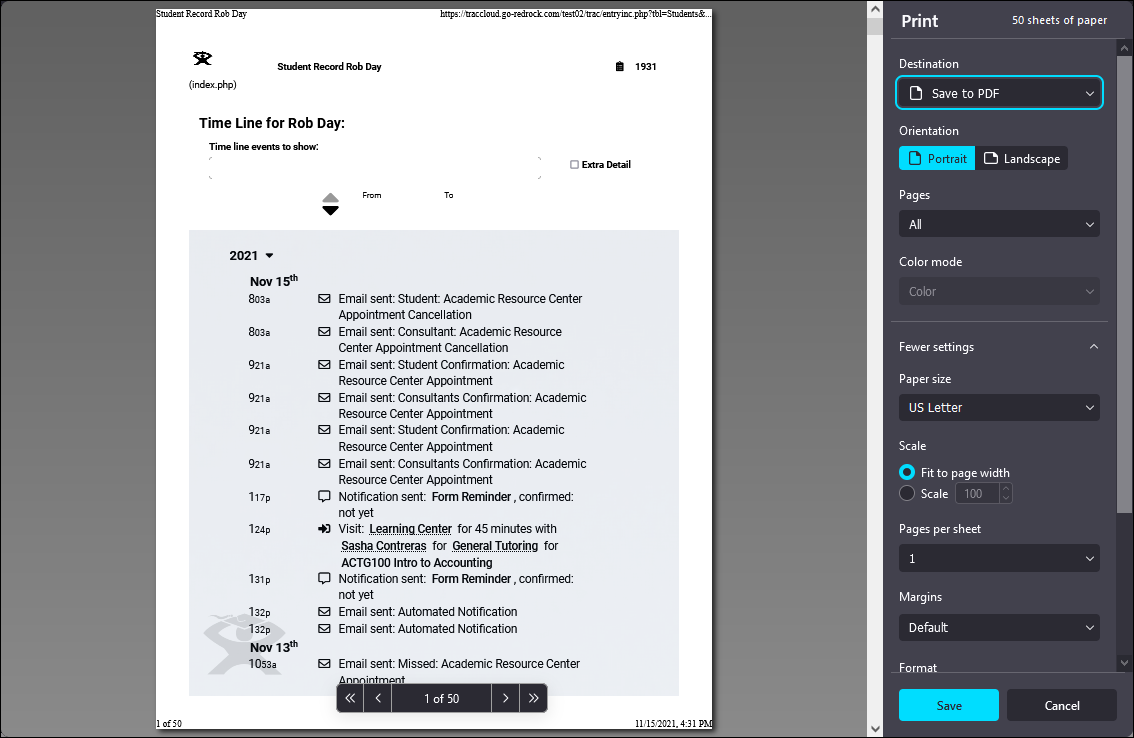TracCloud: Data Export: Difference between revisions
From Redrock Wiki
Created page with "{| style="width:100%; vertical-align:top; " | style="width:250px; vertical-align:top; padding:2px 15px 2px 2px;" | {{TracCloudTechTOC}} | style="vertical-align:top; padding:20..." |
No edit summary |
||
| Line 5: | Line 5: | ||
<big><b>TracCloud Data Exports</b></big><br> | <big><b>TracCloud Data Exports</b></big><br> | ||
This portion of our technical documentation covers the | This portion of our technical documentation covers the possible ways to export data from your Trac System. If you have any questions about this, you're more than welcome to reach out to us at [mailto:helpdesk@go-redrock.com helpdesk@go-redrock.com]. | ||
<hr> | <hr> | ||
| Line 11: | Line 11: | ||
Applies to: <i>Visits, Appointments, Availabilities, Payroll, Staff, Resource Usage, Referrals, Surveys.</i> | Applies to: <i>Visits, Appointments, Availabilities, Payroll, Staff, Resource Usage, Referrals, Surveys.</i> | ||
Almost every report in TracCloud can be exported as a .CSV file. For Staff and Profile admins, this may be the preferred option for exporting data. For more information, take a look at our [https://wiki.go-redrock.com/index.php/TracCloudReports | Almost every report in TracCloud can be exported as a .CSV file. For Staff and Profile admins, this may be the preferred option for exporting data. For more information, take a look at our [https://wiki.go-redrock.com/index.php/TracCloudReports Reports Wiki]. | ||
<hr> | <hr> | ||
| Line 17: | Line 17: | ||
Applies to: <i>Visits, Appointments.</i> | Applies to: <i>Visits, Appointments.</i> | ||
If you're looking for a complete data export, or a scheduled export, this is where the Visit and Appointment Export utility comes in. | If you're looking for a complete data export, or a scheduled export, this is where the Visit and Appointment Export utility comes in. The exports will be made available on our SFTP server (same location that you're uploading import files to). You have a few configuration options here, including how the data is formatted and when/what is exported. The files will be in a .csv format. | ||
This option can be found in Other > Other Options > Visits/Appointments Export. | |||
[[File:3265163.png|700px]] | |||
<hr> | <hr> | ||
| Line 23: | Line 27: | ||
Applies to: <i>Students, Registrations.</i> | Applies to: <i>Students, Registrations.</i> | ||
The Student and Registration Listing both offer the | The Student and Registration Listing both offer the ability to Export the current list to CSV. This will immediately start downloading your queried records to a .csv file in your browser. | ||
[[File:8844377.png|800px]] | [[File:8844377.png|800px]] | ||
| Line 29: | Line 33: | ||
<hr> | <hr> | ||
==4. Print or PDF Export== | ==4. Print or PDF Export== | ||
Applies to: <i>Students, Student Timelines, Visits, Courses, Course Lists, Registrations, Sections, Documents, Faculty, Staff, Work Types, Appointment Requests | Applies to: <i>Students, Student Timelines, Visits, Courses, Course Lists, Registrations, Sections, Documents, Faculty, Staff, Work Types, Appointment Requests</i>. | ||
On these listings, under the Hamburger icon, you'll find a print option. This can be used to either print the data or save it to a PDF file. In the case of the Student Timeline, you'll need to use your | On these listings, under the Hamburger icon ([[File:Hamburger.png|17px]]), you'll find a print option. This can be used to either print the data or save it to a PDF file. In the case of the Student Timeline, you'll need to use your browser's print function (likely CTRL + P). | ||
[[File:2792571.png|800px]] | [[File:2792571.png|800px]] | ||
<hr> | <hr> | ||
==5 | ==5. Starfish Export== | ||
Applies to: <i>Visits</i>. | |||
We have an additional module available for purchase that provides a Starfish-compatible data export for your Trac System. For more information, reach out to [mailto:sales@go-redrock.com sales@go-redrock.com]. | |||
|} | |} | ||
{{DISPLAYTITLE:<span style="position: absolute; clip: rect(1px 1px 1px 1px); clip: rect(1px, 1px, 1px, 1px);">{{FULLPAGENAME}}</span>}} | {{DISPLAYTITLE:<span style="position: absolute; clip: rect(1px 1px 1px 1px); clip: rect(1px, 1px, 1px, 1px);">{{FULLPAGENAME}}</span>}} | ||
Revision as of 23:59, 15 November 2021
TracCloud Technical Documentation
|
TracCloud Data Exports This portion of our technical documentation covers the possible ways to export data from your Trac System. If you have any questions about this, you're more than welcome to reach out to us at helpdesk@go-redrock.com. 1. ReportsApplies to: Visits, Appointments, Availabilities, Payroll, Staff, Resource Usage, Referrals, Surveys. Almost every report in TracCloud can be exported as a .CSV file. For Staff and Profile admins, this may be the preferred option for exporting data. For more information, take a look at our Reports Wiki. 2. SFTP ExportApplies to: Visits, Appointments. If you're looking for a complete data export, or a scheduled export, this is where the Visit and Appointment Export utility comes in. The exports will be made available on our SFTP server (same location that you're uploading import files to). You have a few configuration options here, including how the data is formatted and when/what is exported. The files will be in a .csv format. This option can be found in Other > Other Options > Visits/Appointments Export. 3. Listing CSV ExportsApplies to: Students, Registrations. The Student and Registration Listing both offer the ability to Export the current list to CSV. This will immediately start downloading your queried records to a .csv file in your browser. 4. Print or PDF ExportApplies to: Students, Student Timelines, Visits, Courses, Course Lists, Registrations, Sections, Documents, Faculty, Staff, Work Types, Appointment Requests. On these listings, under the Hamburger icon (File:Hamburger.png), you'll find a print option. This can be used to either print the data or save it to a PDF file. In the case of the Student Timeline, you'll need to use your browser's print function (likely CTRL + P). 5. Starfish ExportApplies to: Visits. We have an additional module available for purchase that provides a Starfish-compatible data export for your Trac System. For more information, reach out to sales@go-redrock.com. |