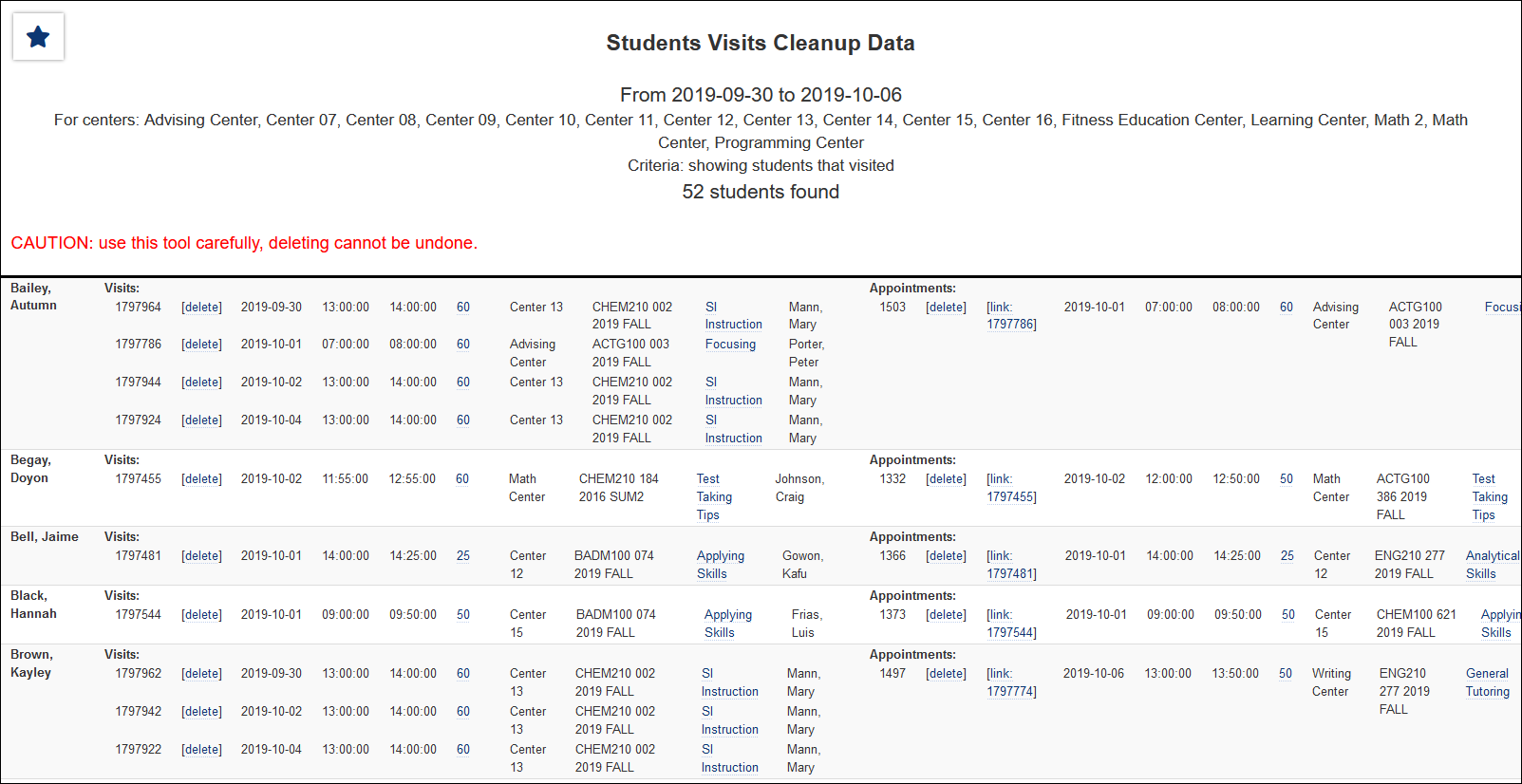TracCloud Report: Students Visits Cleanup Data: Difference between revisions
From Redrock Wiki
No edit summary |
No edit summary |
||
| Line 6: | Line 6: | ||
<b><big>Students Visits Cleanup Data</big></b><hr> | <b><big>Students Visits Cleanup Data</big></b><hr> | ||
This report will list student visits, | This report will list student visits, providing the ability to clean up these records if needed. You can modify visit durations and reasons, appointment durations, reasons, and statuses. Visit and appointment records can be manually linked together, and these records can be deleted from this page as well.<br> | ||
<span style="color:red">Changes here cannot be undone, take caution when modifying records to be sure the changes are correct.</span><br><br> | <span style="color:red">Changes here cannot be undone, take caution when modifying records to be sure the changes are correct.</span><br><br> | ||
[[File:8819041.png| | [[File:8819041.png|800px]]<br> | ||
{{#lst:Template:TracCloudReportsDescriptions|Centers}} | |||
{{#lst:Template:TracCloudReportsDescriptions|TimeFrame}} | |||
{{#lst:Template:TracCloudReportsDescriptions|ShowStudents_VisitsCleanup}} | |||
{{#lst:Template:TracCloudReportsDescriptions|AdditionalSearch}} | |||
{{#lst:Template:TracCloudReportsDescriptions|DeliverTo}} | |||
<hr> | |||
[[File:9316801.png|900px]] | [[File:9316801.png|900px]] | ||
|} | |} | ||
Revision as of 18:38, 27 April 2022
Management• Appointments by Assigned Advisor and Student • Consultant Non-Duplicated Visit Time • Logins by Hour by Day of Week • Students Visits Cleanup Data
|
Students Visits Cleanup Data This report will list student visits, providing the ability to clean up these records if needed. You can modify visit durations and reasons, appointment durations, reasons, and statuses. Visit and appointment records can be manually linked together, and these records can be deleted from this page as well. Changes here cannot be undone, take caution when modifying records to be sure the changes are correct.
|