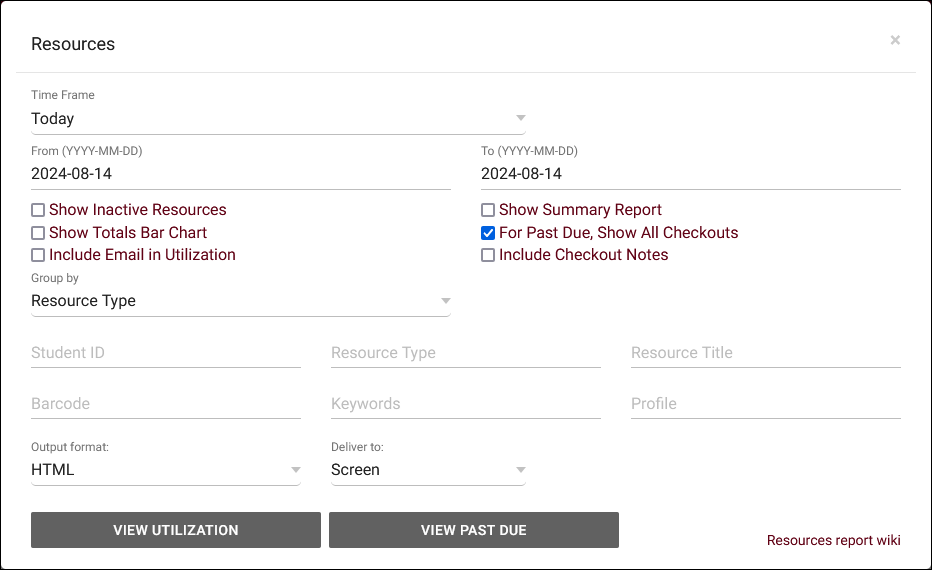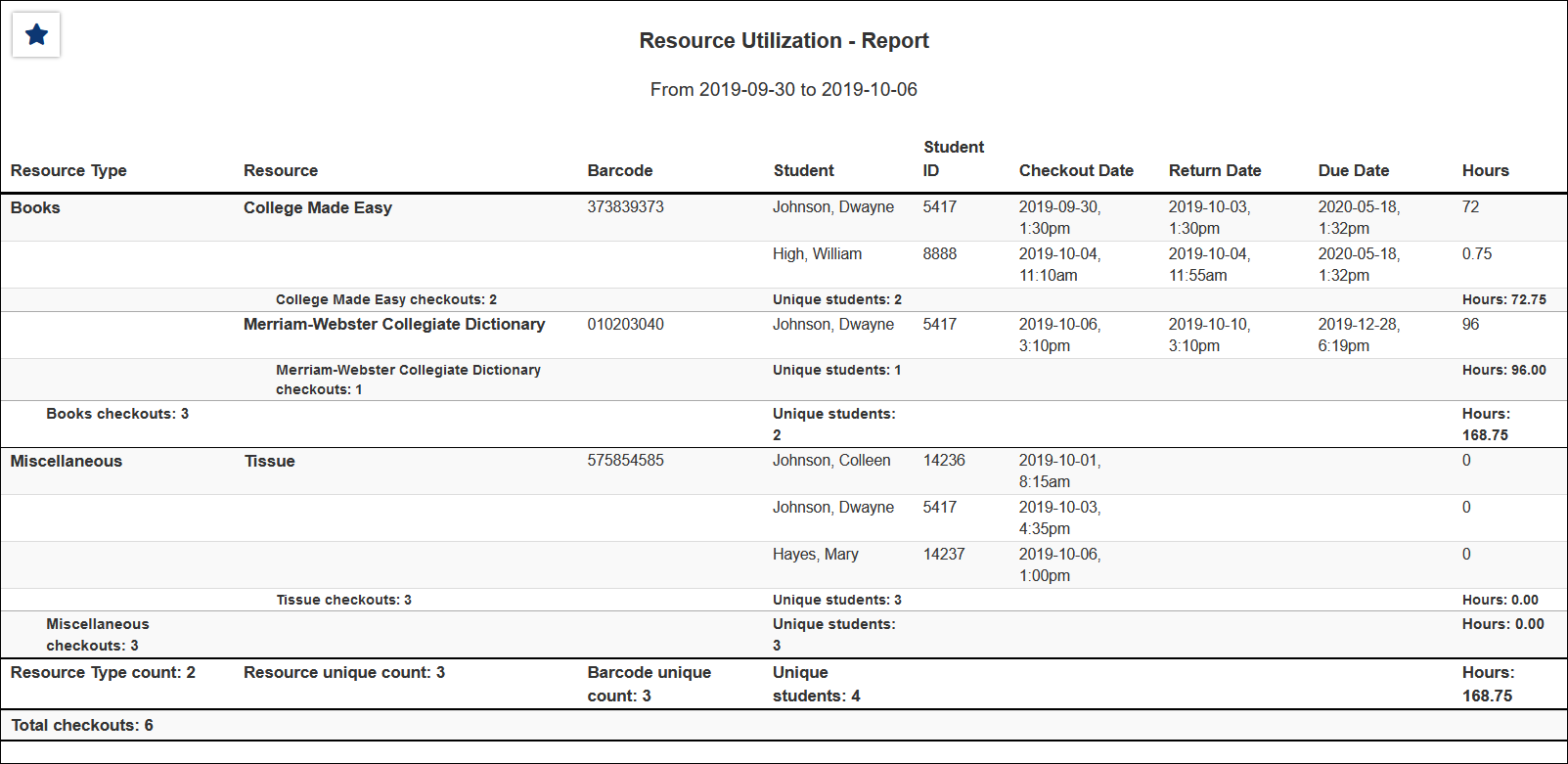TracCloud Report: Resources: Difference between revisions
From Redrock Wiki
No edit summary |
No edit summary |
||
| (10 intermediate revisions by the same user not shown) | |||
| Line 1: | Line 1: | ||
{{TracCloudReportTabs}} | {{TracCloudReportTabs}} | ||
<div class="tcWidgetPage"> | |||
<div class="categoryExtraWide"> | |||
{{TracCloudReportsManagementTOC}} | |||
</div> | |||
<onlyinclude> | <onlyinclude> | ||
< | <div class="pageTitle">Resources</div> | ||
This report exports resource usage, showing the students who have checked out a particular resource, the checkout date and time, as well as total hours. This can either be run on overall Utilization, or specifically on Past Due resources.<br><br> | This report exports resource usage, showing the students who have checked out a particular resource, the checkout date and time, as well as total hours. This can either be run on overall Utilization, or specifically on Past Due resources.<br><br> | ||
[[File: | [[File:4560035.png|600px]]<br> | ||
{{#lst:Template:TracCloudReportsDescriptions|TimeFrame}} | |||
{{#lst:Template:TracCloudReportsDescriptions|ShowInactive_Resources}} | |||
{{#lst:Template:TracCloudReportsDescriptions|ShowSummary}} | |||
{{#lst:Template:TracCloudReportsDescriptions|ForPastDue_Resources}} | |||
{{#lst:Template:TracCloudReportsDescriptions|IncludeCheckoutNotes_Resources}} | |||
{{#lst:Template:TracCloudReportsDescriptions|ShowTotalsChart}} | |||
{{#lst:Template:TracCloudReportsDescriptions|IncludeEmailInUtil_Resources}} | |||
{{#lst:Template:TracCloudReportsDescriptions|GroupBy}} | |||
{{#lst:Template:TracCloudReportsDescriptions|SearchOptions_Resources}} | |||
{{#lst:Template:TracCloudReportsDescriptions|OutputFormat}} | |||
{{#lst:Template:TracCloudReportsDescriptions|DeliverTo}} | |||
{{#lst:Template:TracCloudReportsDescriptions|UtilizationPastDue_Resources}} | |||
<hr> | <hr> | ||
<b><big> | <b><big>HTML</b></big><br> | ||
< | [[File:4917489.png|900px]] | ||
<br><br> | |||
<b><big>CSV</b></big><br> | |||
[[File:8374670.png|900px]] | |||
</onlyinclude> | </onlyinclude> | ||
[[Category:TracCloud Reports]] | |||
</div> | |||
Latest revision as of 16:58, 29 July 2025
Management
• Appointments by Assigned Advisor and Student
• Consultant Non-Duplicated Visit Time
• Logins by Hour by Day of Week
• Students Visits Cleanup Data
Resources
This report exports resource usage, showing the students who have checked out a particular resource, the checkout date and time, as well as total hours. This can either be run on overall Utilization, or specifically on Past Due resources.
- Time Frame
- The date range for the data in this report. Beyond entering a date range manually, you can also choose a preset date range (Today, This Month, This Semester, etc) from the dropdown list above.
- Show Inactive Resources
- Include resources in results that have a status of 'Inactive.'
- Show Summary
- Only show data totals, excluding details of individual records.
- For Past Due, Show All Checkouts
- If this is checked, currently checked out resources will be included in report results. Unchecked would exclude these.
- Include Checkout Notes
- Adds the checkout notes field as an additional column in report results.
- Show Totals Bar Chart
- Adds a visual bar chart of totals to your report data.
- Include Email in Utilization
- Include the email address of the user who checked out the item.
- Group by
- Group records by the selected field. Some reports allow you to add secondary and tertiary groupings as well.
- Student ID, Resource Type, Resource Title, Barcode, Keywords, Profile
- Search by Student ID, Resource Type, Resource Title, Resource Barcode, Keywords, or the Profile of your resources.
- Output format
- Use HTML to view report data in your browser, or export this report to a CSV file (available for most reports). Some reports offer additional CSV options depending on if you want to include totals and/or data grouping in your export.
- Deliver to
- Display this report immediately in your browser ("Screen"), or send the report to a specified email address ("Email"). Multiple email addresses can be specified, use ; to separate them (example@example.edu;sample@example.edu).
- View Utilization or View Past Due
- Utilization will show all checked out resources and the individual checkouts. Past Due will only display overdue checkouts, items that were not returned soon enough, filtering out checkouts that were returned in time.